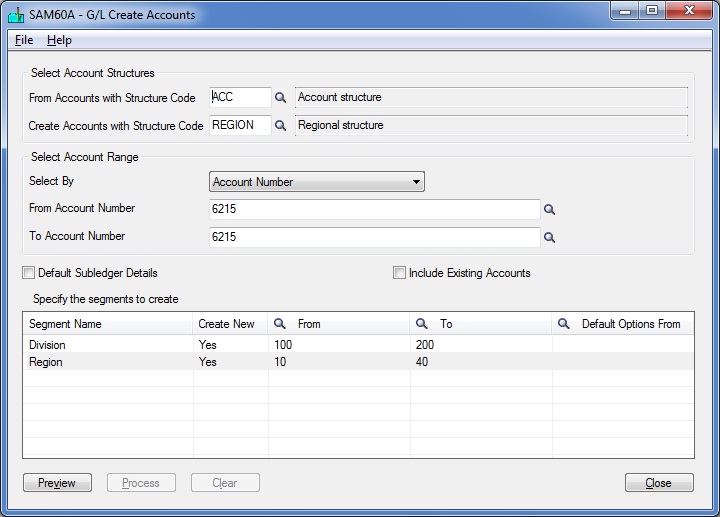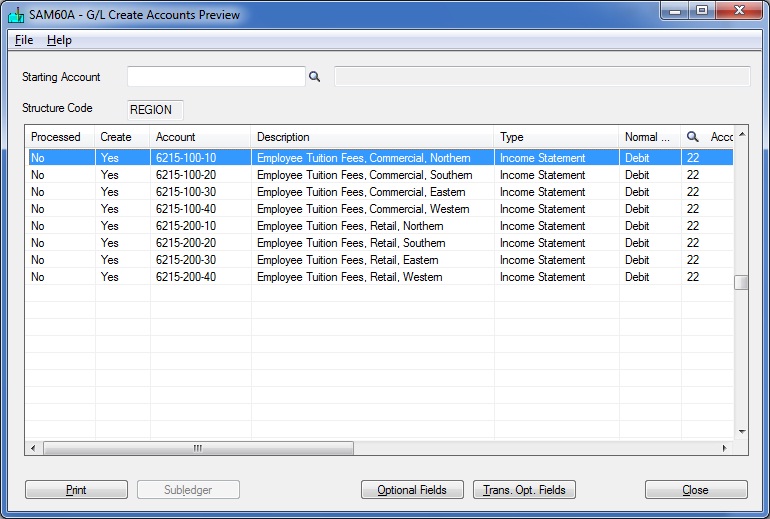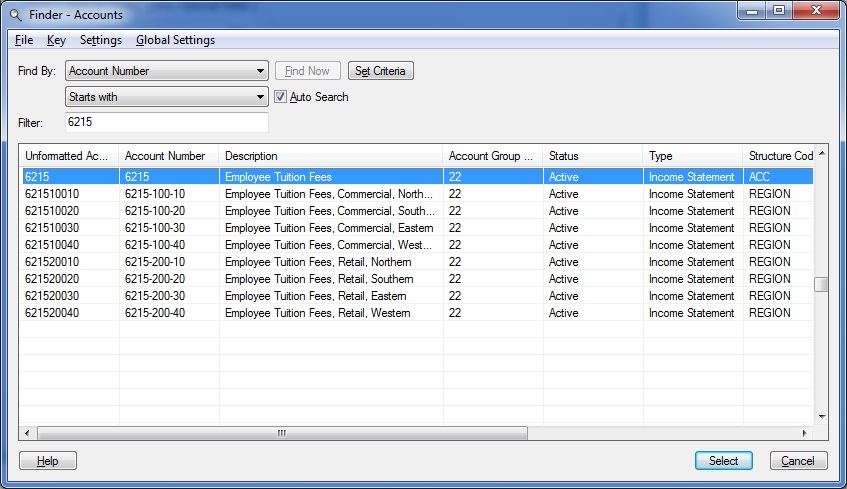In Sage 300 ERP; you can automatically generate new general ledger accounts that have the same characteristics as existing set of accounts.
Let’ take a scenario; as an accounts clerk you have been ask to add new expense account for Employee Tuition Fees. The account needs to be added for all the existing Divisions and Regions (account segments). Your organization has two divisions and four regions; so you need to create eight new expense accounts. It will be tedious to create each account manually using G/L Accounts screen.
The New Stuff : Auto Revise Quote Number in Sage 300 ERP
Sage 300 ERP has an inbuilt tool; Create Accounts (General Ledger >> G/L Accounts >> Create Accounts) that automatically generate new accounts. Before you use the tool you need to examine your existing chart of accounts and select account that can be used as a base account and then determine the criteria for creating new accounts.
As a first step you need to setup a base account; in given example we have setup account 6215 – Employee Tuition Fees. Then by using Create Accounts tool you will be able to generate additional accounts with required division and region segments.
After confirming the segment; the program lists all the accounts that will be created. Here you can verify Optional and Trans. Optional fields for the generated accounts.
After confirming the accounts; new accounts will be created in chart of accounts.
You can use Create Accounts program to generate new accounts by range of accounts, accounts group or by specific segment code.
Also Read :
1. Quick Journal Entry in Sage 300 ERP
2. GL Account Code Change in Sage 300 ERP
3. Exclude Inactive Accounts option in GL Chart of Accounts Report of Sage 300 ERP
4. GL Auto Allocation of Account Balances in Sage 300 ERP
5. Drill Down to Source Transaction from GL
6. Auto-Reverse General Ledger Entries in Sage 300 ERP
7. Create Recurring Entries in General ledger of Sage 300 ERP
8. General Ledger Security in Sage 300 ERP