In Sage 300 ERP, Order Entry Screen used for to place orders against customers by entering all the order details. Order details like Item than needs to be sale along with quantity ordered & their Unit of measures (UOM). The unit of measure can be user defined as well and has no validations/restrictions.
Now what if we want to restrict the user to define quantity? For this purpose we have customized the O/E Order Entry Screen in Sage 300 ERP in which the quantity entered will be equal to or in multiple of conversion factor of non-stocking UOM for that item in an order.
For Example :-
If item ‘A’ has two UOM viz. ‘piece’ & ‘box’ with ‘piece’ being Stocking UOM with conversion factor 1 and ‘box’ has conversion factor 15 which is non-stocking UOM for item ‘A’. Then in O/E Order Entry Screen, we will restrict user to commit ordered quantity which is neither 15 nor multiple of 15 for item ‘A’.
Now how we will carry out this scenario in sage 300? For this you can refer following steps:-
First we will define two Unit of Measure for particular item in IC Item Screen, as shown below:
Inventory Control –>I/C Items and Price Lists–>Items
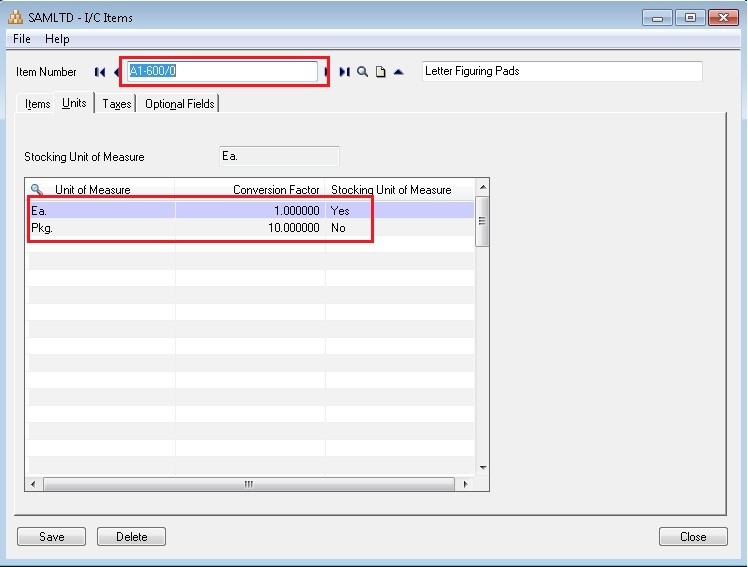
here, the stocking unit is E a. with conversion factor 1 and non-Stocking unit is Pkg. with Conversion factor 10. Now for this particular item (A1-600/0) if user enters value which is neither 10 nor multiple of 10 in O/E Order Entry Screen then we will restrict the user.
In O/E Order Entry Screen if user enters invalid input as shown below screenshot then we will restrict the user:
Order Entry–>O/E Transactions–>Order Entry
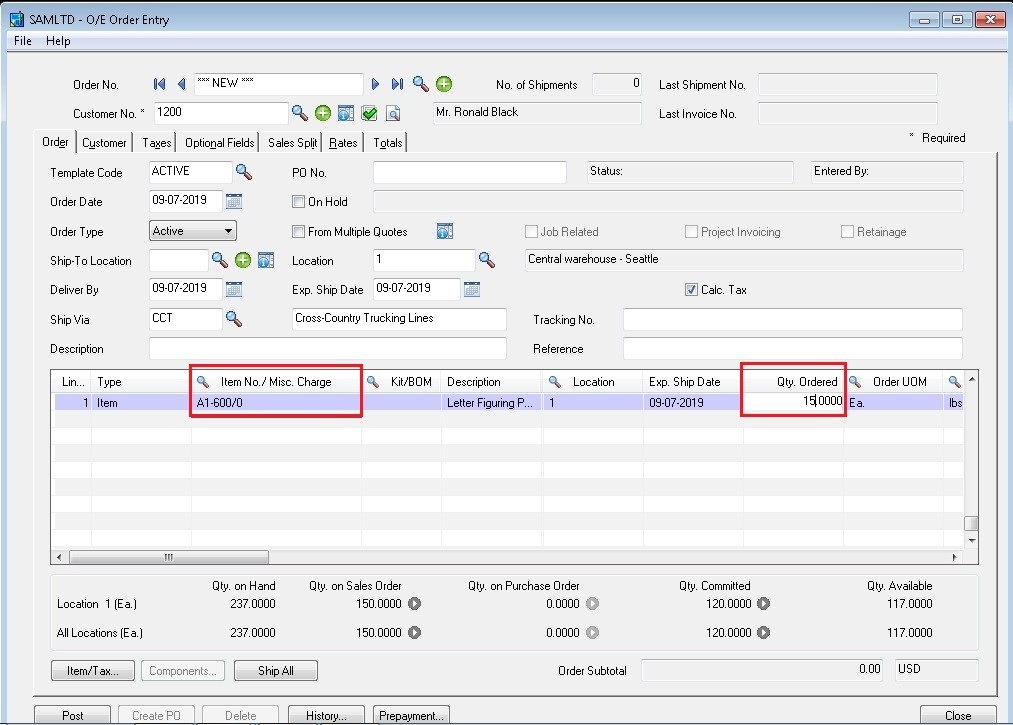
You can see in above screenshot that for item A1-600/0 user has entered order quantity 15. But the non-stocking UOM for this item has conversion factor of 10 so we will display message box to inform the user as follows:
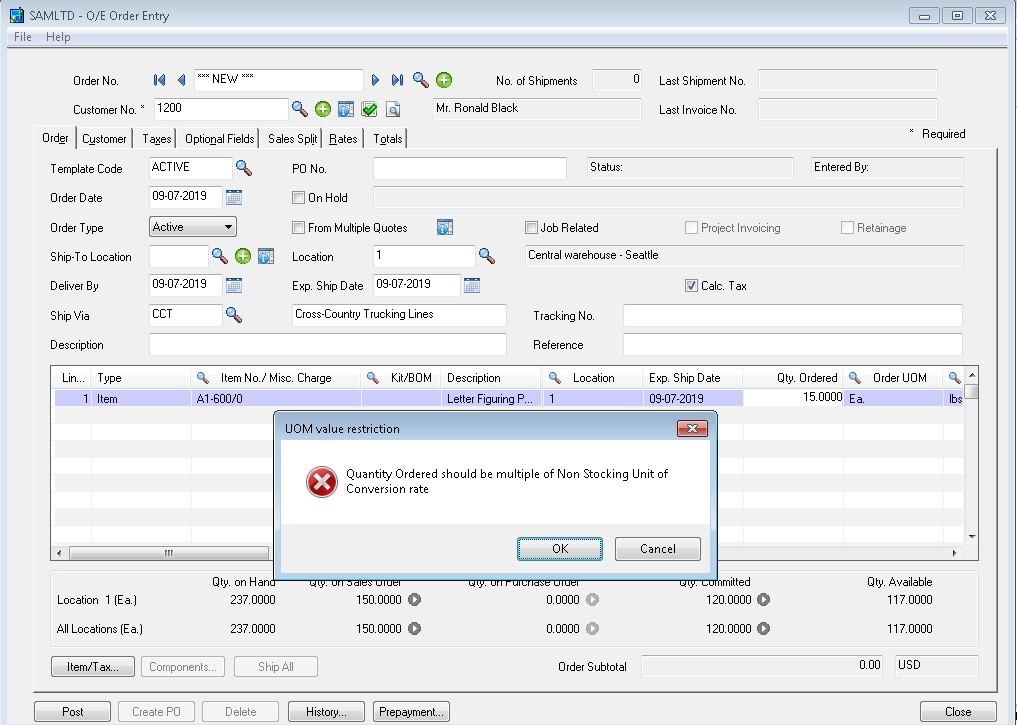
In this way we can restrict user to input value in the O/E Order Entry screen in accordance with conversion factor of non-stocking UOM for particular item with restriction on ordered quantity.