In this blog, we are going to discuss about the new custom “Expense Report” which we have developed for one of our customers. This report helps in maintaining the actual and projection costing for required inventory in our ERP System.
The purpose of this customization is to store the Projection Expenses and fetch Actual Expenses from AP Invoice transactions. Based on this the User can calculate the final Margin i.e.: ‘Gross Margin’ and meet their business aspects.
The user interface for ““Expense Report” is as displayed below. The report data will be produced as an MS-excel exported file based on the user-specified Order entry range. This order number will be mapped into the optional field from Account Payable Invoice screen for the transaction reference purpose.
Please refer the screenshot of the user interfaces for “Expense Report”.
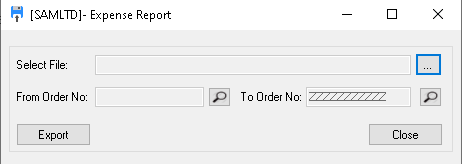
As you can see in above screenshot user will be able to specify ‘From’ and ‘To’ Order number and report will get generated based on the selected Order number.
Once user clicks on the Export button, a prompt will be displayed to select the path where reports needs to be exported. The report will get generated and will consist data of Order, AP invoice expenses (actual and projection)
We have maintained two rows in the report for expense tracking purpose.
- Actual– this will be transaction-level data / Expenses from AP invoice Screen.
- Projection– We have maintained custom table to store the Projection expenses.
Below is the excel-based generated output of expense report along with mapping of the some fields.

- So Number:- this will be the header level Order number field from the OE order entry screen and based on the same, the report will get export.
- Customer name \ number: – header level customer name or number field from OE order entry screen.
- Item number: – this will be detail level selected item number field from the OE order entry screen.
The post Expense Report appeared first on Sage 300 ERP – Tips, Tricks and Components.