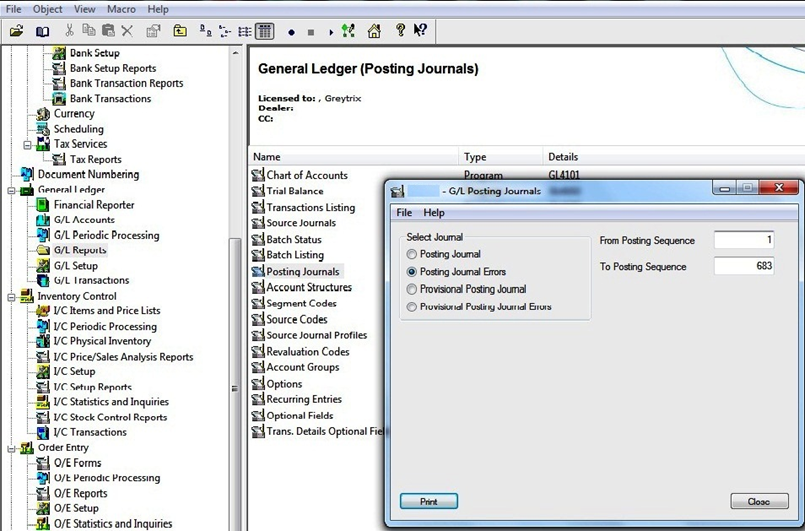Have you come across GL Error Batches while using Sage 300 ERP and are unable to understand and solve them? Something Like ‘ERROR BATCH – Entries from batch ‘0000001’’ are Error batches generated by Sage 300 as a record of the entries which couldn’t be posted due to some wrong selections/settings by the users.
These batches serve 2 functions, 1 to notify the user that his/her batch is not posted and hence there is no Financial Impact on the General Ledger, 2 to serve as a replica of the entry/s for posting after rectification of the wrong selections/settings.
New Stuff: Item Price/Cost inclusive of tax in Sage 300 ERP
Lets’ see how to find and solve a GL error batch
Once you see a batch with Description starting with ‘Error Batch’ you can run posting journals report.
In sage 300 ERP, Navigate to General ledger ->GL Reports -> Posting journals -> Posting Journal errors and click on print button.
When you click on print button, system will generate a report which will show all Journal posting errors.
In Above screen shot, we can see [Entry no. 1] in [batch no 1609] Posting was failed because Period 9 (Month “Dec”) was locked for General Ledger in common services ‘Fiscal Calendar 2014’ and after posting of batch No 1609, system has created an error batch No. “1610”.
Now first we have to identify, whether we are posting batch in correct date or not? If posting date is Right, then we have to unlock the fiscal Period 9 and post the error batch “1610”.
If wrong posting date is set in batch, then correct the posting date in Batch No “1610” and post batch.
Common General Ledger Posting Errors and Fixes in Sage 300
Error: – Posting to a locked fiscal period
Fix: – Review all GL batch entries and confirm that you are posting the entries in correct fiscal period. If you are posting in correct period and period is locked then unlock the fiscal period in common services->Fiscal calender
Error: – Invalid Input, Account code is not defined in General ledger
Fix: – Mostly this type of error comes through sub ledgers like “AP”,”AR”,”PO”,”IC”,”OE”, check If you have set segment override functionality in IC location master and for that particular location GL account is not created then system will create an error batch.
Create account code in chart of account master for that particular location and post the error batch.
Error: – Cannot Post to an Inactive Account
Fix: – Review the GL batch entry and confirm that you are not posting the entries in the account, which is inactive in chart of account. If you have selected wrong GL account then correct it in error batch and repost the batch.
Error: – Debit credit amount is not matching.
Fix: – Review the GL batch entry and confirm that debit credit amount is matching. If debit credit amount is not matching then system will not post the batch and always create an error batch.
Error: – Cannot post to a future year
Fix: – Create a new fiscal year in fiscal calendar in common services
Error: – Journal detail source ledger XX is not on the control account’s XXXX eligible list
Fix: – Review the GL Account setup and add the source ledger that you want to post to the control account.
Thus, by following the above mentioned steps users can find the actual cause of GL posting error and can solve the error batches.
Also read:
1. Reverse Batch feature in Sage 300 ERP
2. GL Drill Up from Transaction UI
3. Consolidate Transactions in Sage 300 ERP
4. General Ledger Period End Maintenance
5. Define Budgets in Sage 300 ERP