As we all know Sage300 wizards plays a vital role in Sage 300 C development. The intent of the wizard is to generate code files in a Sage300 Web UI solution. In this blog, we are going to discuss how to add report through Code Generation wizard and what are the prerequisites for adding the report.
New stuff: Bill of Lading for Sage300C Web version 2021
Below are the steps which will guide through how we can add report to our Sage300 cloud project.
- Once you successfully created a new project through Sage300 Solution Wizard, right click on solution and select Code generation wizard which will open below screen.
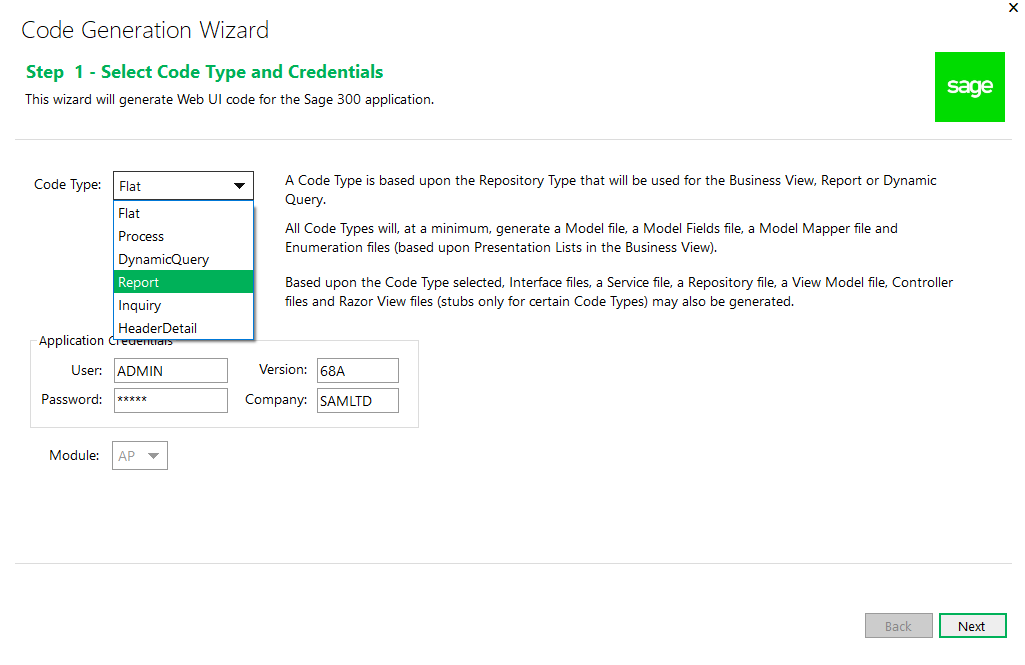
Select Code type as ‘Report’ and click on next. It will redirect to ‘Add/Edit Report Entities’ screen as below:
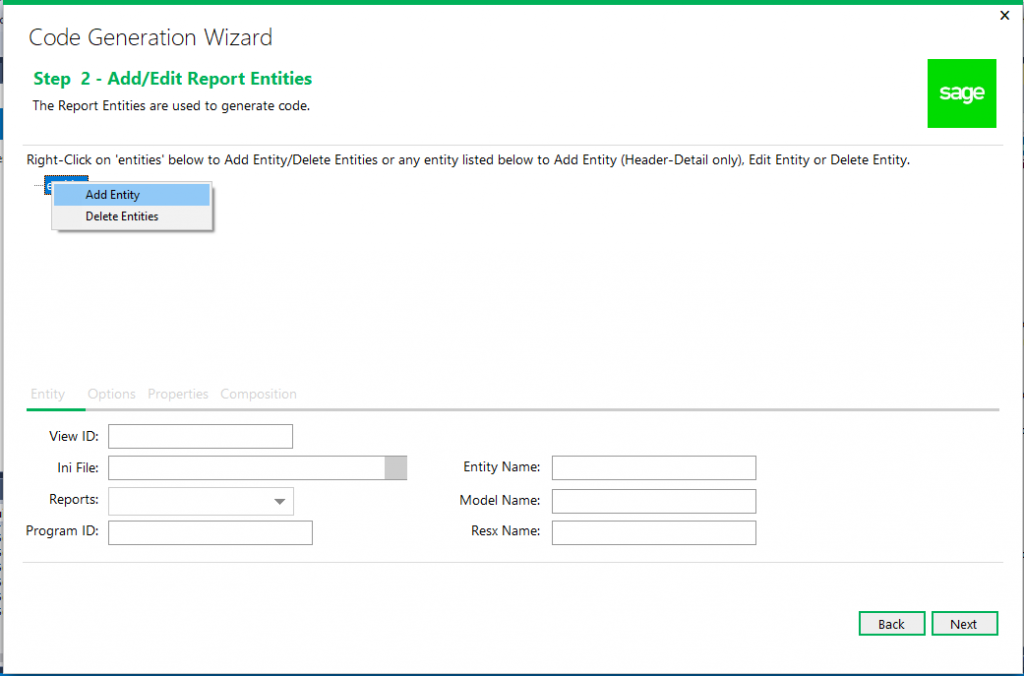
- On this screen you need to add entity by right clicking on ‘entity’. After this View ID will be automatically generated. Then select appropriate .ini file located under Sage300 directory modules. Locate the .ini file from respective module for which you are going to print report. This file includes all the report names with parameters.
- Based on .ini file selection, reports will be shown in below dropdown. So, make sure that your report should be available in .ini file. Then enter appropriate Entity Name and Model Name. After clicking on Save button, entity will be added to screen.
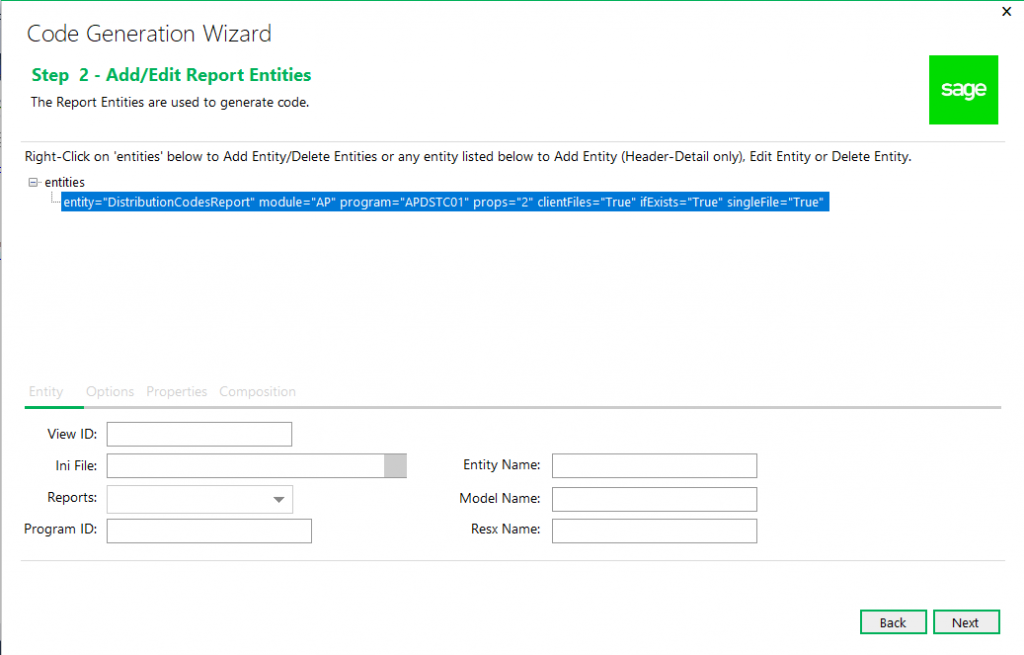
Click on Next and then new screen will appear which will list out the entities that will be generated.
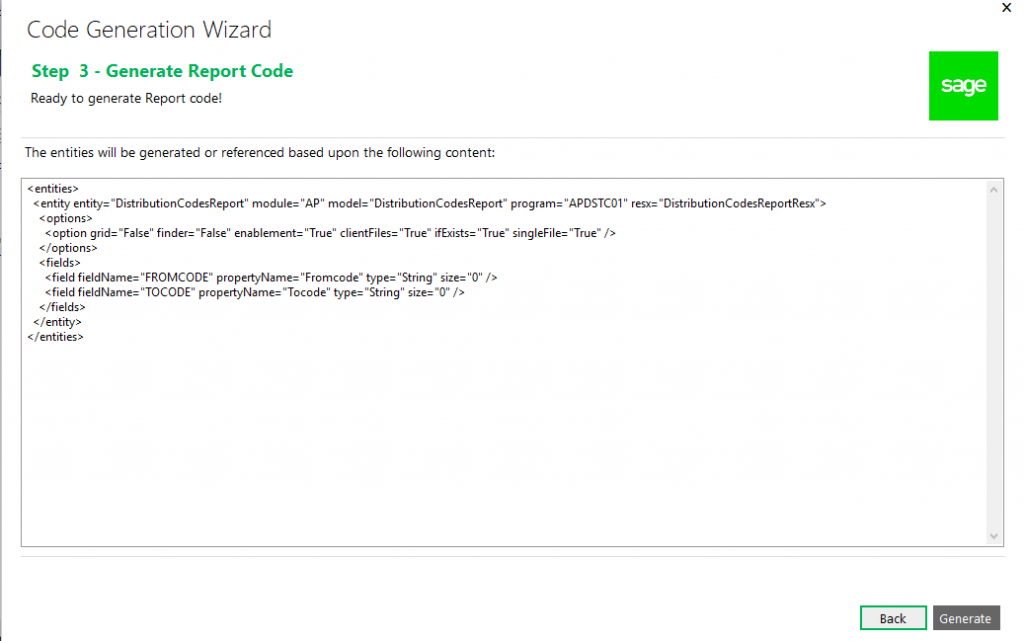
- Click on generate button. The required report files will be generated in your project.
- Then as per the parameters declared in .ini file for report should be passed from project while printing the report.
Note: Please make sure that report file should be placed under eng folder of Sage300 module.
So, using these steps we can print report in Sage 300 c using Code generation Wizard.
About Us
Greytrix – a globally recognized and one of the oldest Sage Development Partner is a one-stop solution provider for Sage ERP and Sage CRM organizational needs. Being acknowledged and rewarded for multi-man years of experience, we bring complete end-to-end assistance for your technical consultations, product customizations, data migration, system integrations, third party add-on development and implementation competence.
Greytrix offers unique GUMU integrated solutions of Sage 300 with Sage CRM, Salesforce.com (listed on Salesforce Appexchange), Dynamics 365 CRM and Magento eCommerce along with Sage 300 Migration from Sage 50 US, Sage 50 CA, Sage PRO, QuickBooks, Sage Business Vision and Sage Business Works. We also offer best-in-class Sage 300 customization and development services and integration services for applications such as POS | WMS | Payroll | Shipping System | Business Intelligence | eCommerce for Sage 300 ERP and for Sage 300c development services we offer, upgrades of older codes and screens to new web screens, latest integrations using sData and web services to Sage business partners, end users and Sage PSG worldwide. Greytrix offers 20+ addons for Sage 300 to enhance productivity such as GreyMatrix, Document Attachment, Document Numbering, Auto-Bank Reconciliation, Purchase Approval System, Three way PO matching, Bill of Lading and VAT for Middle East. The GUMU
integrated solutions of Sage 300 with Sage CRM, Salesforce.com (listed on Salesforce Appexchange), Dynamics 365 CRM and Magento eCommerce along with Sage 300 Migration from Sage 50 US, Sage 50 CA, Sage PRO, QuickBooks, Sage Business Vision and Sage Business Works. We also offer best-in-class Sage 300 customization and development services and integration services for applications such as POS | WMS | Payroll | Shipping System | Business Intelligence | eCommerce for Sage 300 ERP and for Sage 300c development services we offer, upgrades of older codes and screens to new web screens, latest integrations using sData and web services to Sage business partners, end users and Sage PSG worldwide. Greytrix offers 20+ addons for Sage 300 to enhance productivity such as GreyMatrix, Document Attachment, Document Numbering, Auto-Bank Reconciliation, Purchase Approval System, Three way PO matching, Bill of Lading and VAT for Middle East. The GUMU integration for Dynamics 365 CRM – Sage ERP is listed on Microsoft Appsource with easy implementation package.
integration for Dynamics 365 CRM – Sage ERP is listed on Microsoft Appsource with easy implementation package.
The GUMU Cloud framework by Greytrix forms the backbone of cloud integrations that are managed in real-time for processing and execution of application programs at the click of a button.
Cloud framework by Greytrix forms the backbone of cloud integrations that are managed in real-time for processing and execution of application programs at the click of a button.
For more details on Sage 300 and Sage 300c Services, please contact us at accpac@greytrix.com, We will like to hear from you.
The post HOW TO ADD REPORT THROUGH WIZARD IN SAGE 300 C appeared first on Sage 300 ERP – Tips, Tricks and Components.