In this blog we are going to discuss about how to add new menu item to existing module in Sage300 C. In order to modify the navigation menu, we have to edit the Menu Detail files. Sage300 installed directory includes respective menu detail files per module which defines the navigation menu in Sage300 c.
New Stuff: How to Add Report through Wizard in Sage 300 C
Below are the steps which will guide through how we can add new menu item to existing module in Sage 300. In this example we are going to add new menu (Bill OF Lading) to OE module.
- Once the project is ready to deploy into Sage300 c, we need to build the project in release mode which will create new folder as ‘_DEPLOY_’ under project directory which includes Compiled folder.
- Go to Project folder\_DEPLOY_\Compiled\areas\, then copy script and view folders and paste it to script and views folder under C:\Sage\Sage300\Online\Web\Areas\OE directory.
- Now, we have to edit OE module’s MenuDetail file which is located under:\Sage\Sage300\Online\Web\App_Data\MenuDetail.
- We need to open OEMenudetails file.
- We need to add new item node into the file as show in below screenshot.
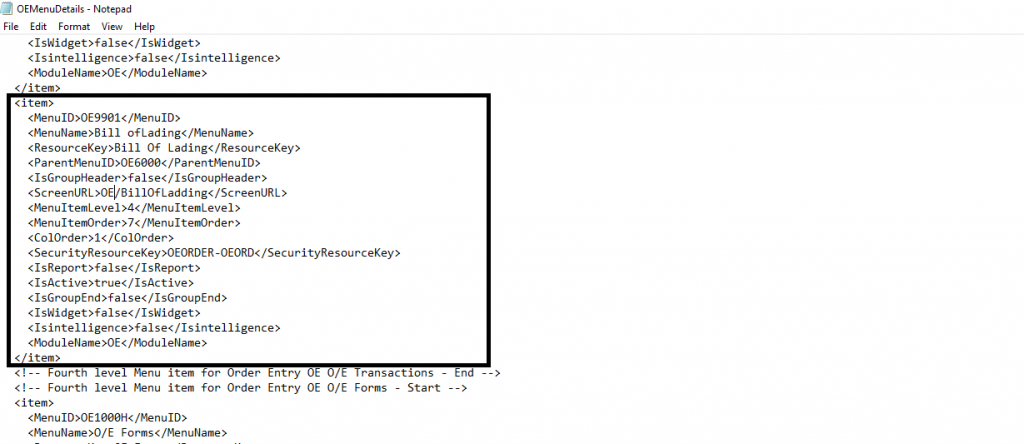
- Please make sure that MenuId should be unique and ScreenUrl will be the new application path in which we have copied project files in step 2. For ex. OE/BillOfLading
- Then we need to go C:\Sage\Sage300\Online\Web\App_Data\MenuDetail\SAMINC folder which includes menudetails files and replace OEMenuDetail file with changed one. If you have multiple companies then replace that respective menudetail file in that company’s folder.
- Finally restart IIS server and login into Sage300 webscreen. New item will be added to OE module as shown in below screen.
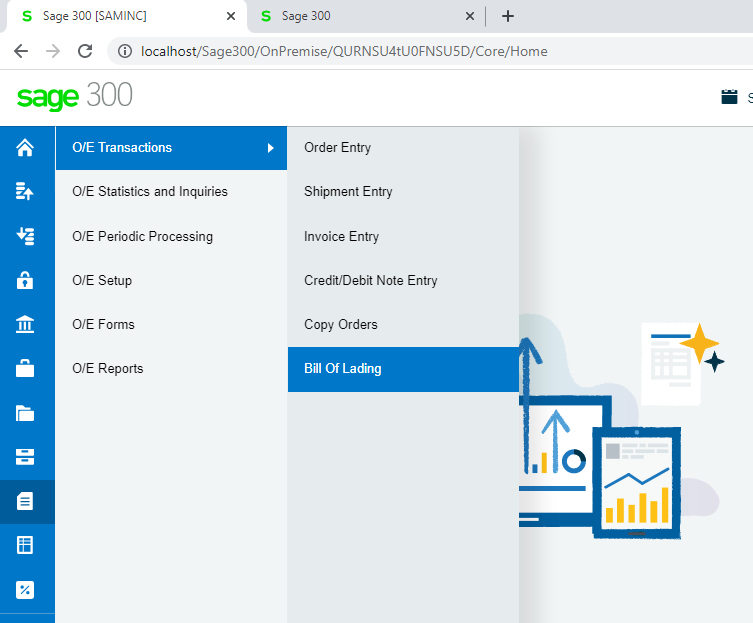
This is how we can add new menu item into Sage300 c menu list.
About Us
Greytrix – a globally recognized and one of the oldest Sage Development Partner is a one-stop solution provider for Sage ERP and Sage CRM organizational needs. Being acknowledged and rewarded for multi-man years of experience, we bring complete end-to-end assistance for your technical consultations, product customizations, data migration, system integrations, third party add-on development and implementation competence.
Greytrix offers unique GUMU integrated solutions of Sage 300 with Sage CRM, Salesforce.com (listed on Salesforce Appexchange), Dynamics 365 CRM and Magento eCommerce along with Sage 300 Migration from Sage 50 US, Sage 50 CA, Sage PRO, QuickBooks, Sage Business Vision and Sage Business Works. We also offer best-in-class Sage 300 customization and development services and integration services for applications such as POS | WMS | Payroll | Shipping System | Business Intelligence | eCommerce for Sage 300 ERP and for Sage 300c development services we offer, upgrades of older codes and screens to new web screens, latest integrations using sData and web services to Sage business partners, end users and Sage PSG worldwide. Greytrix offers 20+ addons for Sage 300 to enhance productivity such as GreyMatrix, Document Attachment, Document Numbering, Auto-Bank Reconciliation, Purchase Approval System, Three way PO matching, Bill of Lading and VAT for Middle East. The GUMU
integrated solutions of Sage 300 with Sage CRM, Salesforce.com (listed on Salesforce Appexchange), Dynamics 365 CRM and Magento eCommerce along with Sage 300 Migration from Sage 50 US, Sage 50 CA, Sage PRO, QuickBooks, Sage Business Vision and Sage Business Works. We also offer best-in-class Sage 300 customization and development services and integration services for applications such as POS | WMS | Payroll | Shipping System | Business Intelligence | eCommerce for Sage 300 ERP and for Sage 300c development services we offer, upgrades of older codes and screens to new web screens, latest integrations using sData and web services to Sage business partners, end users and Sage PSG worldwide. Greytrix offers 20+ addons for Sage 300 to enhance productivity such as GreyMatrix, Document Attachment, Document Numbering, Auto-Bank Reconciliation, Purchase Approval System, Three way PO matching, Bill of Lading and VAT for Middle East. The GUMU integration for Dynamics 365 CRM – Sage ERP is listed on Microsoft Appsource with easy implementation package.
integration for Dynamics 365 CRM – Sage ERP is listed on Microsoft Appsource with easy implementation package.
The GUMU Cloud framework by Greytrix forms the backbone of cloud integrations that are managed in real-time for processing and execution of application programs at the click of a button.
Cloud framework by Greytrix forms the backbone of cloud integrations that are managed in real-time for processing and execution of application programs at the click of a button.
For more details on Sage 300 and Sage 300c Services, please contact us at accpac@greytrix.com, We will like to hear from you.
The post HOW TO ADD NEW MENU ITEM TO EXISTING MODULE IN SAGE300 C appeared first on Sage 300 ERP – Tips, Tricks and Components.