Greytrix GUMU framework offers QuickBooks to Sage 300 (Accpac)/ Sage 100 (MAS 90) migration providing flexibility required to migrate data with minimum steps and maximum cost effectiveness. We perform Migration Services at our Sage Migration Centre in which we undertake 1 test and 1 live conversion. After test migration we provide converted database for client’s review. After receiving approval on test converted data we schedule Live migration.
framework offers QuickBooks to Sage 300 (Accpac)/ Sage 100 (MAS 90) migration providing flexibility required to migrate data with minimum steps and maximum cost effectiveness. We perform Migration Services at our Sage Migration Centre in which we undertake 1 test and 1 live conversion. After test migration we provide converted database for client’s review. After receiving approval on test converted data we schedule Live migration.
Many a times we receive requirement to migrate data from QuickBooks online to Sage 100/300 ERP. In our migration process we do migrate data from QuickBooks desktop to Sage 100/300 ERP. To migrate date from QuickBooks online first we need to convert QuickBooks online data to Desktop version then we perform further migration process. Let’s discuss how we can convert the QuickBooks online to Desktop:
- Login into the QuickBooks online.
- In the link you need to do changes i.e. you need to add ‘exportqbodatatoqbdt’ in the link as shown below:
https://app.qbo.intuit.com/app/exportqbodatatoqbdt
After making changes in the link we can see the below screenshot
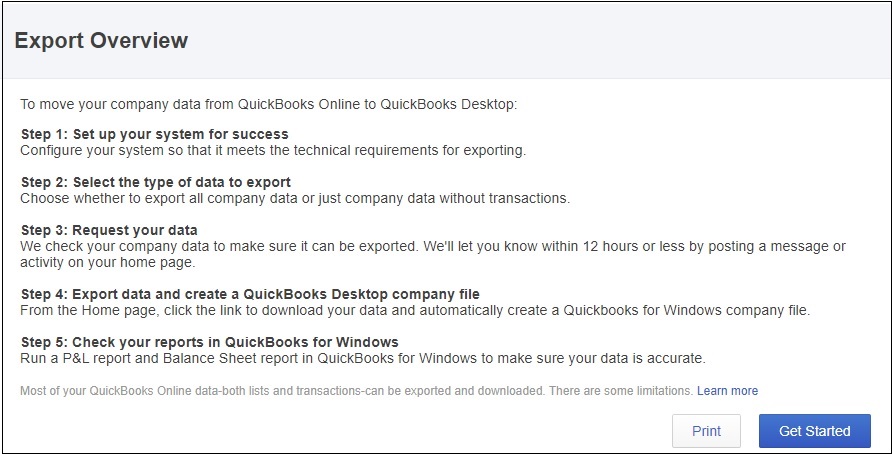
To proceed click on Get Started.
Once you click on ‘Get Started’ the below shown screen will get displayed.
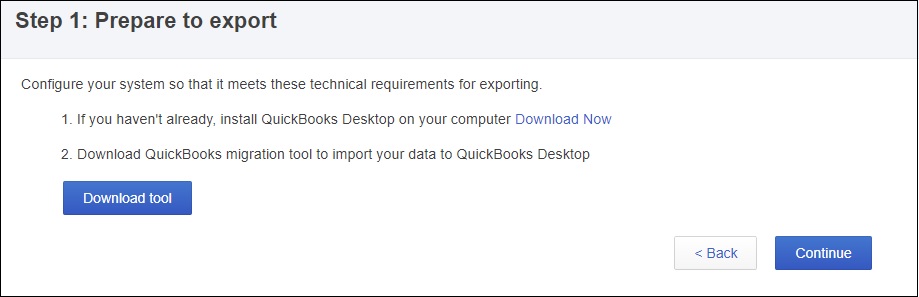
To download the tool to migrate data from QuickBooks Online to Desktop version click on ‘Download tool’ button. And to continue click on Continue button.
Once click on ‘Continue’ button the below mentioned screen will get displayed.
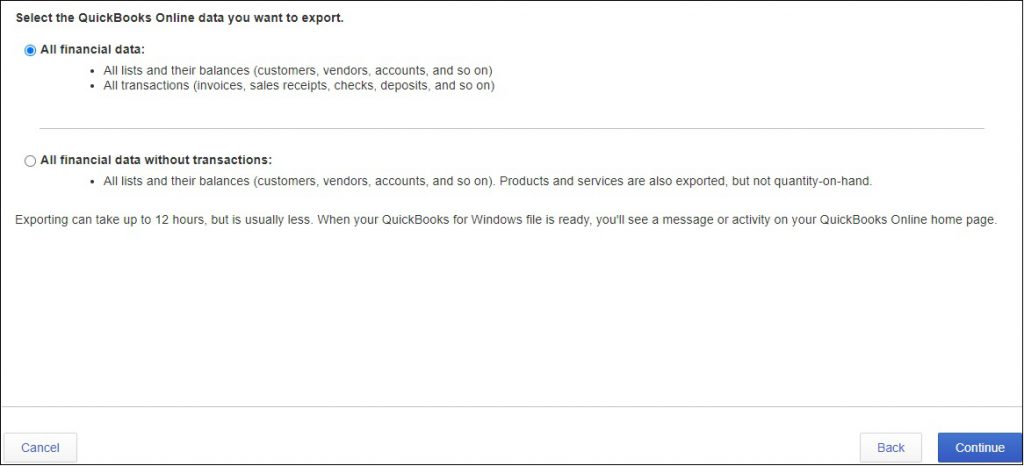
In the above-mentioned screenshot, we can see two options are there:
Option 1: It allows us to select All financial data
Option 2: It provides all financial data without transactions like masters and their open balances.
So, based on your requirement you can choose the option and click on continue button to proceed.
Once you select the data which you want to export then the below mentioned screen will get displayed.
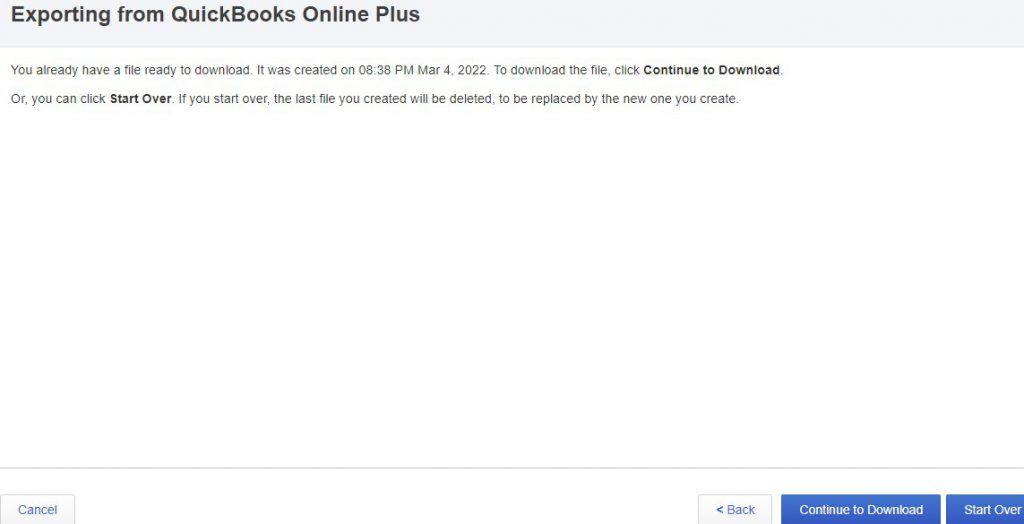
To continue with the export process, click on ‘Start Over’.
Once you done with the above-mentioned process, the below mentioned screen will get displayed:
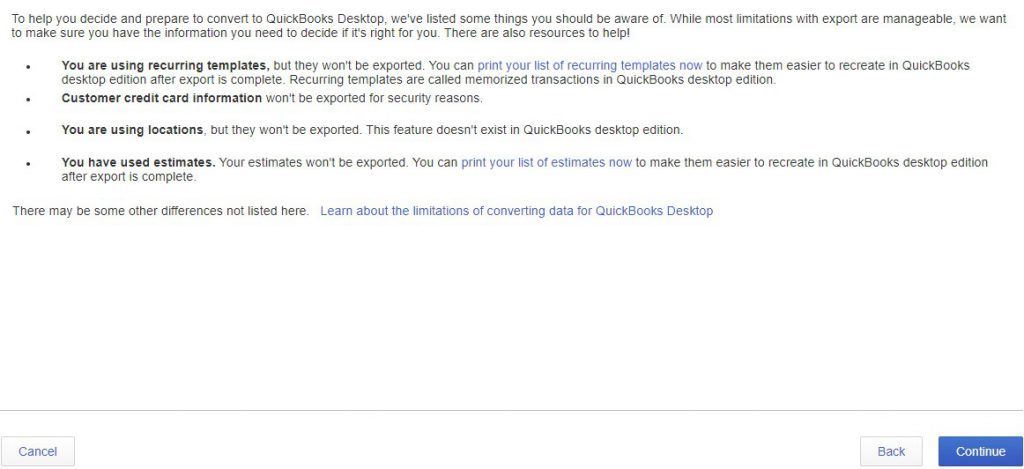
After clicking on Continue the below mentioned screen will get displayed.
In the above screen enter the ‘Name’ and ‘Email Address’. On the mentioned email address, you will get the notification email regarding data conversion from QuickBooks Online to Desktop.
Once you done with the above-mentioned information then the below mentioned screen will get displayed. And you will receive the notification email regarding data download.
Once you done with the above-mentioned step then you will receive an email with the instruction to download the .qbxml file.
Once you receive the .qbxml file then run the QB migration utility to convert .qbxml file to QuickBooks Desktop version.