Auto BR add-on is designed for those who get bank statements in.CSV format. Auto BR is fully linked with Sage 300 ERP. Earlier, consumers need to manually validate the data for performing the reconciliation of Accounts Payable/Accounts Receivable checks and bank statements, which was a taking time and unnecessary activity. Sage 300 ERP gives a bank reconciliation option for OFX statements, but it is not useful for users that receive bank statements in CSV format.
New Stuff:- QR Code generation on the form pack report
We developed the Auto bank reconciliation module for Sage 300 ERP, which was created for customers that receive bank statements in CSV format. The Auto BR module gets data from CSV statements, update it in Sage 300 ERP, and finally reconciles it from the Bank module.
After Activating the module user will see the “Bank Reconciliation” module in Sage 300 Web as shown below.
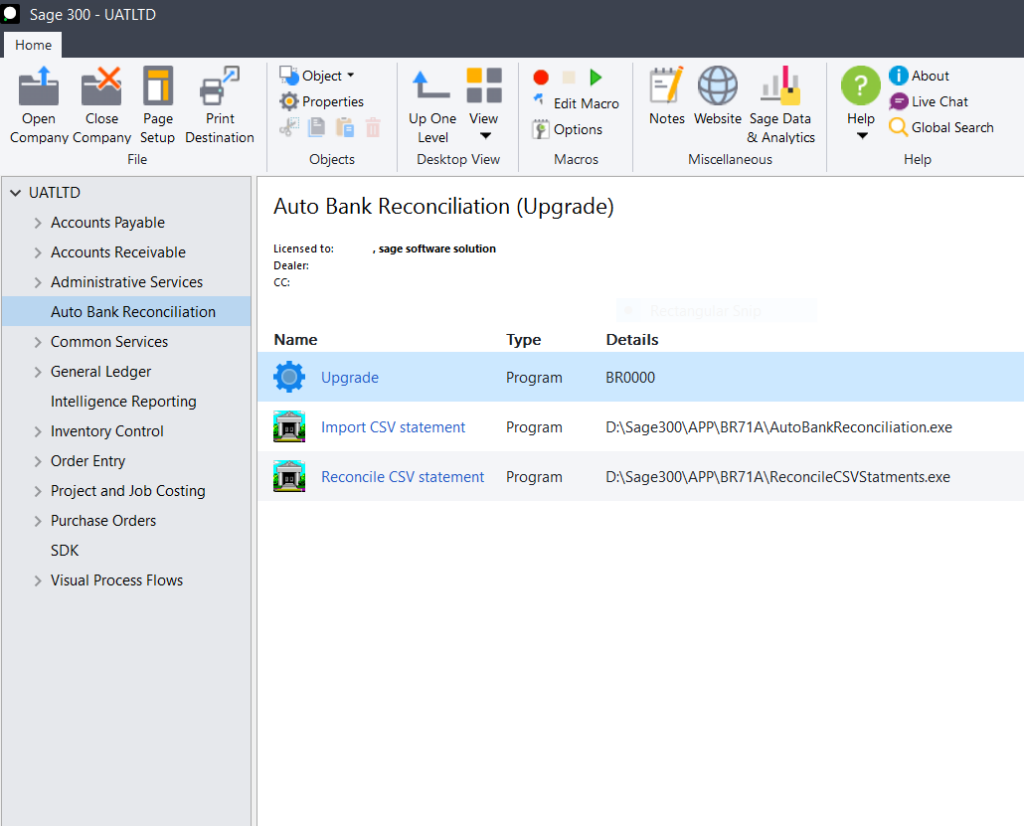
Navigate to the Bank Reconciliation module, then choose Import CSV statement UI. In the Auto Bank reconciliation UI, the user must enter a bank code and then select the bank statement, which is in CSV format, via the browse button on the screen. click the “Review mapping” button to map the bank statement.
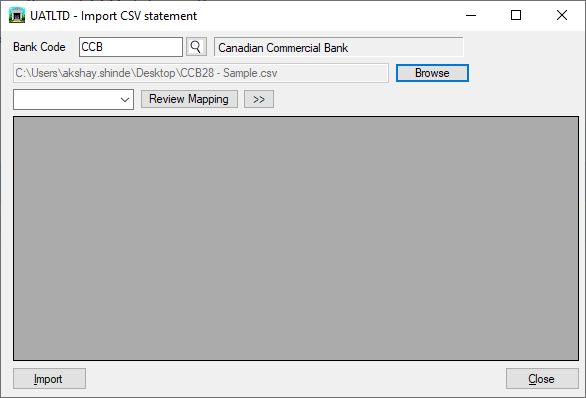
The user will be presented with a new Mapping form in which they must map the Bank statement column to the column of the “Bank reconciliation UI.” Click the save button to maintain this mapping for future use.
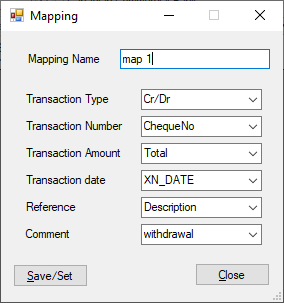
Once the save button has been clicked, the program will read the CSV file and map it to the reconciliation user interface (UI). all the transactions from bank statement will be populated in detail grid.
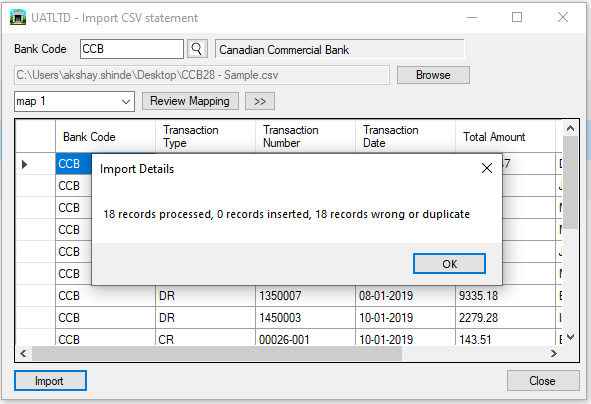
By selecting the import button, all of the data will be imported straight into the “Reconcile CSV Stateme” user interface. Once the user has selected a bank, all imported transactions will be displayed with the status matched or not matched. Reconciliation will be done only for matched transactions. The user has the option to sort transactions by deposit slip, transaction source, or by choosing any type from the transaction type drop-down.
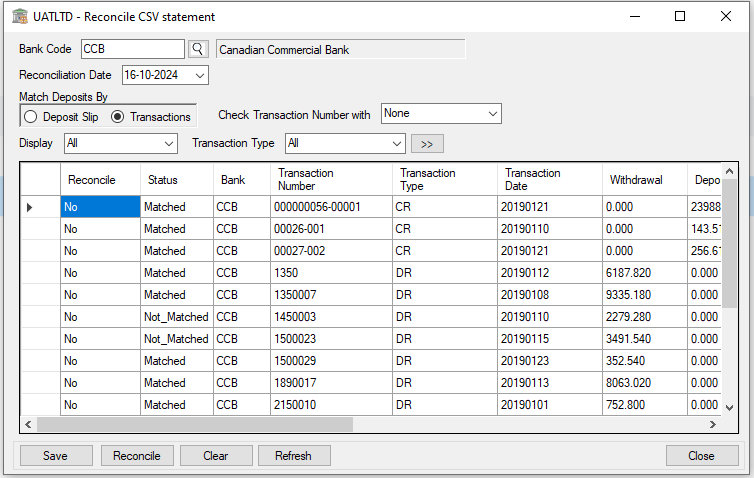
when the user clicks the “Reconcile” button. A pop-up notification regarding reconcile entries will appear. And data will be saved on click on save button.
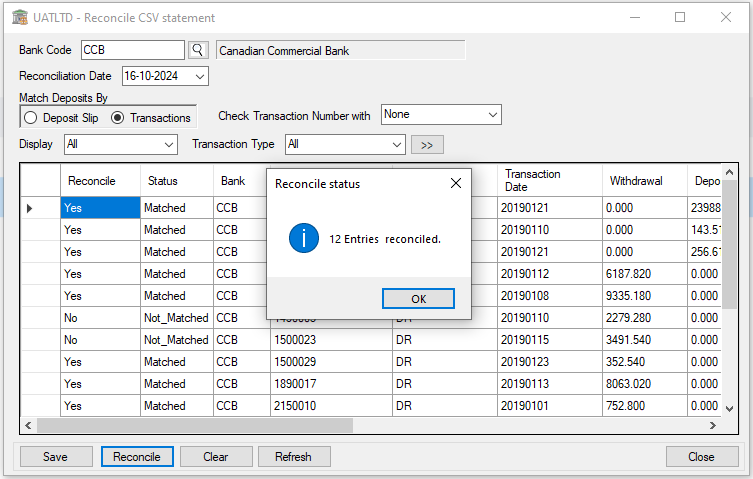
After perform the above activity navigate to Common service >>Bank services >>Bank Transaction >>Reconcile statement. Select the Bank Code, Reconciliation Date, and go to Reconcile tab to see The (X) Mark indicates which entries have been successfully reconciled.
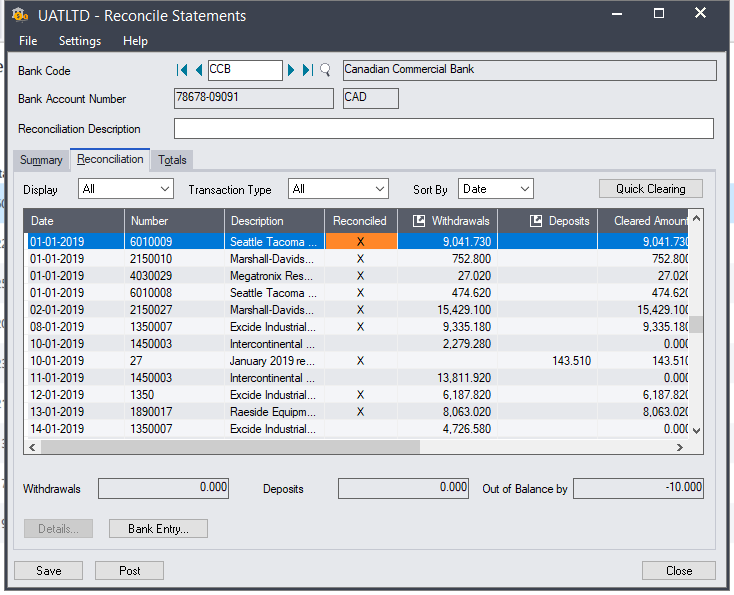
This allows users to easily reconcile bank statements by clicking the Reconcile button.
About Us: –
Greytrix – a globally recognized and one of the oldest Sage Gold Development Partner is a one-stop solution provider for Sage ERP and Sage CRM organizational needs. Being acknowledged and rewarded for multi-man years of experience, we bring complete end-to-end assistance for your technical consultations, product customizations, data migration, system integrations, third party add-on development and implementation competence.
Greytrix offers unique GUMU integrated solutions of Sage 300 with Sage CRM, Salesforce.com, Dynamics 365 CRM and MagentoeCommerce along with Sage 300 Migration from Sage 50 US, Sage 50 CA, Sage PRO, QuickBooks, Sage Business Vision and Sage Business Works. We also offer best-in-class Sage 300 customization and development services and integration services for applications such as POS | WMS | Payroll | Shipping System | Business Intelligence | eCommerce for Sage 300 ERP and for Sage 300c development services we offer, upgrades of older codes and screens to new web screens, latest integrations using Data and web services to Sage business partners, end users and Sage PSG worldwide. Greytrix offers 20+ addons for Sage 300 to enhance productivity such as GreyMatrix, Document Attachment, Document Numbering, Auto-Bank Reconciliation, Purchase Approval System, Three way PO matching, Bill of Lading and VAT for Middle East. The GUMU
integrated solutions of Sage 300 with Sage CRM, Salesforce.com, Dynamics 365 CRM and MagentoeCommerce along with Sage 300 Migration from Sage 50 US, Sage 50 CA, Sage PRO, QuickBooks, Sage Business Vision and Sage Business Works. We also offer best-in-class Sage 300 customization and development services and integration services for applications such as POS | WMS | Payroll | Shipping System | Business Intelligence | eCommerce for Sage 300 ERP and for Sage 300c development services we offer, upgrades of older codes and screens to new web screens, latest integrations using Data and web services to Sage business partners, end users and Sage PSG worldwide. Greytrix offers 20+ addons for Sage 300 to enhance productivity such as GreyMatrix, Document Attachment, Document Numbering, Auto-Bank Reconciliation, Purchase Approval System, Three way PO matching, Bill of Lading and VAT for Middle East. The GUMU integration for Dynamics 365 CRM – Sage ERP is listed on Microsoft Appsource with easy implementation package.
integration for Dynamics 365 CRM – Sage ERP is listed on Microsoft Appsource with easy implementation package.
For more details on Sage 300 and Sage 300c Services, please contact us at accpac@greytrix.com, We will like to hear from you.
The post Enhancement in Auto Bank Reconcillation for Sage300 appeared first on Sage 300 ERP – Tips, Tricks and Components.