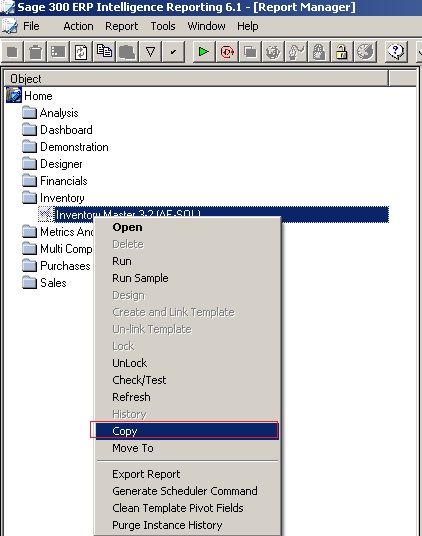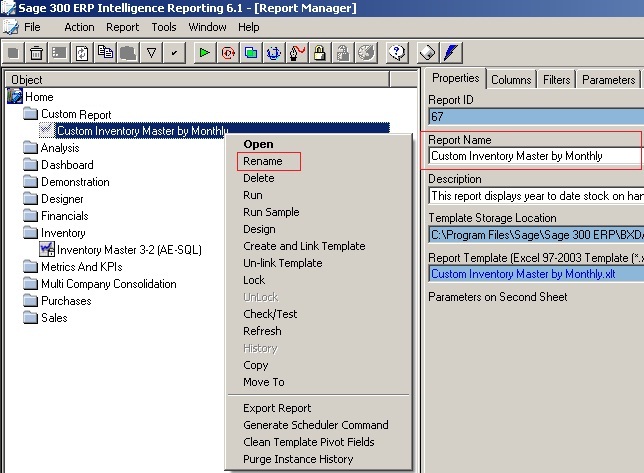In our previous post on Sage Intelligence, we discussed about the components involved in Sage 300 ERP intelligence.
http://www.greytrix.com/blogs/sageaccpacerp/2014/01/08/sage-300-erp-intelligence-components-2/
Continuing further, in this post, we will discuss how to modify the standard reports in Sage intelligence reporting in order to customize it as per the business requirement.
GreyMatrix (Grid inventory system) – Apparel Solution integrated with Sage 300 ERP
Attend our Session on GreyMatrix at TPAC 2014
In Sage 300 Intelligence reporting all the standard reports are locked, further modifications to reports are not available directly. So, in order to make any change as per the business need, we need to first make a copy of the standard report and then implement the changes to the copied report.
With the following few steps, you can make changes to the standard report in Sage intelligence reporting:
1. On Report Manager, Right-click and copy the report which you need to modify.
2. Create a custom folder where you need to paste the copied report. Or you can choose the same folder that contains the original report.
3. Right-click on the report and select Rename to give the report a different name. The other way to rename would be by changing the Report name in its properties.
4. You now have an exact duplicate of the original report which you can use to make the required changes as per your business need without losing the original report.
Also Read :
1. Goods Receipt Register Report
2. Sales History Report in Sage 300 ERP
3. Export Crystal Report in Multiple Formats
4. Invoice Retention in Sage 300 ERP
5. Generate Reports for Slow Moving Items in Sage 300 ERP