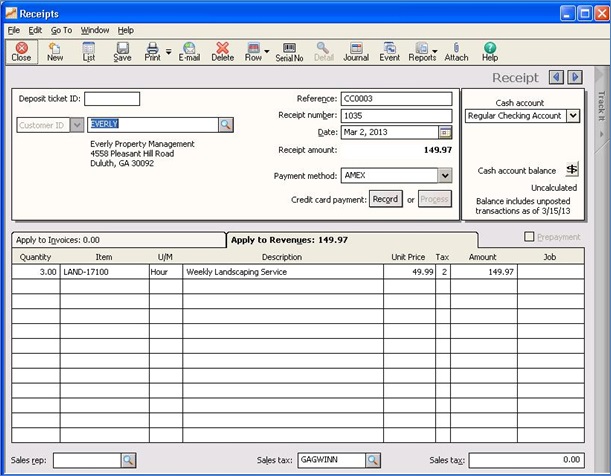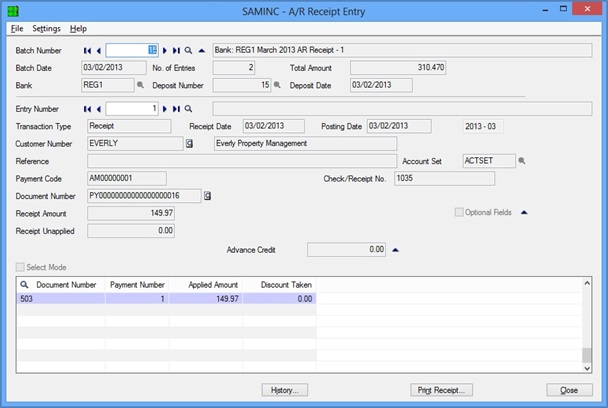In continuation to our last blog, we shall discuss Sales invoices from Sage 50 US (Peachtree) to Sage 300 (Accpac) now. Let’s see how Sales Payment Transactions are migrated from Sage 50 US (Formerly known as Sage Peachtree) to Sage 300 ERP (Formerly known as Sage Accpac).
Previously, we had created an invoice in Sage 50 US with Inventory Type Item and applied payment on same. As a result, a sales payment transaction is created in Sage 50 with values such as Bank Account, check number, date, Address, amount, etc. with applied Invoice number and amount to it as shown in below screenshot.
After the data migration in Sage 300 ERP, follow the below given path to check the migrated Payment transaction entry in Sage 300 ERP.
Go to Accounts Receivable >> AR Transaction>> Payment Batch list and check for payment entry.
After data migration from Sage 50 US the field values of Payment transactions gets migrated with the following mapping
.
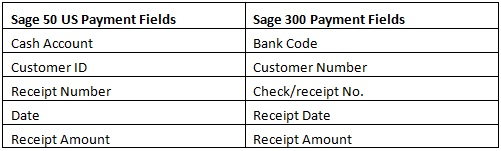
Here is the converted Sales payment from Sage 50 US into Sage 300 (refer below screen shot) where the Payment transaction are displayed as per above mapping.
Keep following us to know how GUMUTM helps small businesses to get successfully migrated into Sage 300 ERP. For More information, contact us at erpmig@greytrix.com
Also Read:
1. Migrate Customers from Sage PRO to Sage 300
2. Migrate Vendors from Sage PRO ERP to Sage 300 ERP
3. Migrate Purchase invoice from Sage 50 US to Sage 300 ERP
4. Migrate vendors from Sage 50 (Canada) to Sage 300
5. Migrate banks from Sage 50 (Canada) to Sage 300 ERP