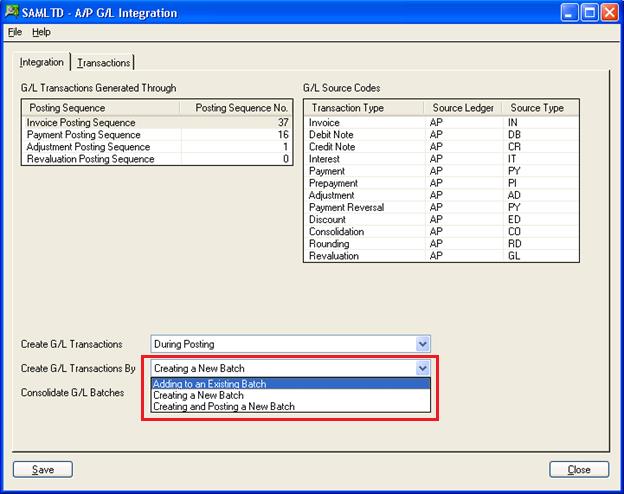General ledger (GL) is the heart and brain of any business accounting software and SAGE 300 ERP system is not an exception. All transactions posted in sub ledgers of Sales, Purchase, Account Receivable/Payable Are ultimately transferred to General Ledger for accounting.
Here, we will discuss how these transactions get reflected in GL. Let’s consider the example of Account Payable Module.
When you post an AP Batch, GL Transaction get created either during posting or on Request using Create GL Batch.
Now GL Batch gets generated by one of the three ways mentioned below:
Adding to an Existing Batch: This option will add new GL Entry in an existing Open batch.
Creating a New Batch: This option will produce a new GL Open batch each time.
Creating and Posting a New Batch: This option will create and automatically post a new GL batch.
For the setting, Go to Account Payable –>A/P Setup –>G/L Integration –>Integration Tab
New Stuff: Account Set wise Filter in AP Aged Payable Report
Also Read:
1. Account Set wise Filter in AP Aged Payable Report
2. How to Pass GL Revaluation entry in Sage 300 ERP
3. How to Solve GL Error Batch in Sage 300 ERP
4. GL Drill Up from Transaction UI
5. General Ledger (GL) Accounts Distribution in Sage 300 ERP