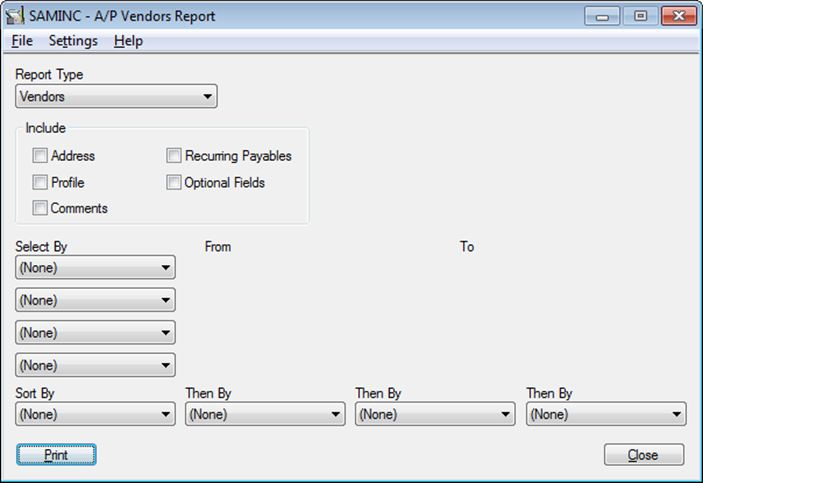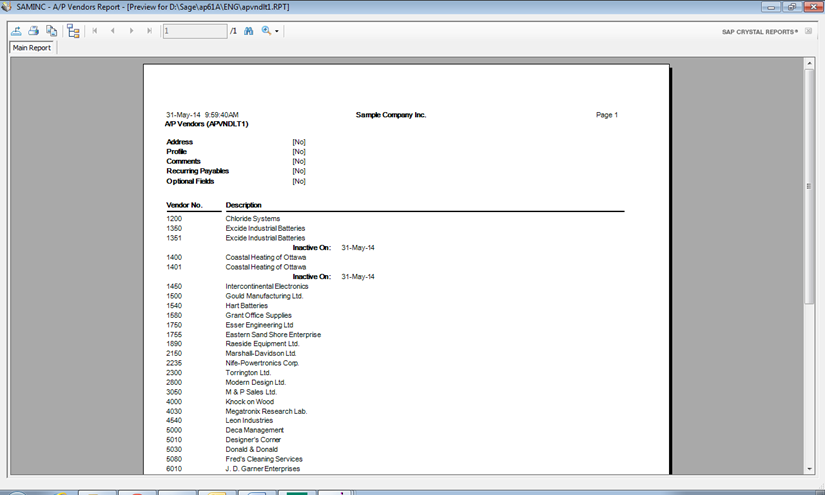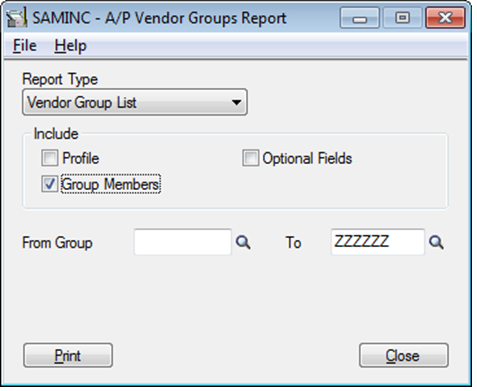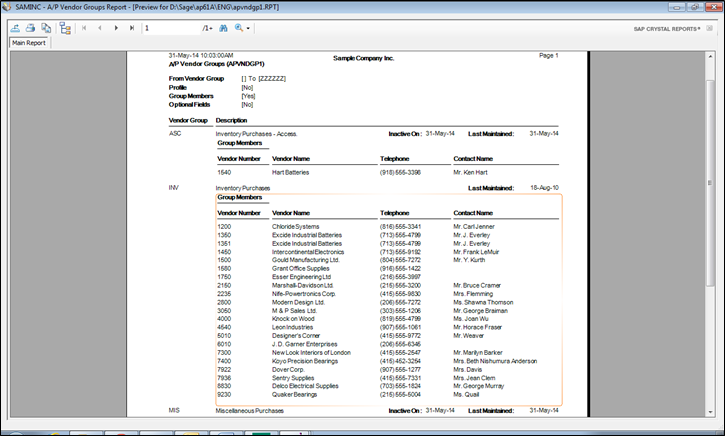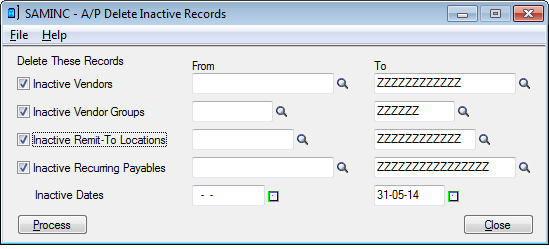Sage 300 ERP has a feature which is quite helpful in removing inactive records i.e. inactive vendors, vendor groups, remit to location, recurring payables records from Accounts Payable module in just a single click.
This feature allows you to make your data up to date by deleting the unnecessary details from your system. In addition you to this, by using this functionality you can make your reports precise and more readable without considering inactive records in it. But this functionality will work for items which are in Inactive status.
Our New GUMU Solution: GUMU for Sage CRM – Sage ERP X3 Integration ~ realtime, bi-directional, multi-folder
Note: – Before proceeding towards the steps we need to take some point into consideration as mentioned below:
- Settle all invoices and debit notes.
- Clear all the vendor’s fully paid documents, Vendor comments, Vendor Statistic using the Clear History if you want. However, the ‘Delete Inactive Records’ form automatically deletes the comments and statistics in the vendor records.
- Delete remit-to location for the vendor.
- Delete recurring payables for the vendor.
- Delete Vendor group.
To identify inactive vendor records, print the Vendor Report by navigating to:
Accounts payable >> A/P Vendor Reports>>Vendors
On printing this report, you will get the list of inactive vendor records also as show below:
Here, you can see the vendor status as “Inactive on” which means vendor is inactive. Next, to ‘Delete a vendor group of the vendors’, print the Vendor Group report, selecting the Group Members option which will help you to find out which vendors is assigned to which vendor group.
On printing the report you will get the details like which vendor comes under which group as show in below report.
Note that when you delete a vendor group, you also delete the vendor group statistics.
Before you delete inactive remit-to locations, make sure there are no unposted transactions that use them. (You cannot edit and save a transaction with an inactive or deleted remit-to location; however, you can post it without errors.).
Steps for deleting inactive records:-
- Choose the Delete Inactive Records screen from the Periodic Processing as show below.
- Select the records to delete, as shown above. And enter the range of codes or numbers to delete for each record type you selected, or use the Finder. Now enter a range of date to indicate when a record must have been made inactive to delete it. Accounts Payable selects records that have a status of Inactive and a corresponding “inactive” date within the range of dates you specify. By default, the ‘To date’ is the current session date. If you do not want to delete all the records for the same range of inactive dates, process each set of records separately.
- Click Process to delete the inactive records.
- Repeat these steps to select other ranges of records to delete
- When finished, click Close to close the screen.
- Now again print vendor report, remit to location report, Vendor group report to check the output of the process which we have done and you will see there will be no records found for the inactive vendors.
Also Read:
1. Restrict Posting to Inactive G/L Account through Sub-Ledger
2. Exclude Inactive Accounts option in GL Chart of Accounts Report of Sage 300 ERP
3. Inactive Items option in IC Reports of Sage 300 ERP 2012
4. AP Vendor Ledger Report for Sage 300 ERP
5. Default Settings for Accounts Payable Payments in Sage 300 ERP