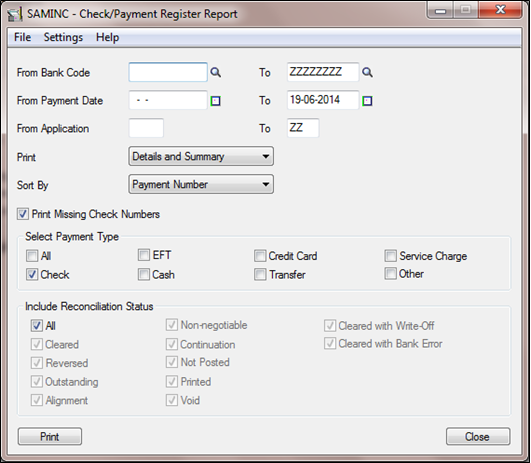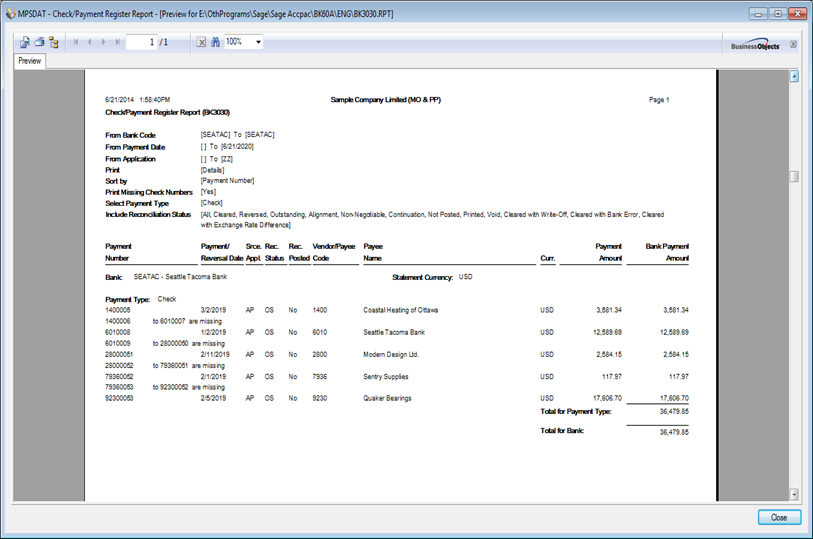Now-a-days, it is really difficult for an accountant to keep the record track of bank transactions, issue checks, deposit check, and calculate bank charges, interest, record returned check and other transaction of a bank. The Check/Payment Register report of Sage ERP helps to keep the record your ‘Banking Transactions’.
• The Check/Payment Register lists all payments made for selected bank account or all bank accounts.
• You can view or print payments made from a particular bank for a specified period and from a specified source ledger such as AP (Accounts payable) AR (Accounts Receivable).
• You can specify criteria such as Payment types and the reconciliation status, sorted by Payment Number, Payment Date, or Vendor/Payee code.
• You can print the payment details or a payment summary, as well as show missing check numbers.
New Stuff: How to set fixed Discount Date in Invoices
To print this report navigates to:
Common Services >> Bank Services >> Bank Transaction Report >> Check/Payment Register Report.
Below is the screenshot of the UI from where you can print the report.
By viewing the UI of the report you can see there are various parameters available, based upon which you can view the report as per your desired requirements.
To print the Payment Register follow the below mentioned steps:
1. Specify the ‘From Bank’ and ‘To Bank’ codes to include bank in payment register.
2. Specify the range of ‘payments dates’ for the transactions to include in payment register.
3. Use the ‘From Application’ and ‘To’ fields to specify a range of source applications (For example AP for Accounts Payable, AR for Accounts Receivable) for the payments.
4. Select the level of details for the report from the list in the ‘Print’ (like Details and Summary, Details, Summary) field.
5. Choose whether to ‘sort’ the payments by Payment number, Payment Date, or Vendor/Payee code.
6. If you want to view missing check number or your check stock, select the ‘Print Missing Check Number option’.
7. Select the ‘Type of payment’ (Check, EFT, Cash, Credit Card, Transfer, Service Charge, Other) to include on the Payment register.
8. Select the ‘Reconciliation status’ (Cleared, Reversed, Outstanding, Continuation, Not Posted, Printed, Void, Cleared with Write-Off, and Cleared with Bank Error) of the transactions you want to include on the Payment register.
9.Click on ‘Print’ to view the output of the report.
You can find below is the screenshot of the output for ‘Detail and Summary’check/Payment register in Sage ERP.
Information printed on this report:
If you are printing payment Summary and Details, the report includes the following information:
1. Payment Number : This field show the details such as a cheque No, Transfer Number.
2. Payment/Reversal Date : This filed show the Date of Payment/Reversal.
3. Source Application : This field shows the details of source ledger like AP (Accounts Payable), AR (Account Receivable).
4. Reconciliation Status : This field shows the status of reconciliation like OS (Outstanding), CL (Cleared), CW (Cleared with Write- Off) CB (Cleared with Bank Error), and VD (Void).
5. Reconciliation Posted : This field shows the status of reconciliation posting Yes/No.
6. Vendor/Payee Code : This field show the Vendor/Payee Code no.
7. Vendor/Payee Name : This filed show the name of Payee or Vendor.
8. Payment Amount : This field will show the amount of payment.
Hence with this Check/Payment register you will easily keep the track of your banking transactions and maintain the banking transaction up to date. This report also helps you to trace the missing check and un-reconciled & reconciled check
Also Read:
1. Creating Single Receipt Entry from Multiple Purchase Order in Sage 300 ERP
2. Creating Multiple Invoice Entry from a single Receipt in Sage 300 ERP
3. Error in AP Payment While Applying Document
4. AP Vendor Ledger Report for Sage 300 ERP
5. Reverse Receipt and Payment in Sage 300 ERP