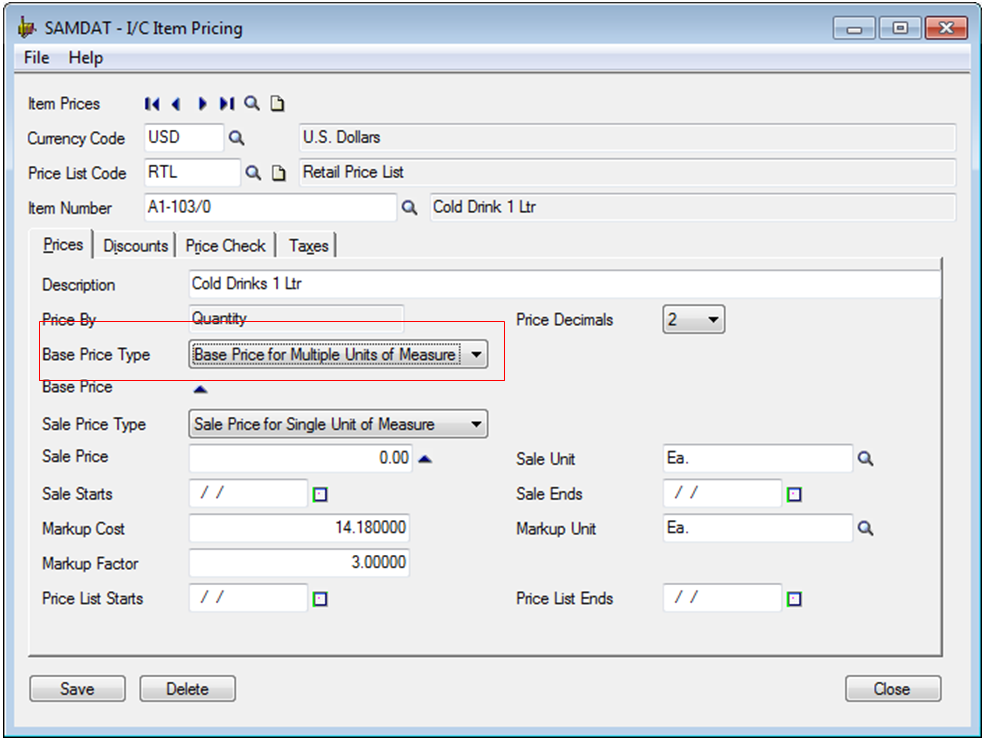In Sage 300 ERP, you can define selling price for single item based on multiple unit of measurement. Organizations can use this feature where the single item is sold in form of multiple units of measurement. This helps in maintaining prices in several units of measure mirroring your original business practices and takes away the need to change the practices to match the working of any new systems.
Say for example; a vendor selling cold drink, sells a single bottles as well as in Boxes, 1 box contains 10 bottles of cold drink. The selling price of single bottle is $5 and the price of cold drink box is $40.
You can configure the above set settings in Sage 300 ERP with help of base price type based on multiple units of measure. To configure navigate to Inventory Control >> I/C Items and Price List >> Item pricing
Also Read: Order Entry Transaction flow in Sage 300 ERP
1. In Item Pricing screen, select base price type. In case of single unit of measure based prices you can simply chose the default option in drop down for base price type as Unit of measure and then enter the price for single unit of measure, however to enter it for multiple UOM you need to select option as ‘Base price for multiple unit of Measure’.
2. After selecting the option, click on blue triangle, which would popup ‘Base Price for Multiple Units of Measure’ Screen.
3. In this screen, enter price for multiple units of measure.
4. Once done, close the window. Hence, you are ready to use the defined prices.
In OE Sales order entry or shipment entry the unit price will be picked up from system on the basis of selling unit of measurement selected for single item.
This way you can configure pricing in multiple units of measure and sell items at various prices with ease.
This feature helps user select multiple UOM at the time of sales with simple click of button in the Order Entry screen. This way the Order Entry becomes simpler without the sales person having to calculate and translate the prices in various UOM.
Related Posts:
1. Choosing Vendor Contract Cost over IC Vendor Detail Cost in Sage 300 ERP
2. Vendor Pricing Analysis in Sage 300 ERP
3. Create new Items by copying existing items in Sage Accpac ERP
4. Display Item Master Optional fields at Transactional Level in Sage 300 ERP