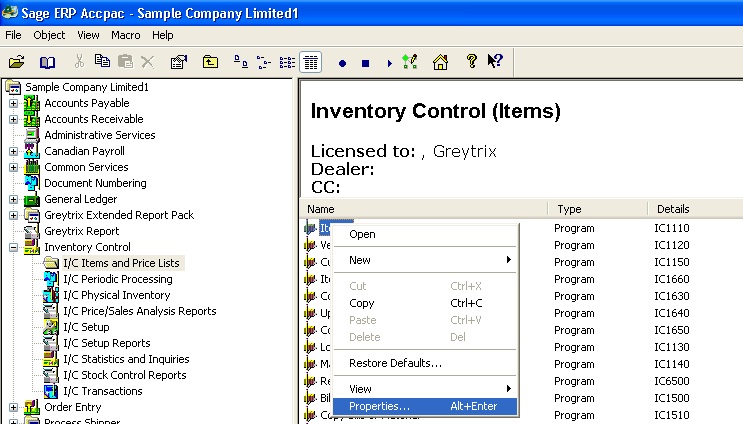While making any transactions in Sage 300 ERP (formerly known as Sage Accpac ERP), for e.g. Purchase Order, we go to the PO screen in PO Module, open it, a single PO entry window pop up, where we can enter order details. If the PO screen is minimized or you want to compare 2 different orders at a time and then the process is repeated in attempt to open the second PO screen, but Sage 300 opens the same screen instead of a new one.
In such cases, Sage 300 provides an option Multiple Copy feature, using which you can open multiple Instance of a single object.
You can right click on any icon on Accpac desktop and click on properties. It will redirect you to a new dialog box named Properties.
1. Start Multiple Copies: To start multiple copies, select the Start Multiple Copies option –> Click on Apply –> Click OK.
Here you can change the title of object, icon image and setting as well.
New Stuff: New Enhanced Quick Shipment for Sage 300 ERP
2. Title: If you want, you can change title of the object by typing a new name in the Title field.
3. Change Icon: You can change the icon by clicking on Change Icon –> Browse the Icon you want to use in the Change Icon dialog box –> Click on OK.
Note: The properties you saved are associated with your Accpac User Id not Company Id.
Also Read:
1. Deposit Slips
2. Setting up Salesperson Commission in Sage 300 ERP
3. Shipments to be Invoiced Report
4. Creating payment batches in Sage 300 ERP
5. Report not printing when printer option is set to printer in sage 300 ERP