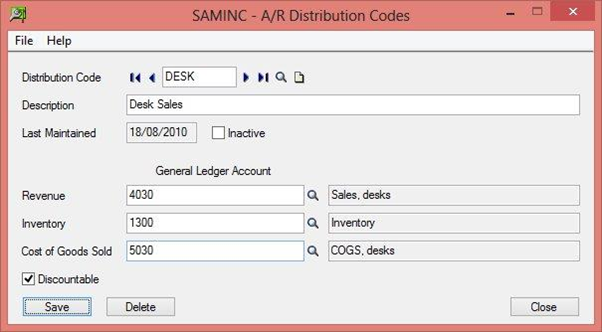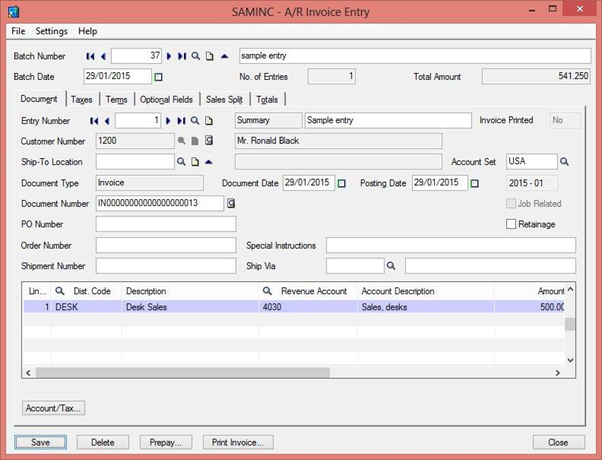Sage 300 ERP provides Distribution Codes. This will be helpful to speed up data entry in Account receivable module
Let’s discuss how they’re used and how to set them up.
First we will see how we can create distribution codes and define it on AR customers
New Stuff: Withdrawals Status Report in Sage ERP
Step 1:-
To Define A/R Distribution codes, navigate to Account receivableà A/R Setupà Distribution Codes
For example, we can see in below screen shot where we have defined the distribution code “DESK” (Desk Sales) and set G/L account “1300(Inventory)”, “4030(Revenue)”,”5030(Cost of goods Sold)”for accounting effect. Here, we can also define discountable or not.
Step 2:-
Let’s see how to use this distribution code in AR Invoice entry.
For example, we can see in the below AR Invoice entry screen shot, where the user can select Dist. Code “DESK (Sales of desk) and system will automatically picked the GL account defined in Dist. codes. User doesn’t have to select the GL account at the time of AR Invoice entry.
It will help the user to speed up data entry and save lot of time.
Thus, by following the above mentioned steps user can easily define distribution codes master date and can use at AR Invoice entry level. Which provides help to speed up data entry.
Also Read:
1. How to Audit a Payable Clearing Account
2. Default Settings for Accounts Payable Payments in Sage 300 ERP
3. Recurring Payables in Accounts Payable module of Sage 300 ERP
4. General Ledger (GL) Accounts Distribution in Sage 300 ERP
5. Sage Accpac ERP Control Account Feature comes to rescue