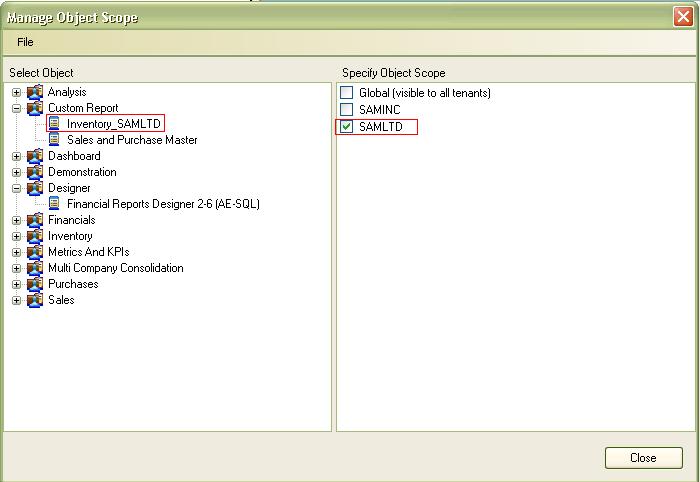Consider a situation where users have a multiple Sage 300 ERP companies setup and they have individual SI reports for each company. In this case, user has to scroll through a lot of reports to print any report.
To handle such cases, Sage Intelligence Reporting has a useful feature called “Manage Object Scoping”.
New Stuff: Creating a Union Report in Sage Intelligence Reports
In a multiple company scenario, we can customize the standard SI report for a particular company or set of companies and use object scoping to restrict the report to be available only when we are logged onto a particular company. Scoping can be applied at the report or folder level. Scoping a report only restricts your access to a report when you are logged into a specific company. It does not filter the data included in a report.
Follow below steps to use Manage Object Scope:-
1. For example, suppose we have a report that is exporting the inventory of SAMLTD Company. So in this case, we will set the scope of this report to company SAMLTD only.

2. Select Manage Object Scope present on the Tools or right-click on Home to specify the companies for which a report can be used.
3. To scope a report, first select the report or folder and then select the associated company or companies.
a. The default scope is global, which allows report access to all companies.
b. A report can be scoped to multiple specific companies.
4. After refreshing reports not scoped for the current company, they will not show under Report Manager and Report Viewer.
Following the basic steps above, we can reduce the time taken to print Sage intelligence reports.
Also Read:-
1. How to move columns up or down in Sage Intelligence reports
2. Add/Remove Additional Columns in Sage Intelligence reports
3. E-mailing Sage Intelligence reports
4. Add parameters in Sage Intelligence Reports
5. How to Deploy Sage Intelligence Reports