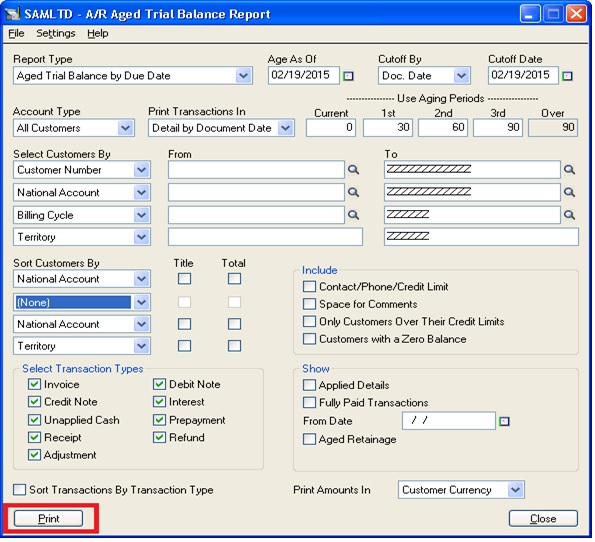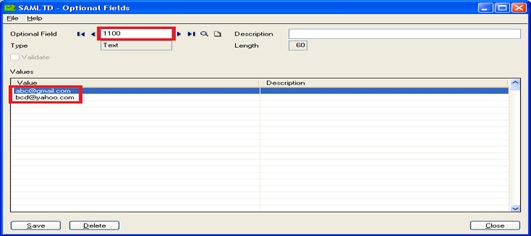While an option of emailing some forms and statements having small email messages directly to the customers / Vendors is provided in Sage 300 ERP, the emailing of A/R Aging reports directly to the customers is not provided in the Sage 300 ERP.
One of our clients’ recently had the same requirement i.e. the emailing of A/R Aging reports directly to the customers. To facilitate this, we have customized the UI of Aged trial balance to send the emails directly to the customers.
New Stuff: AR Invoice Report
The following screen shot provides the standard UI of Aged Trial Balance:
Sage 300 ERP provides an accounts receivable aging report. An A/R Aging report is by default categorized into the sections as: “Current, 30 days, 60 days, 90 days, over 90 days”. The user defined parameters are also provided in the standard rpt.
While printing the AR Aging Report, it shows the data in various ranges as selected by users.
The important thing which is to be noted here is that how one can send the same mail to the various customers? So, for this only we have create a program & with the help of this, a separate mail to its corresponding customer will be sent.
In our customization, we have replaced the button Print with the button Print/Email as shown in the following screens shot.
When a user clicks on the button Print/Email. The following screen appears:
When a user clicks on Print button the A/R Aging Report gets printed same as the standard report while the user clicks on Send Mail button, the program will send the mail to the selected customer separately. For sending Email the user has to define customer parameter which is mandatory.
If the customer is not defined by user, a validation message will appear which is shown as follows:
Functionality:
1. During sending the mail, our program reads the user defined parameter from “From customer” to “To customer”. Then it picks one by on customer as from “From customer” to “To customer” and executes the AR Aging internally to send the email to selected customer.
2. The user has to make optional fields using Customer Code, and in that optional field the user has to define the email id of each person to which the mail needs to be sent. For example if the user wants to send the mail to “Bargain Mart – San Diego” with customer code “1100”, the user has to make an optional field “1100” in which they have to enter the email id as value as shown in the following screen shot.
3. The program will read the optional field value and send mail to those email id which are provided in the optional field “1100” and sent mail contains attached pdf file as A/R Aged trial balance report.
Thus, we have seen how our customization is helpful in sending A/R Aged trial balance report to its corresponding customers in the form of pdf file attached along with the mail.
Also Read:
1. How to send Emails from Sage 300 ERP
2. Barcode Scanner and Greytrix Products
3. Printing Non-invoiced and Partially invoiced Reports