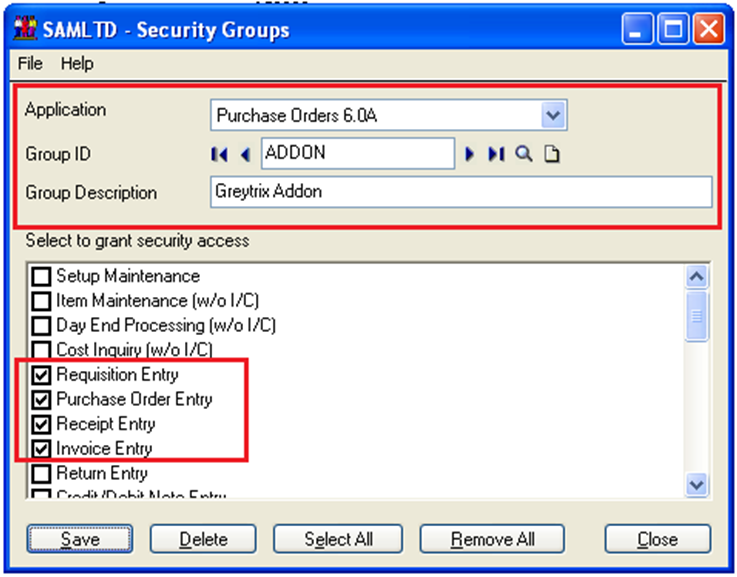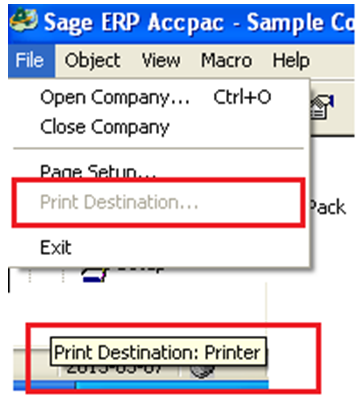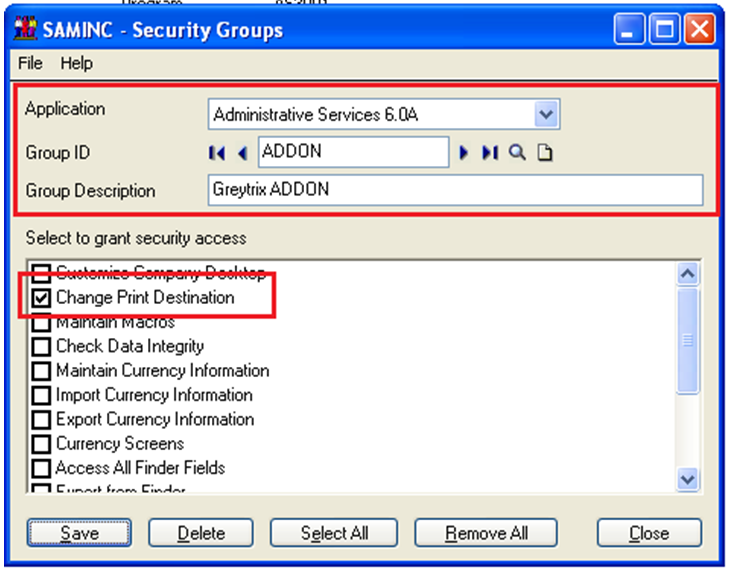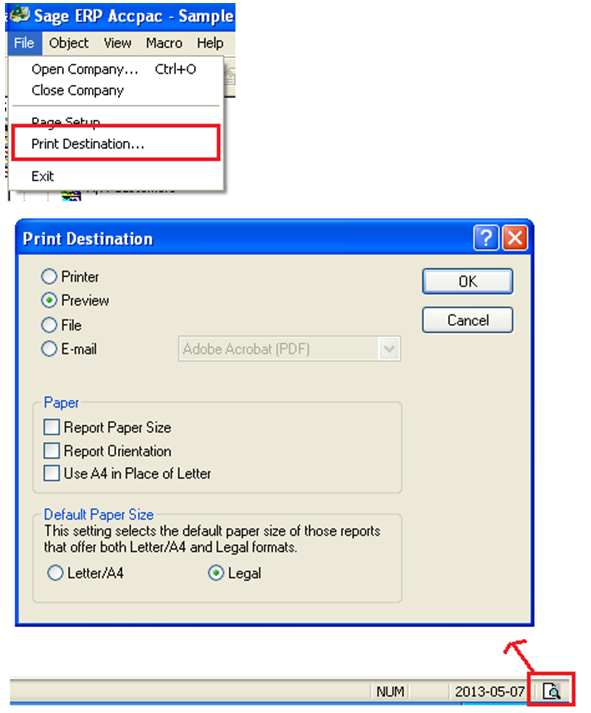After login to Sage 300 ERP as Non ADMIN user, sometimes we face problem while printing reports, if proper rights are not set. Hence, to overcome this problem;
1. Navigate to Administrative Services >> User >> Create or select user. For instance, we have selected ADDON.
2. Then go to Security Group and create Group ID, for an instance: ADDON.
3. Now, go to User Authorization >> Select User ID as ADDON and give access rights.
Now, login to Sage 300 ERP by user ADDON, and try to print Purchase Order Entry report. It will not allow you to print report using Print Destination functionality. However, by default in bottom left corner you will see Printer option. Hence, Go to File menu and you can see, Print Destination option is disabled.
Also Read: Closing Procedure Checklist for Sage 300 ERP
For using Print Destination, you need to give rights to the user if logged in other than ADMIN.
Follow below steps to give Print Destination rights:
1. Login as ADMIN in Sage 300 ERP and follow above steps 1, 2, 3
2. In Security Groups select Application as Administrative Services and check Change Print Destination icon.
3. Now re-login to Sage 300 ERP with user ADDON, and check for File menu header and left bottom, double click on highlighted icon [below], Print Destination screen would popup.
Hence, with the above mention simple settings, user can provide rights in security groups for Print Destination.
Related Posts:
1. Print Customer Statements in Sage 300 ERP
2. Generate Reports for Slow Moving Items in Sage 300 ERP
3. Customer Transaction and Aged Trial Balance Report in Sage 300 ERP
4. Account Receivable Transaction Reports in Sage 300 ERP