In a growing industry many times the customer will pay the round off amount against the invoice amount, this is purely customer management related. In that case we have to write-off this amount in our system for knocking off the invoice, otherwise the invoice shows as an open into our system.
In our previous blog Write off entry In Sage 300 ERP we had shown how to create write-off batches for open invoices in SAGE 300 ERP. In this blog we will see the other way to do the write-off entries.
Let’s consider the example, invoice amount will be Rs. 859.24 & customer paid to you is Rs. 659.24. Now for this you need to knock-off the particular invoice. Just follow the below steps.
New Stuff: Manufacturing Excise Process
1. Go to A/R Setup –> Option
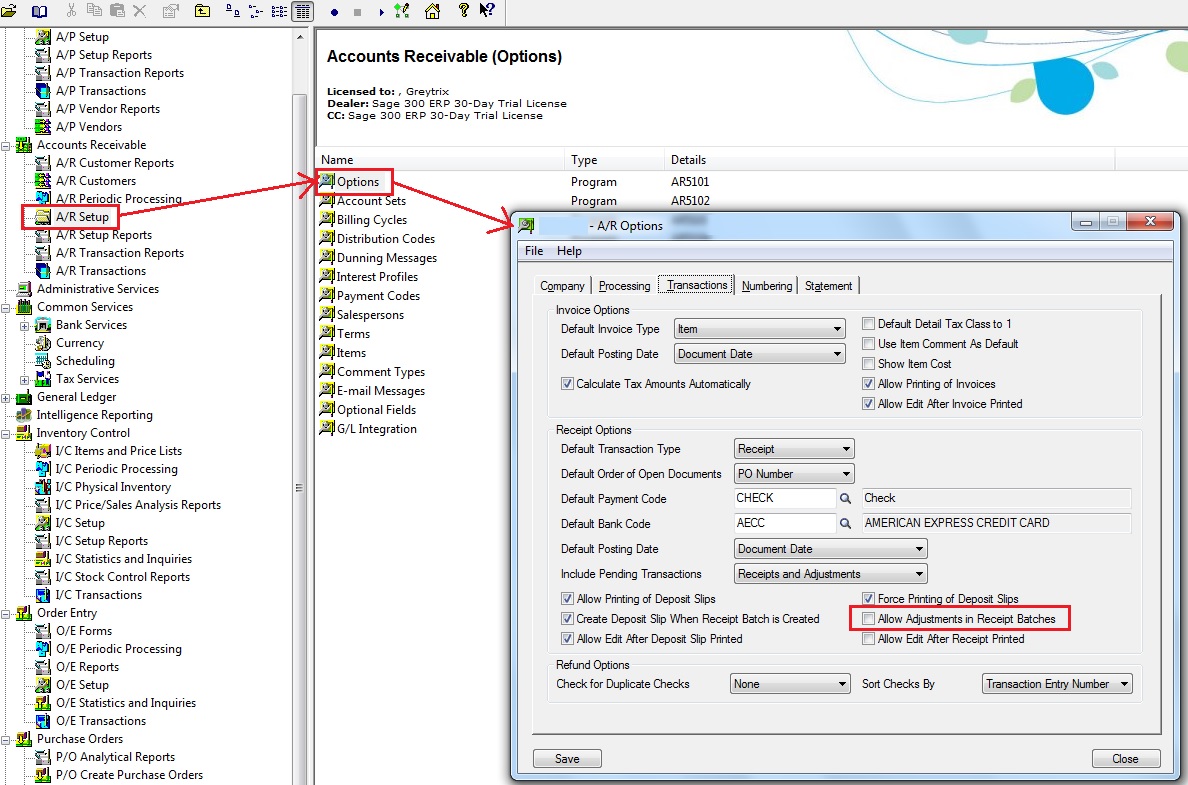
2. Check the “Allow adjustment in receipt Batches” option & save the changes.
3. Create the A/R Receipt entry for this invoice (Please refer the below screen shot).
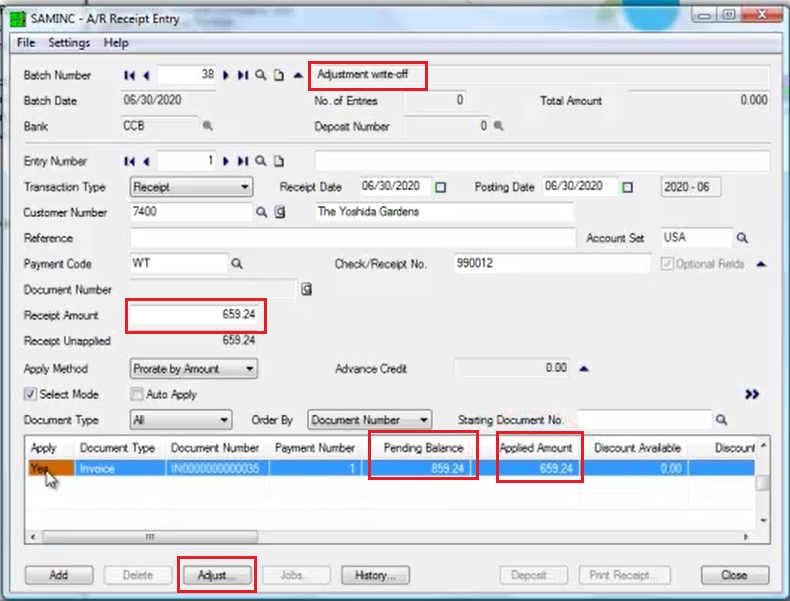
4. Click on the Adjust button & create the adjustment entry as per the below screen shot.
5. Save the A/R Receipt Batch & post it.
In this way you can maintain the write-off amount into the particular account. So at the end of the year you can identify your bad debit total amount.
Also read:
1.Write off entry In Sage 300 ERP
2.Create Write-off Batches for Open Invoices in Sage 300 ERP
3.Payment Follow-up in Sage 300 ERP
4.Check/Payment Register Report
5.Migrate Banks from Sage BusinessWorks to Sage 300 ERP
