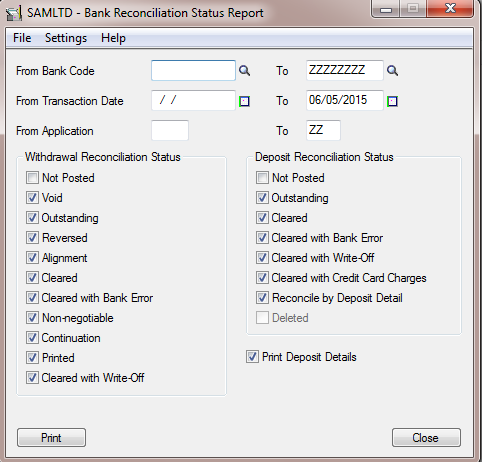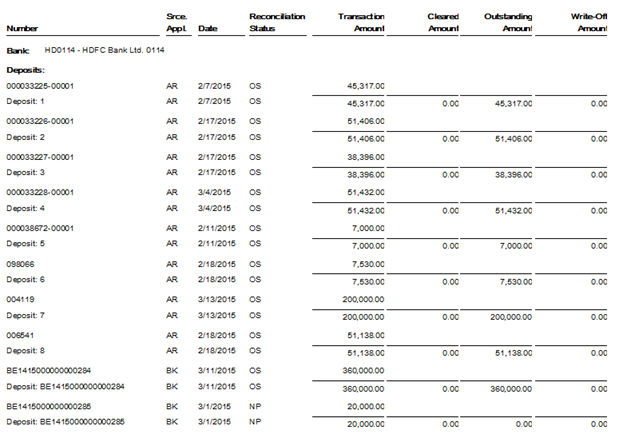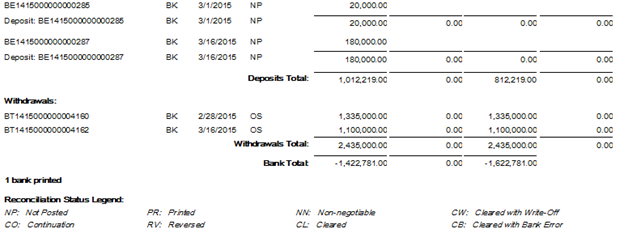The Bank Reconciliation Status of SAGE 300 ERP lists the status of all transactions for bank accounts, with the amount stated in the bank’s statement currency. The report includes:
For each bank:
- Lists of transactions and subtotals for all transactions that appear on the Reconcile Statements form.
- The bank total (the sum of all transactions that increase the bank balance, less the transactions that decrease it).
For each transaction:
1. The reconciliation status (for deposits, checks, or returned customer checks), or the transaction type description (for bank statement entries).
2. The document amount (that is, the item amount recorded in Sage 300 ERP), the cleared amount (entered when you reconciled the bank account), and the amount of the clearing difference. If the item has not been reconciled, the cleared amount is zero.
3. If you did not use the Print Deposit Details option, any deleted deposits appear as empty deposits on the report, showing “Deleted” in the status column and zeroes in the other columns. (If you used the Print Deposit Details option, deleted deposits do not appear on the report.)
4. A summary by bank for all selected banks appears at the end of the report.
New Stuff: I/C Transaction Listing Report
To print this report follow the steps mentioned below:
- Open Common Services > Bank Services > Bank Transactions Reports > Bank Reconciliation Status Report.
![Vendor]()
- Specify the bank or a range of banks to include on the report.
- Specify criteria for selecting transactions to include on the report, including:
- The range of dates to which transactions were posted.
- The source application (or a range of applications) that sent the transactions to Bank Services.
- Reconciliation statuses for withdrawals.
- Not Posted
- Void
- Outstanding
- Reversed
- Alignment
- Cleared
- Cleared with Bank Error
- Non-negotiable
- Continuation
- Printed
- Cleared with Write-Off
- Cleared with Exchange Rate Difference
- Reconciliation statuses for deposits:
- Not Posted
- Outstanding
- Cleared
- Cleared with Bank Error
- Cleared with Write-Off
- Cleared with Credit Card Charges
- Cleared with Exchange Rate Difference
- Reconcile by Deposit Detail
- Deleted
- Select the Print Deposit Details option to print details of individual receipts in a deposit.
- Click Print.
Below is the screen Shot of the report, it is printed as including the withdrawal & deposit reconciliation status as Not Posted & Outstanding.
This report will help you determine why the reconciliation does not balance & also help you to identify the cleared and outstanding amount in bank account.
Also Read:
1. Bank Transfer Entry In Sage 300 ERP
2. Accurate Bank Reconciliation
3. Create Bank Entry from Reconciliation Screen
4. Auto Bank Reconciliation in Sage 300 ERP
5. Set Document Numbering based on Bank Code for Sage 300 ERP