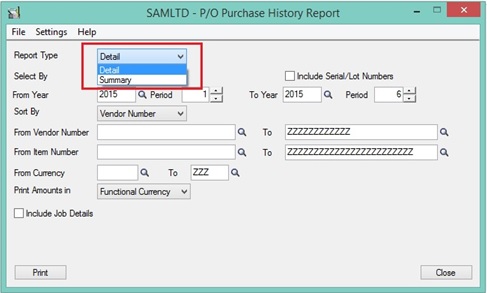It’s very important to keep track of all your purchases. To analyze the purchase history of your company, Sage 300 ERP has brought this crucial information together in form of a report, which is known as “P/O Purchase History Report”. This report gives the complete history of the purchase which you have made with your vendors.
To print this report navigate to P/O Analytical Reports->Purchase History.
Purchase History report provides us the below filtering criteria. You can refer the below screenshot:
-Select By–>Year/Period or Document date
-From and To Year Period
-From and To Vendor
-From and To Currency
-Print amounts In
New Stuff: Auto- Application of Taxes at Item Level
The multicurrency version of the report includes each vendor’s currency code. You can print the amounts in the functional currency or in the vendors’ currency.
Purchase History report allows a user to print summary or detailed purchase information by vendor or inventory item. Transactions here can be listed by vendor number or item number.
The summary report lists the year and period, total quantity received of each item (in stocking UOM), total cost, and quantity returned, credit note, and debit note totals. The summary report consolidates details with the same item number, year, period, and date into single details.
The detail report includes all item details posted for the vendor in the selected periods, and lists the year, period, transaction type, date, transaction number, location (if you use Inventory Control), quantity, cost, and unit of measure, and the number of days between the purchase order and receipt posting dates for each item detail. The detail report lists all purchases of an item from the vendor in the selected period.
It also include job details if you use Purchase Orders with Project and Job Costing.
The report output would look as below:
Usually users print this report after running Day End Processing, at the end of an accounting cycle, or any time they want to check the purchasing history. This report can be used as a purchases journal, to record purchases by vendor or item, and to indicate the strengths and weaknesses in company purchasing history.
Also Read:
1.Purchase History Inquiry in Sage 300 ERP
2.Purchase Order Reports in Sage 300 ERP
3.Purchase Order Transaction Flow in Sage 300 ERP
4.Creating Purchase Orders from Order Entry screen in Sage 300 ERP
5.Accumulate Purchase History Option