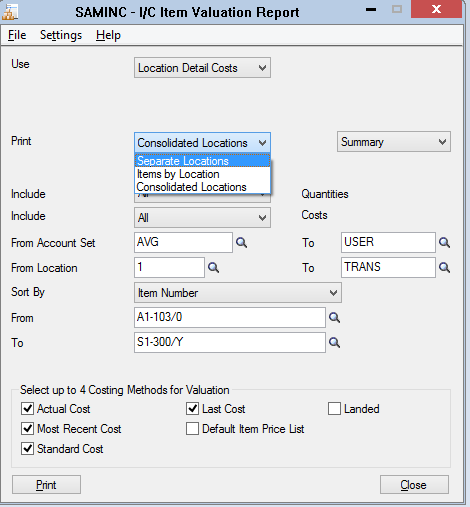In Sage 300, there are many useful inventory reports that help to manage the inventory efficiently. In our today’s blog we will discuss about the IC Item Valuation Report in Sage 300.
IC valuation report is a very important when users want to know quantities on hand, calculated for the items, locations, costs, or optional amounts. IC item valuation report also provides an option to print the report summary wise and detail wise for separate location, Item by location, Consolidate location. User can also find out the costing of the inventory in four different methods so this becomes very important as far as the user is concerned.
New Stuff : Manage AP Vendor and Vendor group Statistics in Sage 300 ERP
To print the Item Valuation report:
Open Inventory control–> IC stock Control Reports–> Item valuation
In IC valuation report there are basically 2 reports one is “Location detail costs” to find the costing of the inventory on the basis of different locations and “Transaction Cost” which gives the cost of the inventory in four different costing methods. To print the report first have to select one type of valuation report.
Location Detail Costs:– To print the current value of your inventory using all data stored in costing buckets.
Transaction Costs:– To print all transactions and item costs for the period you specify (from receipts, shipments, transfers).
There are different filters available on the UI as follows:
• Select Transactions by Cutoff Date or Fiscal Year/Period.
• Print Transaction Details
• Include Quantities and Costs- ALL/Only positive/ only negative/only zero / non zero
• From and to Account Set
• From and to Location
• Sort by- select from drop down list
• Select up to 4 Costing Methods for Valuation
Before printing the report, the user has to select sub report type option from drop down list, depending on options selected, the report will show the summary or detail wise data. Following are the options in the drop down.
1. Print Separate Locations in Detail:– If the user selects this option, the report includes item number, description, and quantity on hand, stocking Unit and selected valuation for costing method.
2. Print Separate Locations in Summary:– If the user selects this option, the report include location code and location description and totals for all items at the location Unit and selected valuation for costing method.
3. Print Items by Location in Detail:- If the user selects this option, the report include costing method, average unit value, location, totals for all items and Unit and selected valuation for costing method.
4. Print Items by Location in Summary:– If the user selects this option, the report includes the totals for all items on the report.
5. Print Consolidated Locations in Detail:– If the user selects this option, the report includes the item number, description, and costing method for each item across all locations.
6. Print Consolidated Locations in Summary:– If the user selects this option, the report consists of a single line showing the total costs for all inventory items included in the range of items and locations you select.
7.Transaction Costs:– If the user selects this option, the report include item number and respective transaction, item description, location code and discretion, stocking Unit and selected valuation for costing method.
Thus, IC Valuation report will give a detailed information regards to the inventory in term of cost and quantity in detail as well as in summary format.
Also Read:
1.Stock summary Report
2.Stock Status Report in Sage 300 ERP
3.Raw Material Purchase Report
4.Customized Stock Transfer