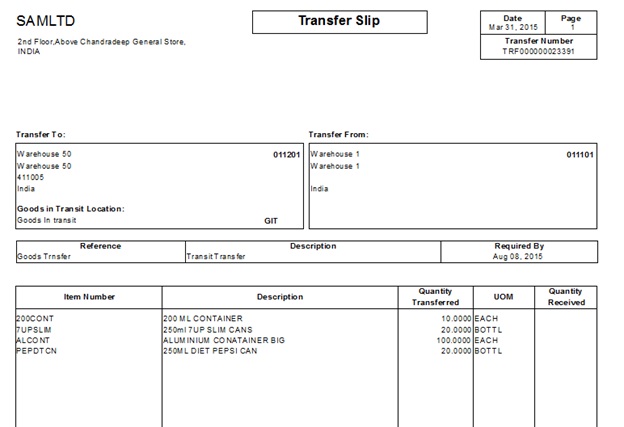I/C Transfer Slip Report of SAGE 300 helps the users to get the details of all the goods transferred from one location to another location.
Transfer slips include the following information:
- Shipping and receiving plant information, including contact names and phone numbers.
- Item number, item description, quantity transferred, and the unit of measure.
- The quantity received, or a blank space where you can write the quantity received (this depends on the type of transfer slip you print). The following transfer slips are available:
New Stuff: Single Invoice of Vendor with multiple payment schedule.
- ICTRNS01.RPT. If you print this type of transfer slip, the quantity received is always blank.
- ICTRNS02.RPT. If you print this type of transfer slip, the quantity received varies depending on the type of transaction that you have just posted:
- For a Transfer transaction, the quantity received is blank.
- For a Transit Transfer, the quantity received shows the total quantities of all the transit receipts that originated from the transit transfer.
- For a Transit Receipt, the quantity received shows the receipt quantity.
To print I/C Transfer Slips Report follow the steps mentioned below:
- Inventory Control à I/C Stock Control Reports à Transfer Slips
- In the Use Transfer Slip field, select the transfer slip form use. Inventory Control ships with two transfer slips: one prints the Quantity Received on the slip, and the other leaves this field blank.
- If you used the Transfer Slips icon to open the screen, select the range of inventory transfers for which to print transfer slips.
- Select Include Transfer Slips Already Printed if you are reprinting a transfer slip.
- Click Print.

Below is the screen shot of the Transfer slip report:
Information printed for on transfer slips report are as follows:
- Transfer No generated by the system.
- Details of goods transfer FROM & TO locations including the address of both the locations.
- Details of goods required date, Item Number, Description Quantity Transferred, UOM & Quantity Received.
With the help of Transfer slip report of SAGE 300 users can check whether the goods received (Items & quantities) match with the goods shipped. User can also print the report at the time of moving the goods outside from his warehouse.
Also Read:
1) I/C Transaction History Report
2) I/C Transaction Listing Report
3) Inventory Locations in Sage 300
4) Stock Transactions Inquiry in Sage 300 ERP
5) I/C Serial number Inquiry in Sage 300 ERP