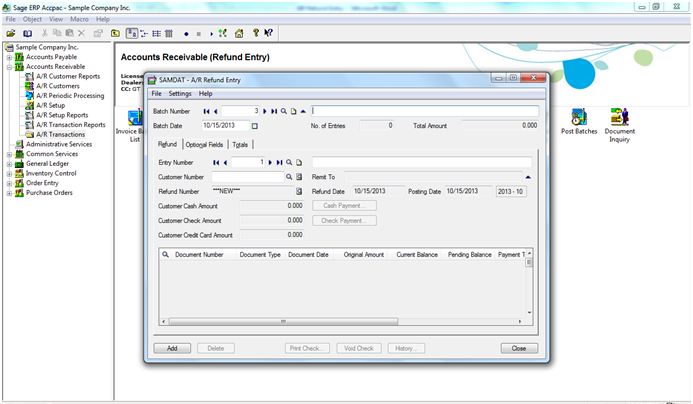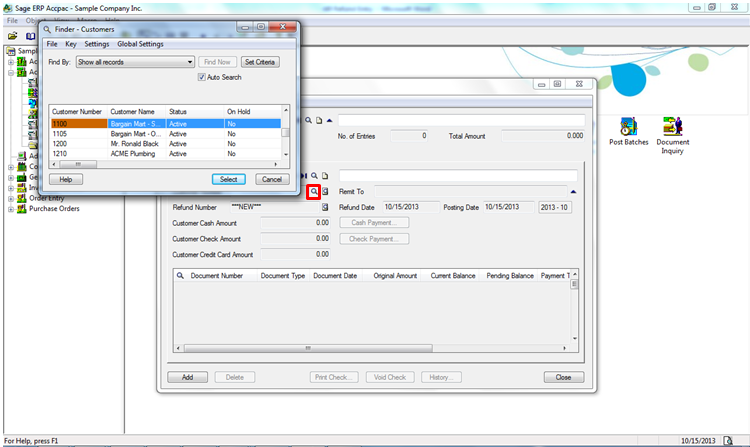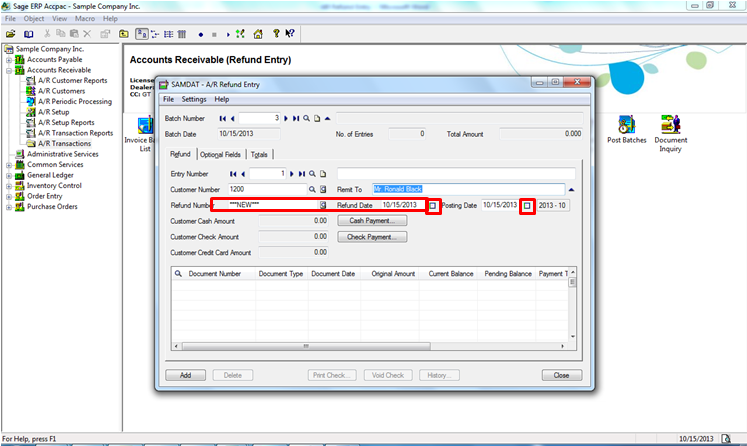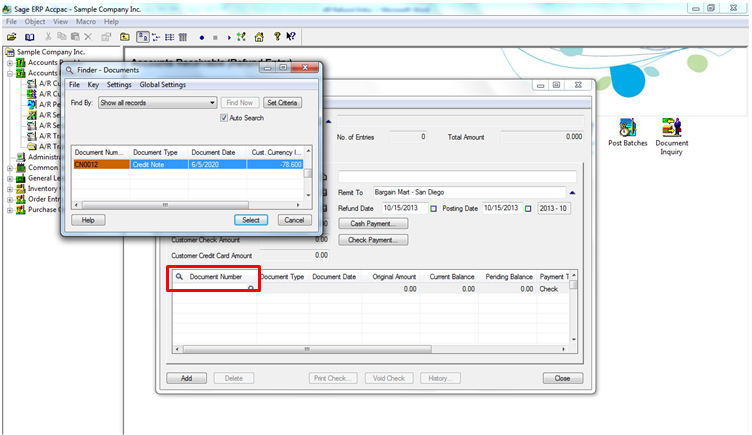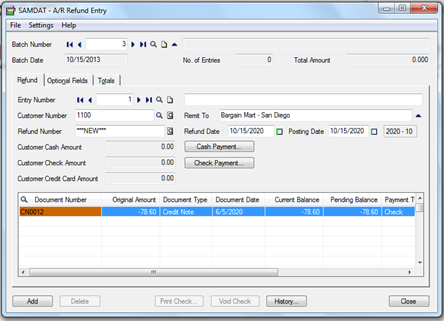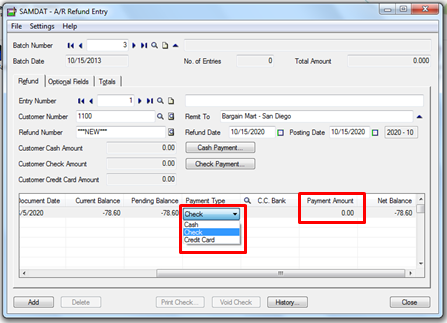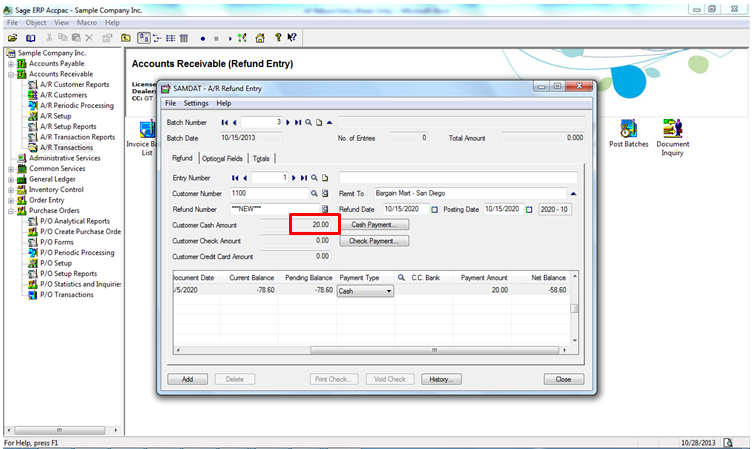Sage 300 ERP (formerly named as Sage ACCPAC ERP) introduced Refund Entry process in 5.4 Version, where the user gets an option to payback his customer either in Cash, Check or Credit Card. There could be different reasons to pay back the customer, it could be short closure of an order for 100% advance paid, could be discounts on bad order delivery, cash back if the customer reaches a particular sales target etc. Let’s take an example where we have processed a credit note to the customer for any one of the reason mentioned above and now the customer wishes to have a refund instead of replacements.
The New Stuff: Order Entry Reports in Sage 300 ERP
This Credit Note will be used by the user to process Refund Entry. To process refunds, navigate to A/R à A/R Transactions àRefund Entry as illustrated in the below screenshot
Select the Customer by clicking on the Finder where one will be able to see list of all the Customers.
Refund Date is the date on which you are going to process the refund/print the check.
Then click on the Document Number to select the Credit Note against which you want to process the refund and put in the amount that you wish to refund in this entry.
Below screenshot shows the selection of the Credit Note based on which user will make the refund entry.
In the below screenshot user selects the mode of payments Cash/ Check/Credit Card by which user wishes to make the refund entry and also user will enter the Refund Amount in Payment Amount marked.
Here the user chose to make payment through cash so the selection is Cash in Payment Type and the refund amount is 20 in Payment Amount. The same amount is reflected in the Customer Cash Amount marked in the below screenshot. After following these simple process user can add and Post the Refund Entry.
If user wishes to make payment by two different modes of payments then the user should make two different Refund Entries. For e.g. if a user wishes to make some part payment by Check and the remaining by cash then user will have to make one entry for check and another entry for cash.
Related Posts:
1. Greytrix Extended Report Pack for Sage 300 ERP
2. Order Entry Reports in Sage 300 ERP
3. Purchase Order Reports in Sage 300 ERP
4. Customer Transactions and AR Aged Trial Balance Reports