With the new version of Sage 300, everyone is excited to use new version of Sage 300 ERP i.e. Sage 300c. In this blog we will guide how to troubleshoot the error occurred during the configuration of the Web UIs.
After installation of the Web Screens, it is necessary to configure PORTAL in the database setup screen. But when user tries to configure the PORTAL in the database setup they might come across the error “Error. Failed to create landlord database tables”
Please refer the below screen shot.
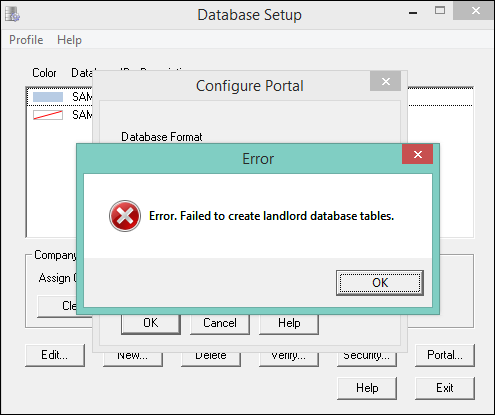
There are following things which needs to check to overcome this error:
1. Verify “PORTAL” Database ID on SQL server:
Before verifying anything else, please make sure you have created the PORTAL database which later need to specify in the database setup during the configuration of the Web UIs.
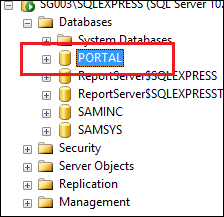 |
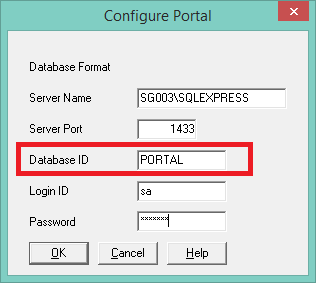 |
2. Check whether the SQL services are running on the server:
Even if you have created the “PORTAL” database on SQL server, still if you are facing the same error. Ensure the SQL services are in running status.
To do this, you will need to get access to your database server either by logging into to console or initiating a Remote Desktop Protocol (RDP) session to the server. To check the services, enter ‘services.msc’ in RUN command and click on enter to open the Services Management as shown below.
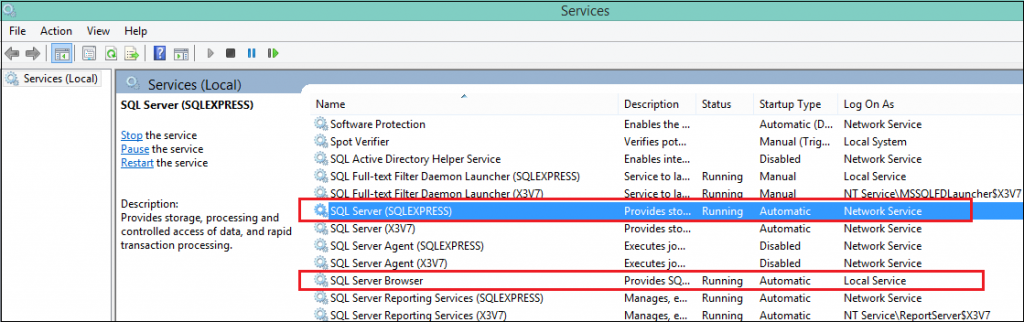
The highlighted service should indicate that their status is ‘Running’ and Startup Type is set to ‘Automatic’.
If the SQL Server service is not shown as ‘Running’ you have more than likely found the root of your problem. You can start/re-start this service by right clicking on the SQL Server service and choosing ‘Start’ or ‘Restart’ as highlighted below.
3. Verify whether the Port number for SQL server database engine is defined:
To assign a TCP/IP port number to the SQL Server Database Engine
1) In SQL Server Configuration Manager, in the console pane, expand SQL Server Network Configuration, expand Protocols for <instance name>, and then double-click TCP/IP.
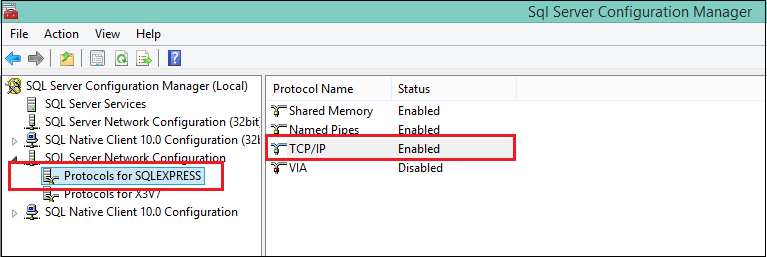
2) In the TCP/IP Properties dialog box, on the IP Addresses tab, several IP addresses appear in the format IP1, IP2, up to IPAll.
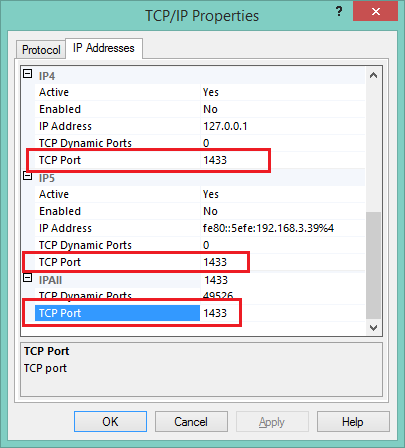
3) In the IPn Properties area box, in the TCP Port box, type the port number you want this IP address to listen on, and then click OK.
4) Restart the SQL Server and SQL browser services to take the effect.
Once you are done with the above steps try to reconfigure the Web UIs and it should connect without any problem.
About Us:
Greytrix is one stop solution provider for Sage ERP and Sage CRM needs. We provide complete end-to-end assistance for your technical consultations, product customizations, data migration, system integrations, third party add-on development and implementation expertise.
Greytrix have some unique solutions of Sage 300’s integration with Sage CRM, Salesforce.com and Magento eCommerce. It also offers best-in-class Sage 300 customization and development services to Sage business partners, end users, and Sage PSG worldwide.
For more details on the component, please contact us at accpac@greytrix.com. We will be glad to assist you.