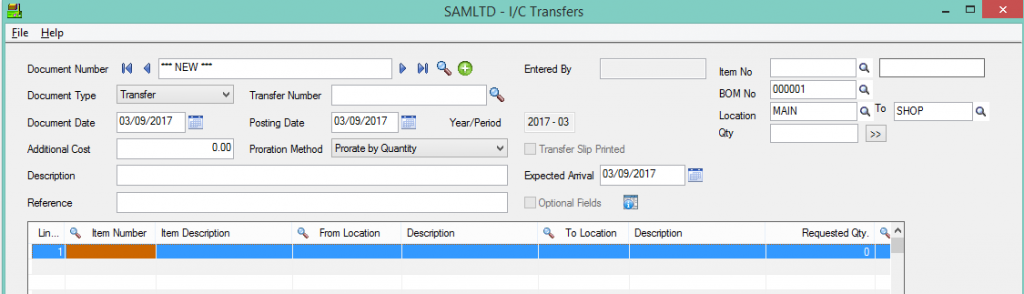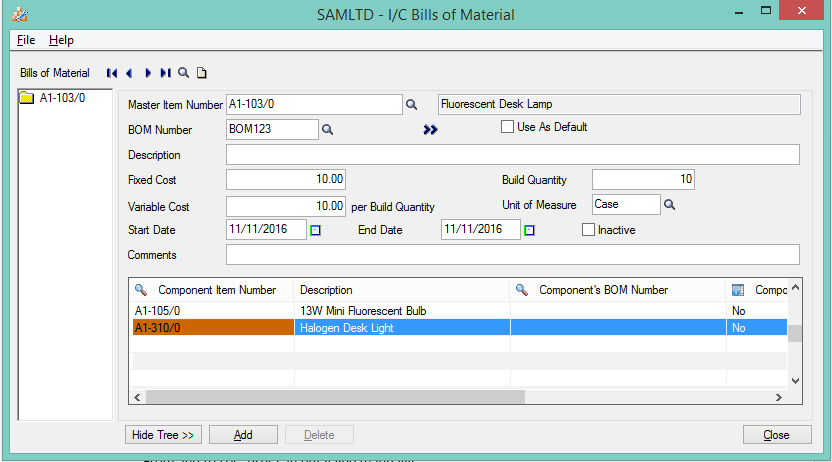A BOM (bill of materials) is a list of raw items, sub-assemblies, intermediate assemblies, sub-components, components, parts and the quantities of each needed to manufacture a finished product. Sage 300 ERP offers multi-level BOM, increasing the complexity of the BOM.
Sometime customer requirement will be totally different compared to current possibilities
New stuff:PJC Contract Summary Report
Like being able to transfer multiple inventories using single BOM.
For this type of requirement we have customized I/C Transfer screen and using this customization it became easy.
To navigate this screen, visit Inventory control àIC Transaction àTransfer
Customization will work for Document type Transfer, Transit Transfer & Transit Receipt
We have added below fields on Standard IC Transfer screen (Header Part).
- Item Number (Item number from IC item Master screen)
- BOM no (This will display the BOM No IC Bom No’s)
- From and To Location (This will be Location master finder)
- QTY (Qty field in which user can enter manually)
- Go button
Please Refer below screen :-
Once user will click on go button then, we need to auto populate all the components from selected BOM into the detail grid of IC Transfer screen.
e.g. User will create Bom number (BOM123) for Respective Item (A1-103/0) and also define component items as (A- 105/0,A1-310/0). Please Refer below screen:-
Now user will create IC trnasfer entry using Same Item.
Item number – User will select item number A1-103/0
BOM number – User will select BOM number BOM123
From and to Loc – User can select location from finder.
QTY- User can put value manually.
Once user clicks on Go button system will display Component items from IC –Bom screen into the details grid automatically with From Location & to Location values as selected values in finder.
We will display all the components from selected BOM, but if in case component will have another sub components then we need to add those sub components instead of adding main component.
Purpose of this customization:
User should not add items manually. If user knows the BOM no. then user only needs to select the BOM & our customization will automatically show the component items with from & to Location values.
With the help of this user can save his/her time at the time of creating the manual entries.
Also Read:-