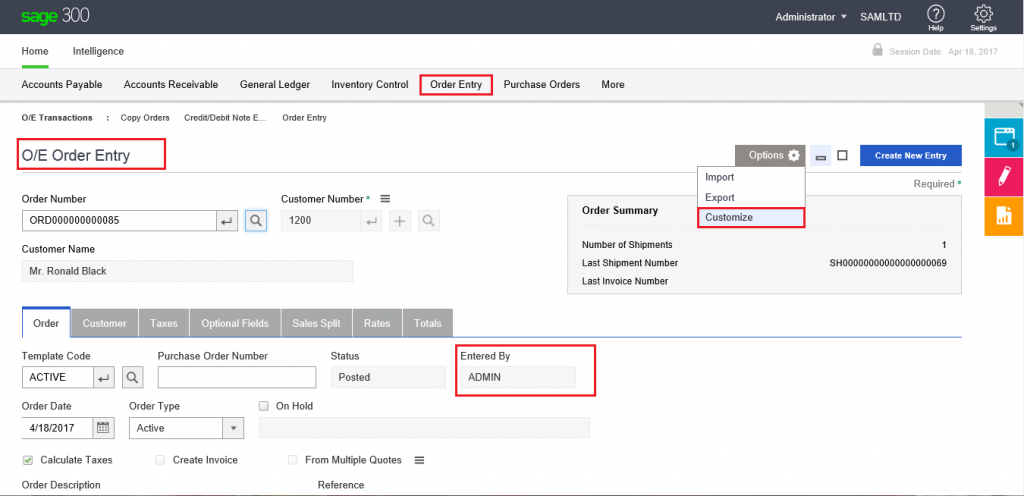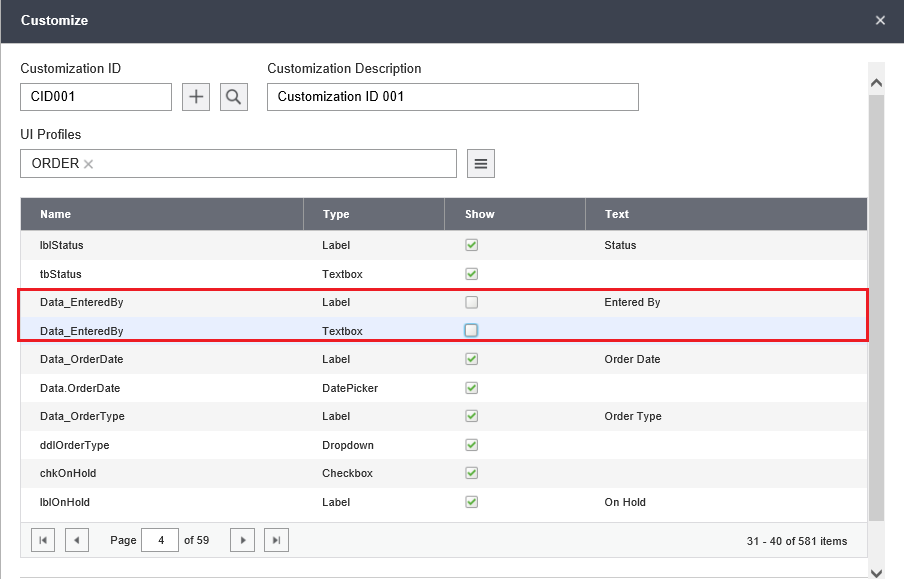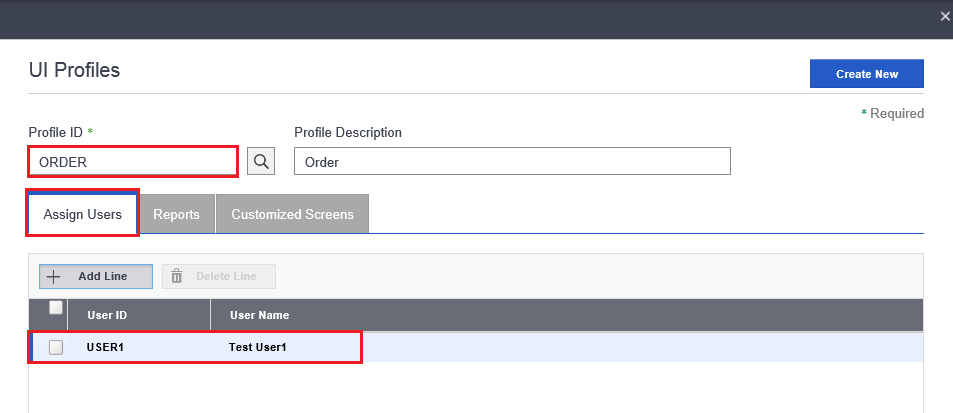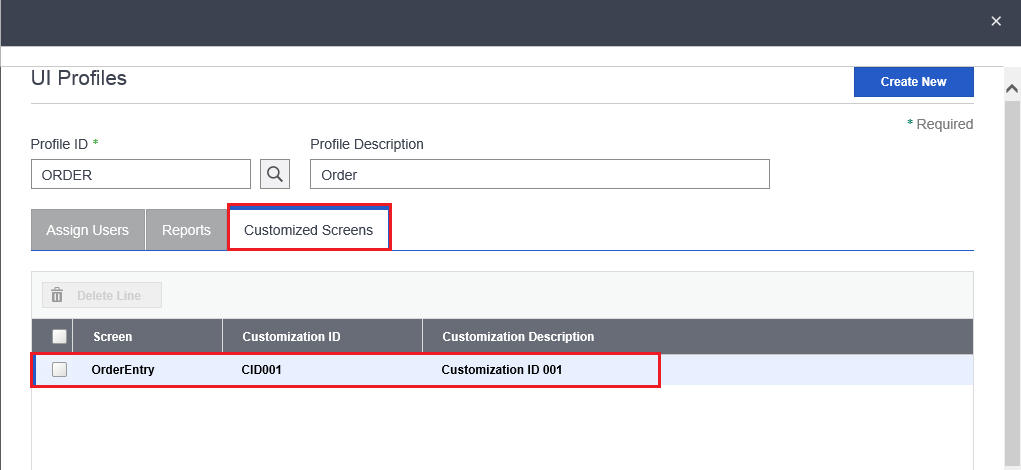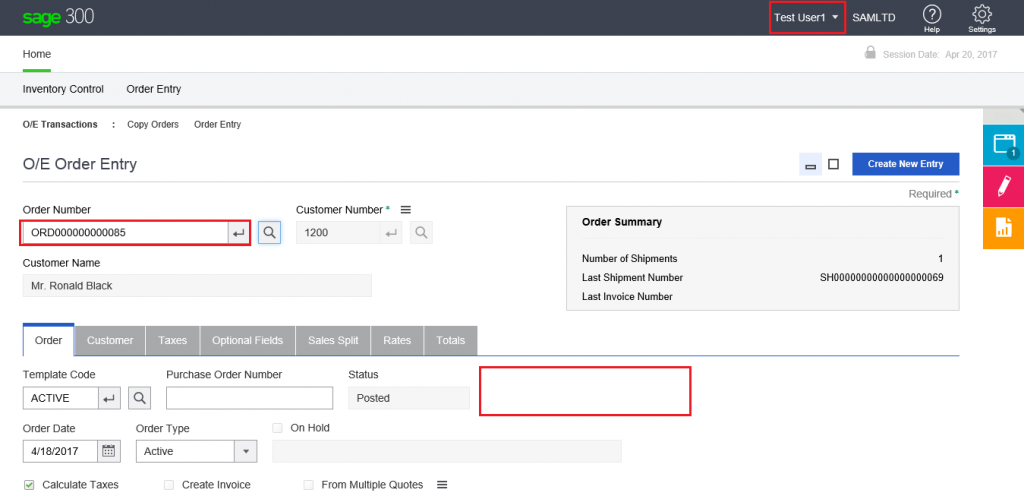We have seen that we have the UI Profiles in the standard Sage 300 for Desktop version, Sage has also provided the same feature in Web screens version 2017.
New Stuff: Extract Pending PO & Pending GRN Report from single screen
UI profiles allows the user to customize the standard screens for particular users depending on the need and the permission.
Following are the steps to restrict user to access/view some fields in the web screens:
1. Open the O/E Order Entry screen that is available under menu “Order Entry”. We have currently logged the user with ADMIN and created an order. As we can see that the “Entered By” field shows the “ADMIN” as highlighted.
2.Click on the “customize” under Options.
3. We will have the below screen after clicking on customize. We will need to create the “Customization ID”, “UI Profiles” and uncheck the fields that needs to be restricted (Ex.: Entered By Label and Textbox) and Save the customization ID using Save button.
4. We need to create UI profile that will be assigned to the Sage User and will apply the Customization ID.
Assign the user for the Profile ID. We have assigned the USER1 for Profile ID “ORDER”
Assign the Customized Screens for the Profile ID that needs for the selected users.
5. Now when we login the Sage 300 using the user “USER1” for which the customization screen is applied, we can see that the “Entered By” label and the Textbox containing the information that has entered an order is not visible to the user.
So, UI Profiles is helpful when we want to restrict the Sage user to access\view creating screen functionality in Sage 300 Web screens.
Also Read:
- Easily customize screens in Sage 300c
- New Notes feature in Sage 300 Web screens
- Sage 300c Web Screens Installation
- Hiding Control on Sage 300 UI
- Hide fields or object in Sage 300 ERP
About Us
Greytrix is one stop solution provider for Sage ERP and Sage CRM needs. We provide complete end-to-end assistance for your technical consultations, product customizations, data migration, system integrations, third party add-on development and implementation expertise.
Greytrix have some unique solutions of Sage 300 integration with Sage CRM, Salesforce.com and Magento eCommerce along with Sage 300 Migration from Sage 50 US, Sage 50 CA, Sage PRO, QuickBooks, Sage Business Vision and Sage Business Works. We also offer best-in-class Sage 300 customization and development services to Sage business partners, end users, and Sage PSG worldwide.
For more details on Sage 300 Services, please contact us at accpac@greytrix.com . We will be glad to assist you.