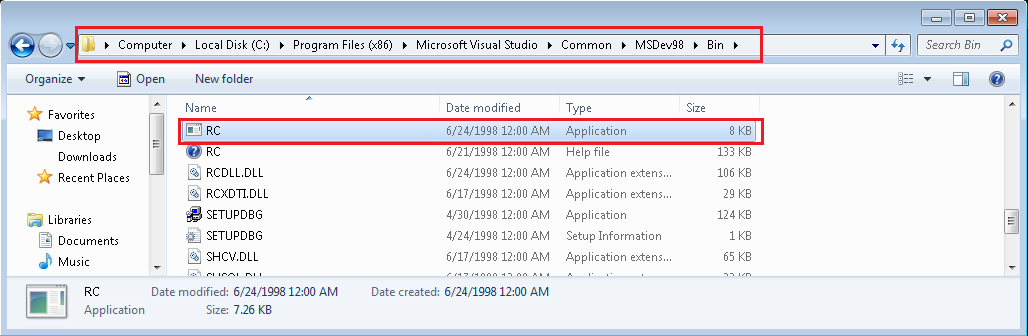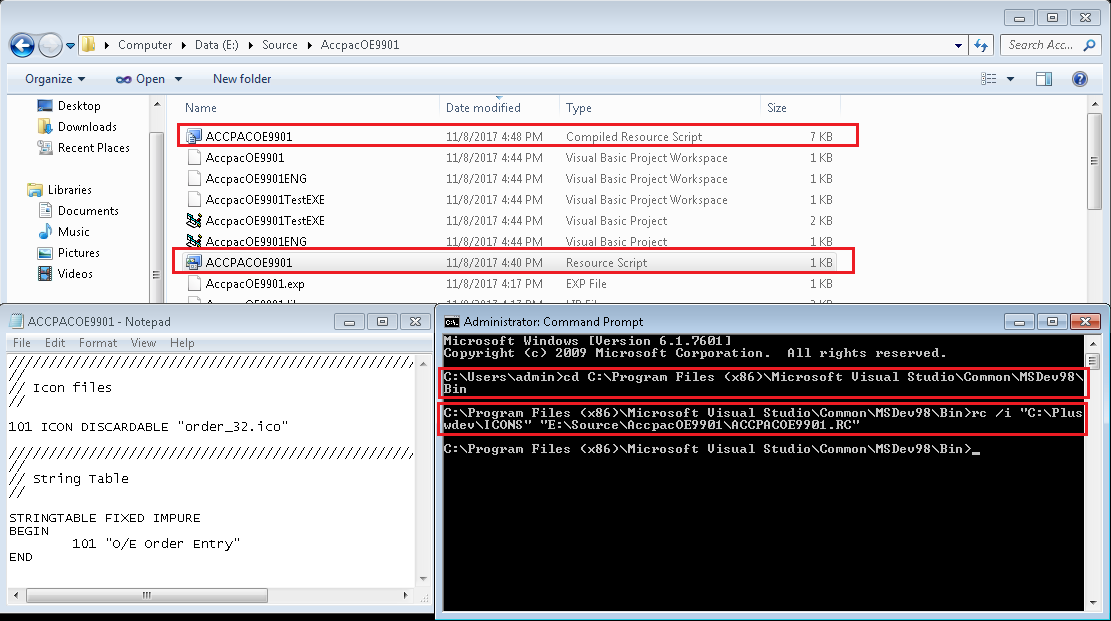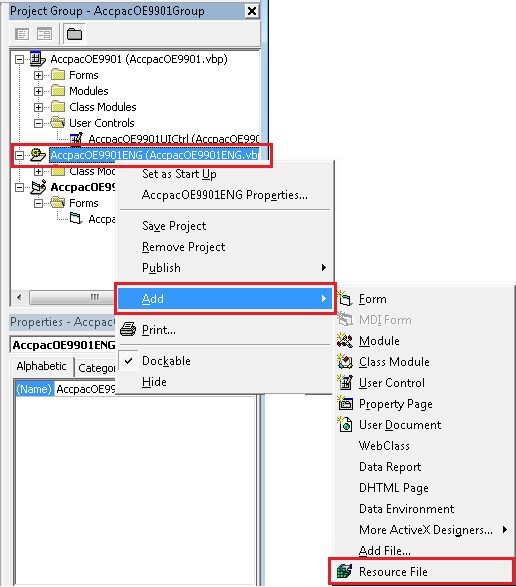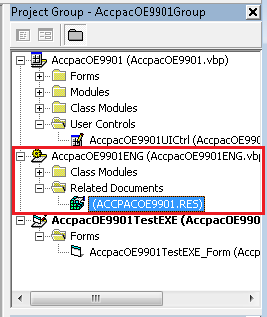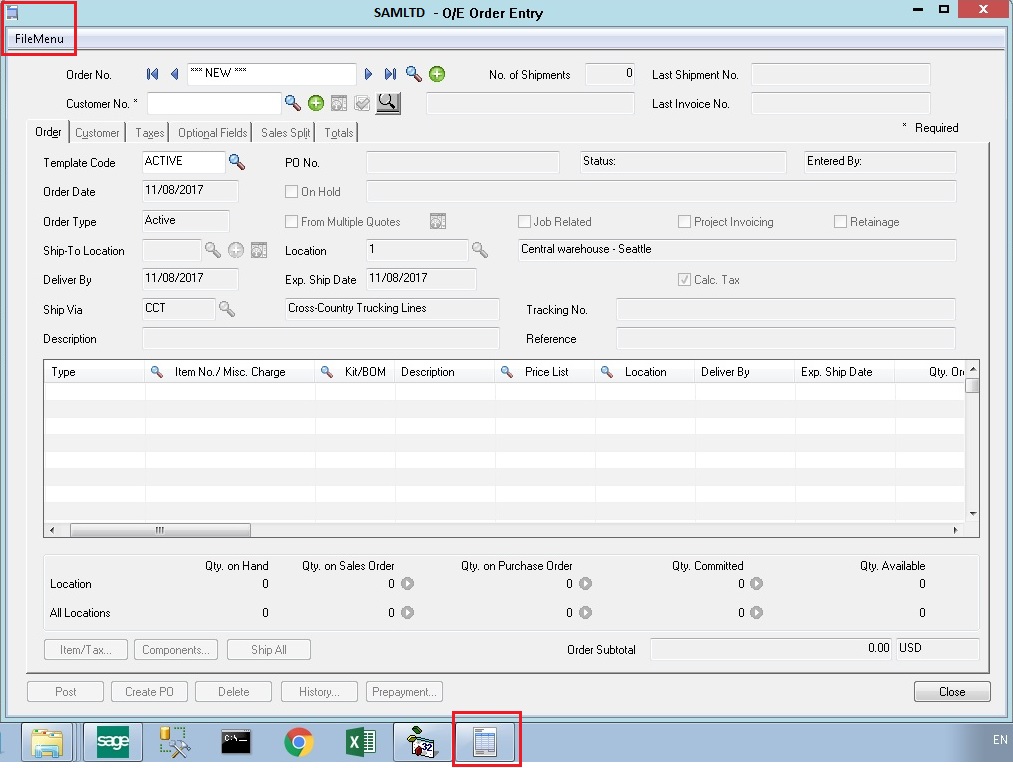Customizing the standard Sage 300 ERP screens in Visual Basic 6.0 has been causing problem for including the new icons introduced by Sage from v2014 and further as VB6 Resource Editor does not support all types of icons with color depths beyond 256. The developer has to use the old icons available from SDK while creating DLL for the respective OCX.
New Stuff: Implement modern UI – new theme when customizing existing Sage 300 ERP OCX
As we are aware that the icons selected in the DLL files are displayed on the Title bar of the screen and on the Task bar of the system, using old icon does not provide good customer interaction and also differs with the standard Sage 300 theme.
The developer can use the new icons in the DLL for the OCX using the following steps:
Step 1: Locate the RC.exe file in the system.
RC.exe file is usually located at path: (C:\Program Files (x86)\Microsoft Visual Studio\Common\MSDev98\Bin). If the executable is not available at the above specified path then search for “rc.exe” from the windows search.
Once the path is located, open the command prompt as administrator.
Step 2: Creating RC and RES file.
-
Set the home path in the command prompt to the folder of RC.exe file using command “cd C:\Program Files (x86)\Microsoft Visual Studio\Common\MSDev98\Bin”.
-
Create the RC file for the required DLL (E.x. – ACCPACOE9901.RC) in your source folder and insert below code:
/////////////////////////////////////////////////////////////////////////////
//
// Icon files
//
101 ICON DISCARDABLE “order_32.ico”
/////////////////////////////////////////////////////////////////////////////
//
// String Table
//
STRINGTABLE FIXED IMPURE
BEGIN
101 “O/E Order Entry”
END
3. Go to command prompt and execute the below command:
rc /i icon_path input_filepath\filename.RC
E.x.- rc /i “C:\Pluswdev\ICONS” “E:\Source\AccpacOE9901\ACCPACOE9901.RC”
4. After execution, the RES (Compiled Resource Script) file is generated in the source folder.
Step 3: Using the compiled resource script (RES) in the DLL.
Add the resource file (RES) in the ENG project by following below steps:
Right click on ACCPACOEXXXXENG.DLL → Go to Add → Resource File.
Select the newly created resource file in Step 2 and click OK.
The resource file will be added in the project.
Once the resource file is added, compile the project and create the DLL of the same.
Copy the DLL and paste into the ENG folder of the respective Sage 300 module.
Step 4: Displaying the new icon.
User will be able to view the new icons present for the current running Sage 300 ERP version for the customized screens.
So, assigning the Sage standard version specific icons to the customized screens will improve the look and feel of the screens to the end user.