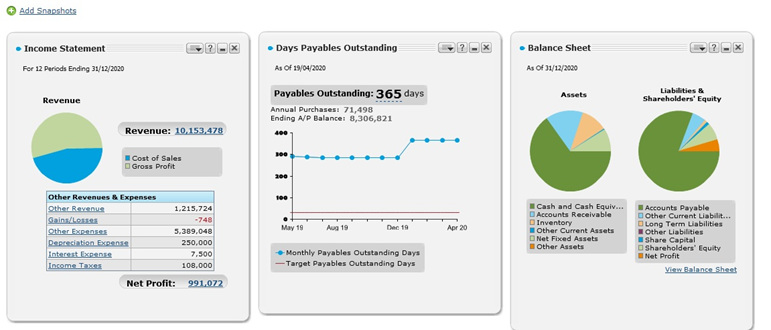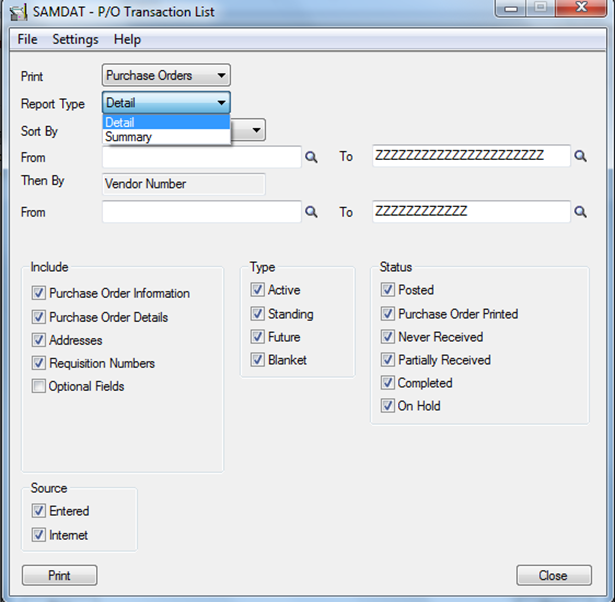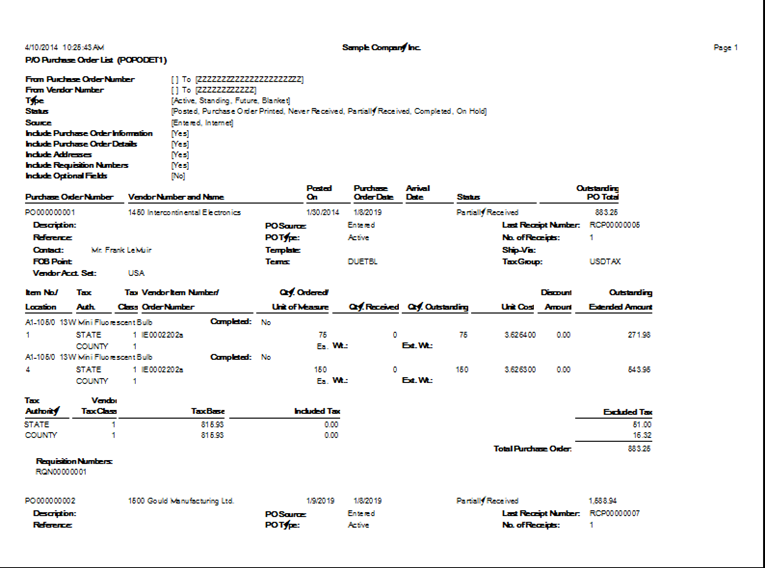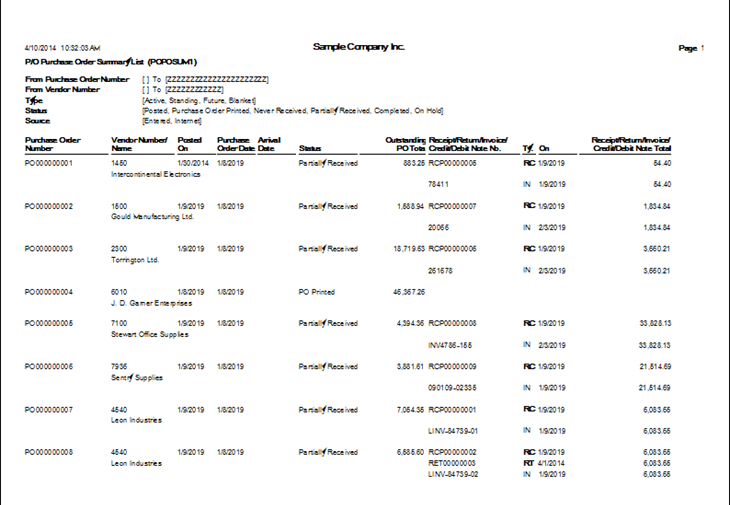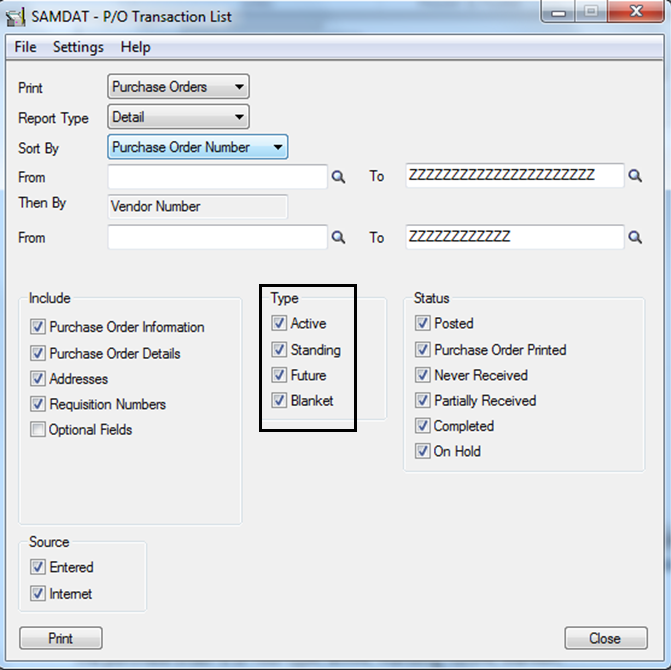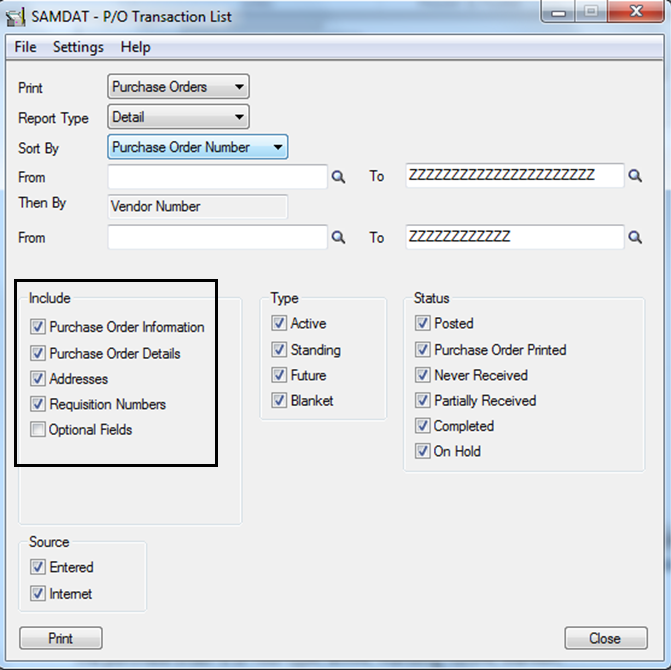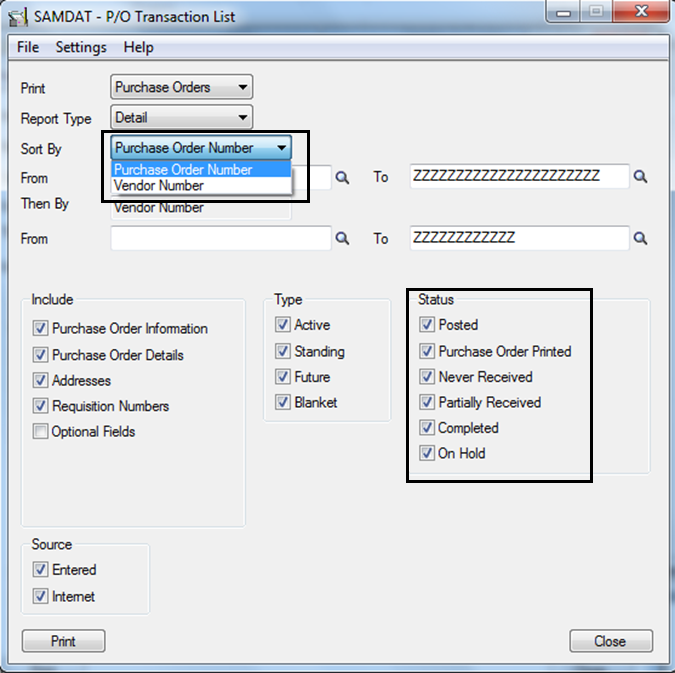In Sage 300 ERP (formerly named as Sage ACCPAC ERP), there is a report where we can see the transaction details of the purchase orders. By using this report we can also get the summary level information for the purchase order & their relevant transactions.
To process the purchase order transaction report, navigate to ‘’Purchase Orders> P/O Analytical Reports > Transaction List’’.
The below is the screenshot for the PO transaction list. By selecting ‘’purchase orders’’ from print field, we can get the report for the Purchase order transaction.
![1]()
The’’ Report type’’ field mainly deals with the detailed level or summary level aspects of Purchase order transaction report.
For the better understanding, let’s consider a scenario where you want to purchase an item; first you will raise P/O to the vendor. While raising P/O for the item you can also view the past purchase orders for that item; at that time you can print purchase orders transaction list report with respect to item number. P/O transaction report either gives you detailed information or it can give summary level information too. For an item, you can also select item number for sorting the P/O transaction list.
For the detailed level PO transaction report we get all the details relevant to the item, as shown in the following screenshot. Detailed PO transaction report gives all the values, quantities, items, receipts,requisitions, amounts, dates , vendors related to the purchase order list.
![2]()
For the summary level PO transaction report we get the document level data and this will not include the item details, as shown in the following screenshot.
Summary level PO transaction report gives the overall status of the Purchase order list.
![3]()
![Untitled]()
The purchase order is of four type; active, standing, future, blanket.
1. Active PO: An active purchase order is a purchase order you intend to process immediately.
2. Standing PO: Standing purchase orders contain items you often order together. You can issue active purchase orders from standing purchase orders, as frequently as needed
3. Future PO: Future purchase orders are purchase orders you enter with a future date on which you expect to activate and issue the purchase order.
4. Blanket PO: You might use blanket purchase orders when you want to make a number of purchases over time, but want to avoid having to post a new requisition and purchase order for each purchase.
![Untitled]()
‘’Include’’ field is used to select the additional information you want to include in the PO transaction report such as the entries from the “Purchase order Information” option for the transaction type, purchase order transaction details, addresses, requisition numbers (for purchase orders) .You can also choose ‘’Purchase order details’’ (for Requisition-related transactions).
![Untitled]()
‘’Status’’ field is used ,when printing the Purchase order List, select the statuses to include (Entered, Purchase Order Printed, Never Received, Partially Received, Completed, On Hold). Also select to sort the report by vendor number or transaction number.
This report can be useful in multiple ways to provide the P/O transactions for the relevant items. Hope this blog provides insight on how Purchase order transaction report can used for retrieving required data easily.
Tags – P/O report, P/O transaction, P/O list, P/O transaction report, Detail P/O transaction
Also read:
1.Quantity and Cost restriction in PO Transaction
2.Purchase Order Transaction Flow in Sage 300 ERP
3.How to access the POPUP screen control in Sage Accpac user interface
4.Purchase Order Reports in Sage 300 ERP
5.3 Way Matching PO Receipt
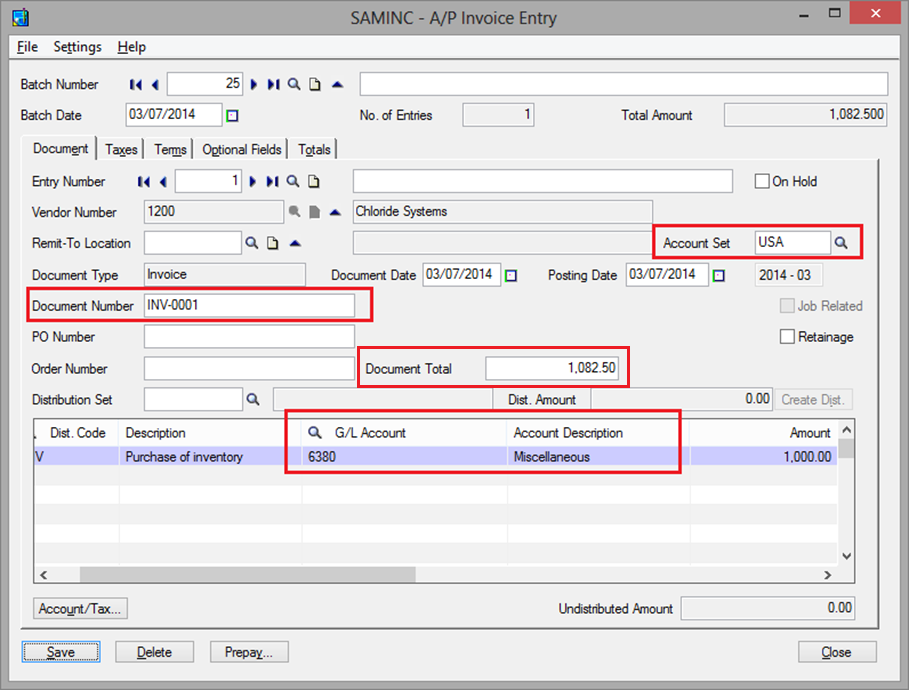
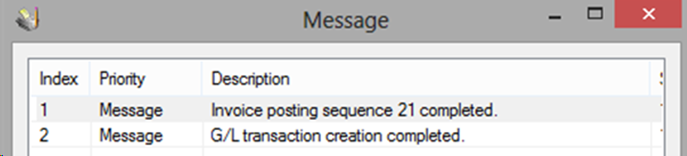
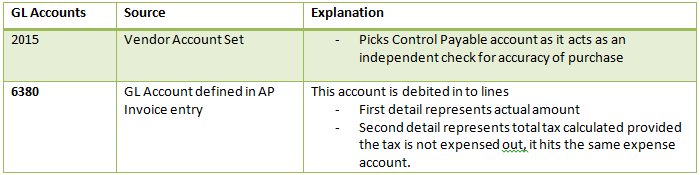

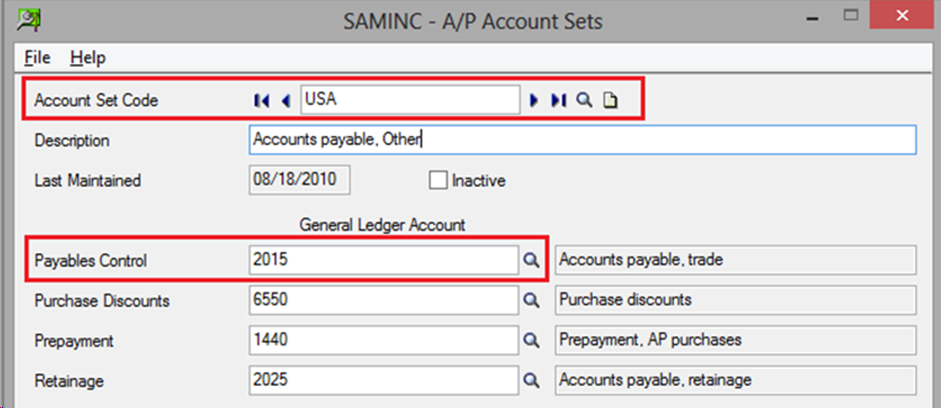
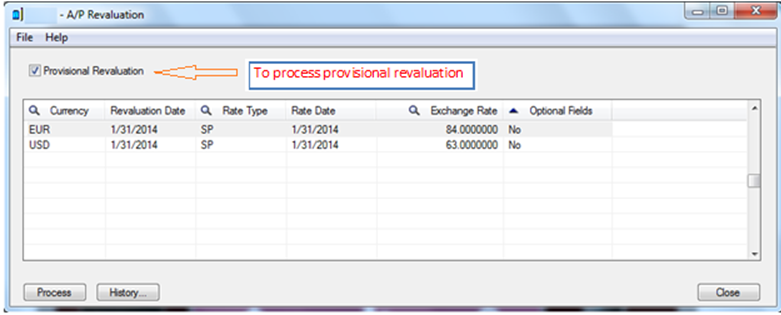
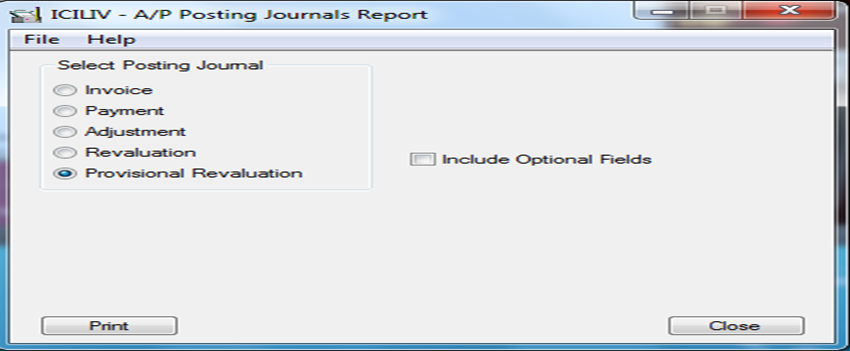

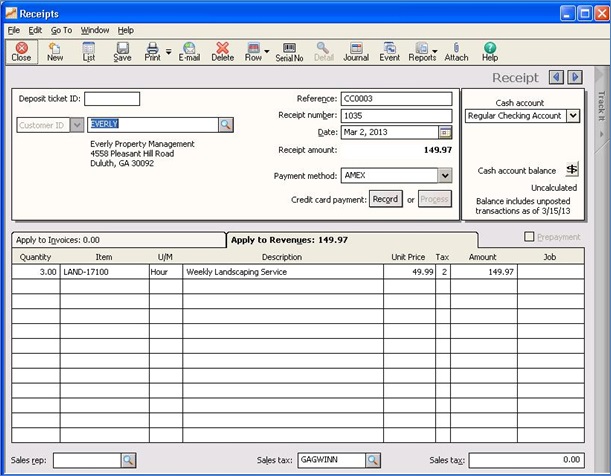
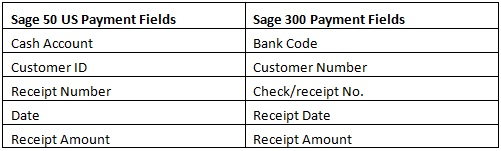
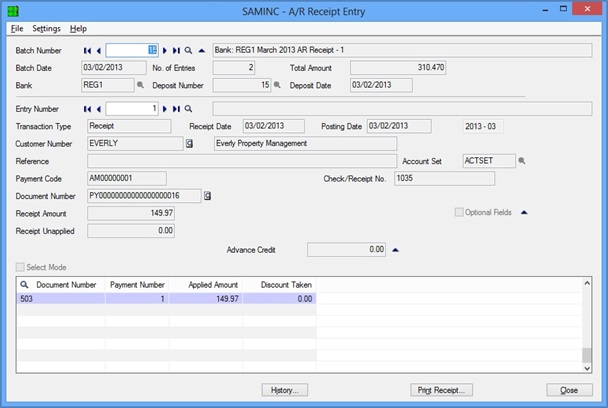
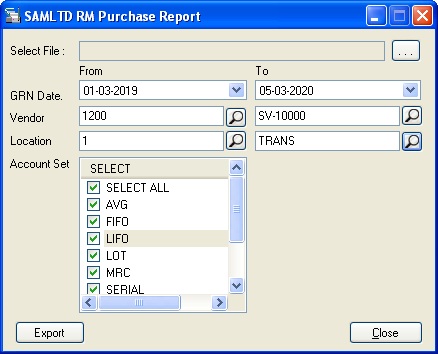


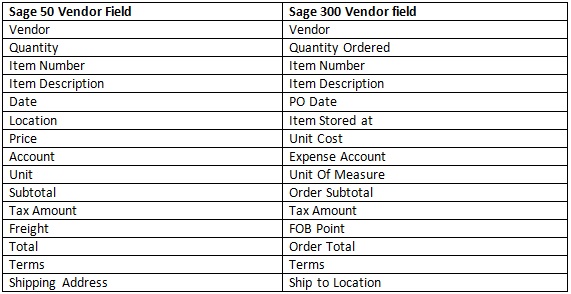

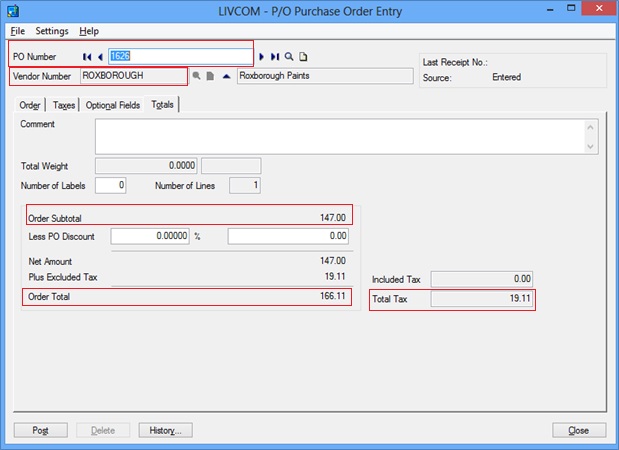








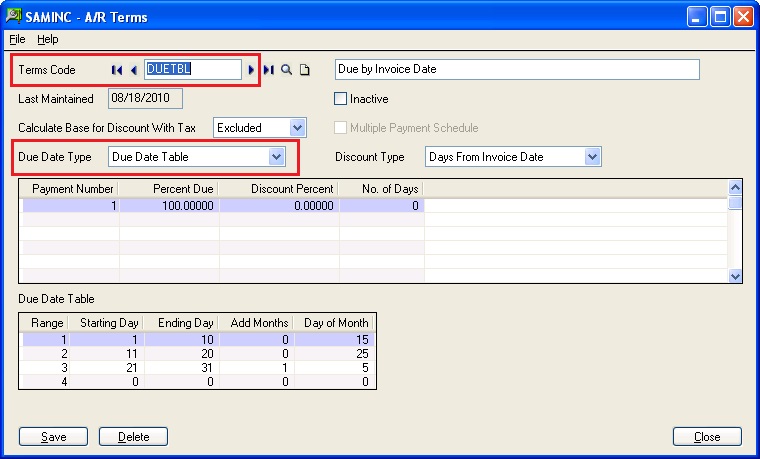








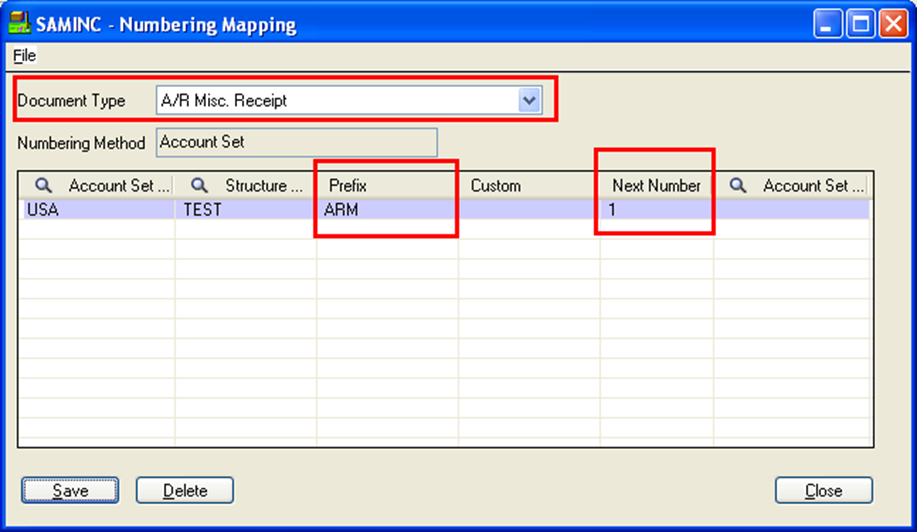
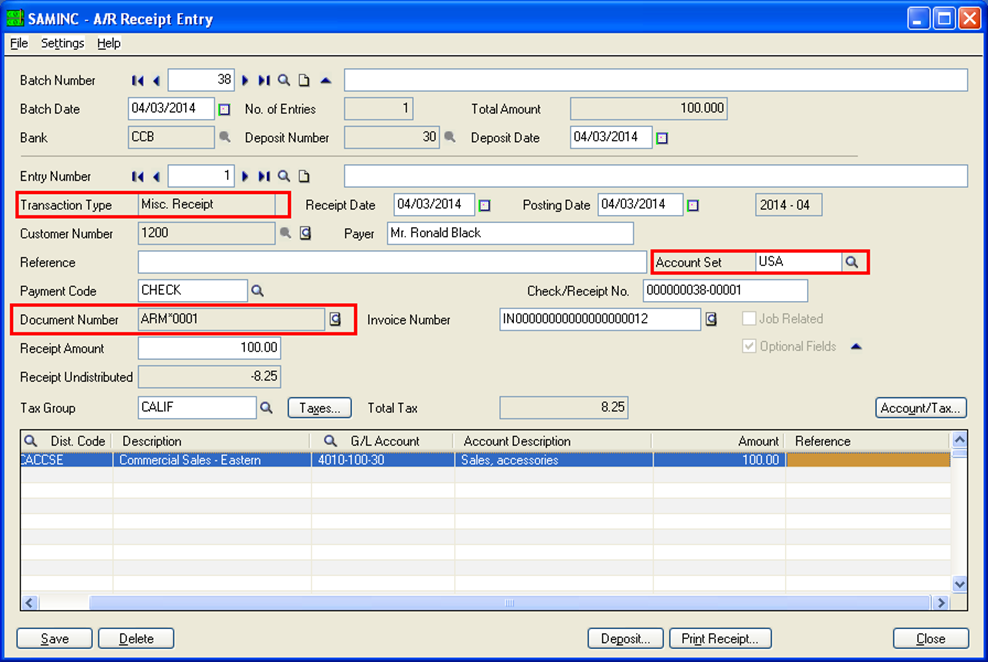
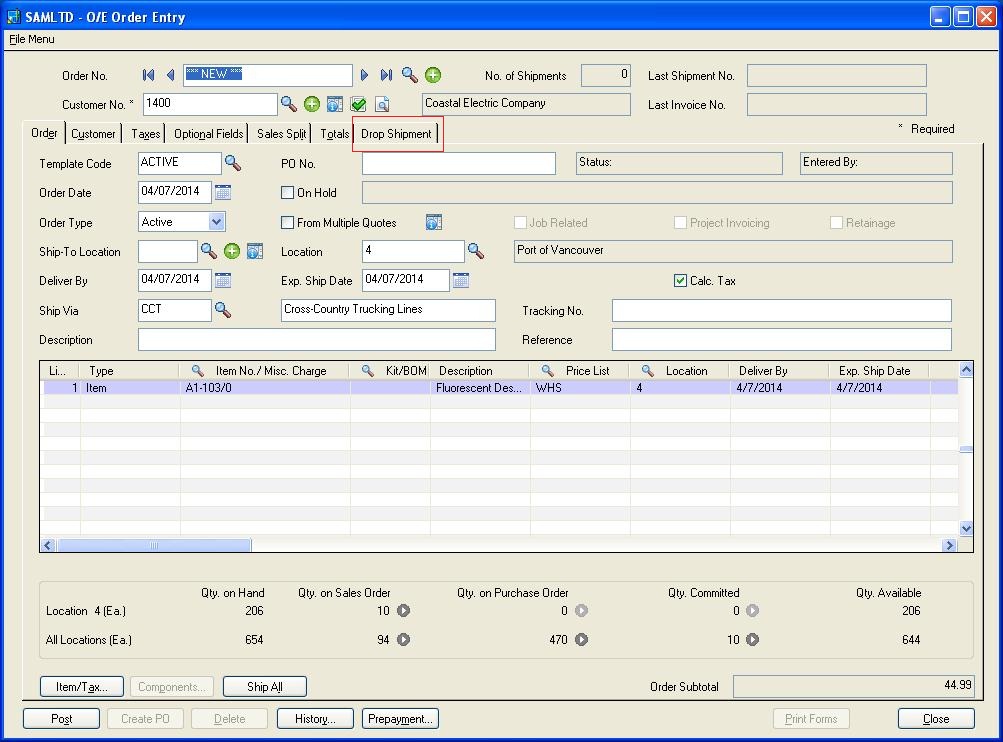



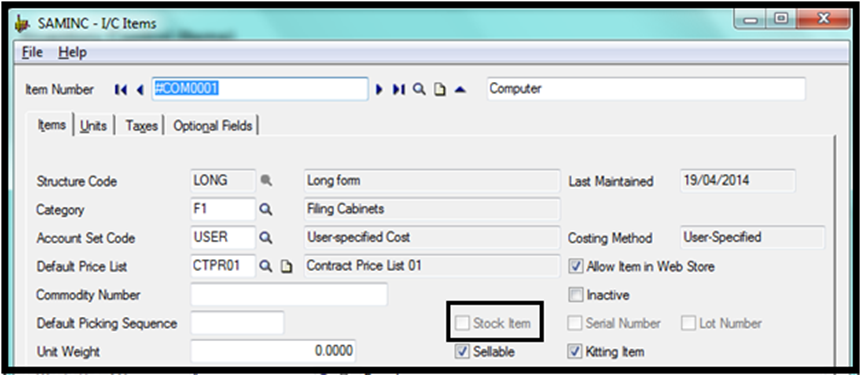

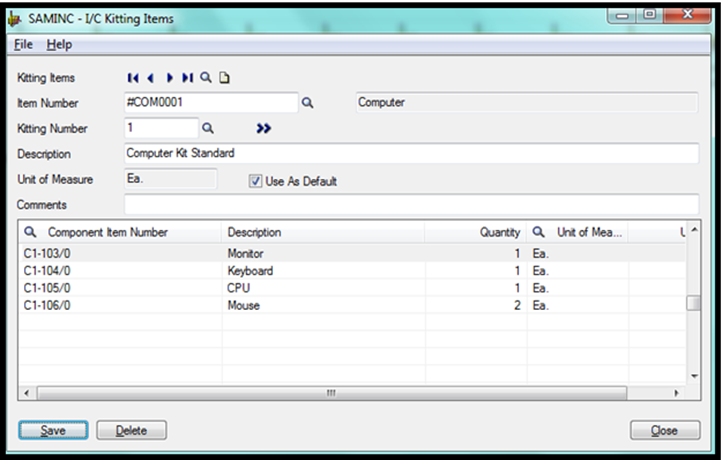
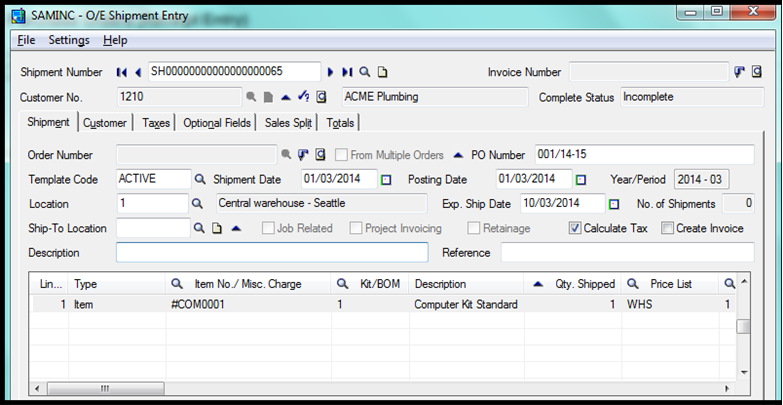


 The items whose status is to be printed can be categorized in terms of account sets. Items belonging to a specific account set would be printed if the “From Account Set” to “to” option is selected or else items of all the account sets would be printed.
The items whose status is to be printed can be categorized in terms of account sets. Items belonging to a specific account set would be printed if the “From Account Set” to “to” option is selected or else items of all the account sets would be printed.

 Any of the above options could be useful to classify the item exactly the way you want it to be, be it according to the specific item’s colour or how dangerous it is.
Any of the above options could be useful to classify the item exactly the way you want it to be, be it according to the specific item’s colour or how dangerous it is. An item status report will look like this after filling up the necessary details:
An item status report will look like this after filling up the necessary details: