As we all are aware that Sage 300 stores the Audit Date and Audit Time in the SQL tables. Many times there are necessity to check the audits for organizational purpose but user cannot identify the time stored in the table due to its structure. We will be discussing the conversion of the time and date to the format user requires in this blog.
New Stuff:- System.ArgumentException occurred in ACCPAC.Advantage.Server.dll
In Sage 300 AUDTTIME and AUDTDATE are the fields in which you will get the date and time where all transactions are posted/updated in Sage 300. The fields are only accessible from SQL tables and not available on the screens.
Audit Date/Time:
In the SQL Audit date is
stores in the yyyyMMdd format. If a user wants to format the date into the date
and time format, so we provided an example of date type conversion for Sage 300
date fields.
Sage 300 ERP SQL Date / Time Conversion:
SQL Server allows us to set up custom user-created
queries. You can run the following query then you can get output like
“30/07/2019 16:03:32”
SQL Query:
select
DATEADD(mi, DATEDIFF(mi, GETUTCDATE(), GETDATE()),
CONVERT(VARCHAR(10),CONVERT(Date,CONVERT(VARCHAR(8),AUDTDATE))) + ‘ ‘ +
LEFT(LEFT(Right(‘00000000’ + Convert(varchar(8),AUDTTIME),8),4),2) + ‘:’ +
RIGHT(LEFT(right(‘00000000’ + Convert(varchar(8),AUDTTIME),8),4),2)
+ ‘:’ + RIGHT(LEFT(right(‘00000000’ + Convert(varchar(8),AUDTTIME),8), 6) ,2)
)
from tablename
Audit Time:
GMT format
of the Audit time:
In sage 300 AUDTIME is based on GMT
format, if user wants to translate the AUDTIME in a different time zone, the
user will need to revise the SQL statement. We have converted the GMT time
format into the Central Time zone. Refer the below SQL query for the Central
Time zone.
Example :
Standard AUDTIME format is : 10333254 (10:33:32
GMT)
After running the query below you
get an output like : 16:03:32 IST
SQL stmt to format AUDTIME :
select
LEFT(CONVERT(time,DATEADD(HOUR,5,DATEADD(MINUTE,30,(LEFT(LEFT(Right(‘00000000’
+ Convert(varchar(8),AUDTTIME),8),4),2) + ‘:’ + RIGHT(LEFT(right(‘00000000’ + Convert(varchar(8),AUDTTIME),8),4),2)))),103),5)
+’:’+
RIGHT(LEFT(right(‘00000000’ + Convert(varchar(8),AUDTTIME),8), 6) – 60000,2)
AS
RECTIME
from tablename
About Us:-
Greytrix a globally recognized Premier Sage Gold Development Partner is a one stop solution provider for Sage ERP and Sage CRM needs. Being recognized and rewarded for multi-man years of experience, we bring complete end-to-end assistance for your technical consultations, product customizations, data migration, system integrations, third party add-on development and implementation expertise.
Greytrix offers unique GUMU![™]() integrated solutions of Sage 300 with Sage CRM, Salesforce.com and Magento eCommerce along with Sage 300 Migration from Sage 50 US, Sage 50 CA, Sage PRO, QuickBooks, Sage Business Vision and Sage Business Works. We also offer best-in-class Sage 300 customization and development services and integration service for applications such as POS | WMS | Payroll | Shipping System | Business Intelligence | eCommerce for Sage 300 ERP and in Sage 300c development services we offer services such as upgrades of older codes and screens to new web screens, newer integrations using sdata and web services to Sage business partners, end users and Sage PSG worldwide. Greytrix offers over 20+ Sage 300 productivity enhancing utilities that we can help you with such as GreyMatrix, Document Attachment, Document Numbering, Auto-Bank Reconciliation, Purchase Approval System, Three way PO matching, Bill of Lading and VAT for Middle East.
integrated solutions of Sage 300 with Sage CRM, Salesforce.com and Magento eCommerce along with Sage 300 Migration from Sage 50 US, Sage 50 CA, Sage PRO, QuickBooks, Sage Business Vision and Sage Business Works. We also offer best-in-class Sage 300 customization and development services and integration service for applications such as POS | WMS | Payroll | Shipping System | Business Intelligence | eCommerce for Sage 300 ERP and in Sage 300c development services we offer services such as upgrades of older codes and screens to new web screens, newer integrations using sdata and web services to Sage business partners, end users and Sage PSG worldwide. Greytrix offers over 20+ Sage 300 productivity enhancing utilities that we can help you with such as GreyMatrix, Document Attachment, Document Numbering, Auto-Bank Reconciliation, Purchase Approval System, Three way PO matching, Bill of Lading and VAT for Middle East.
For more details on Sage 300 and 300c Services, please contact us at accpac@greytrix.com. We will be glad to assist you.
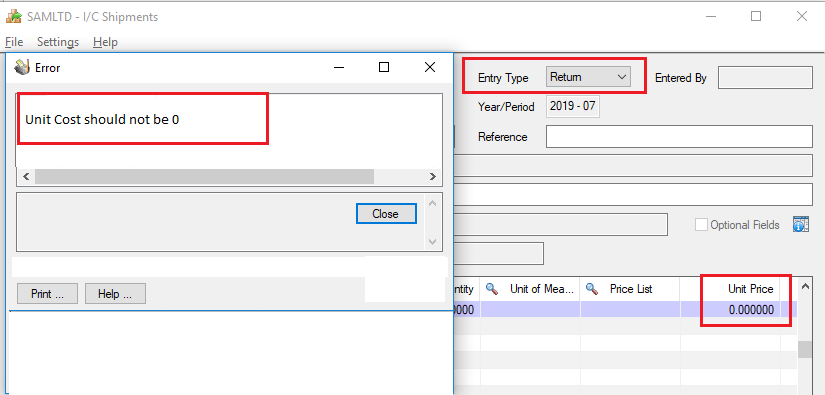
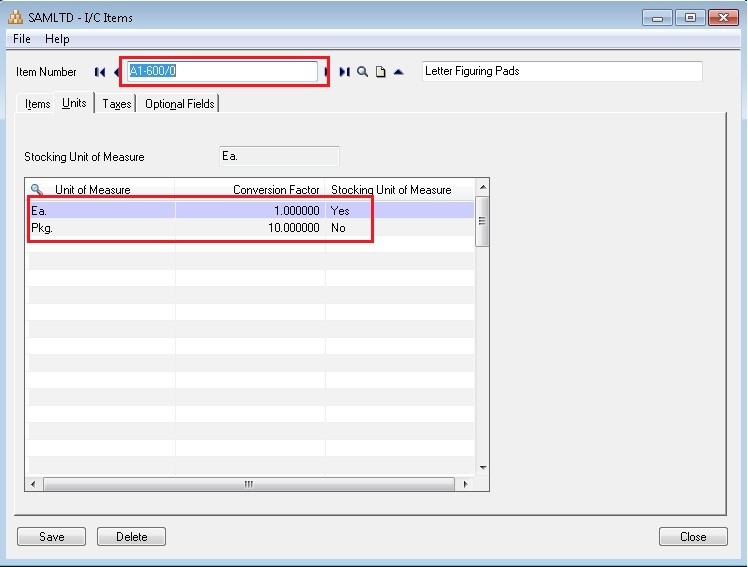
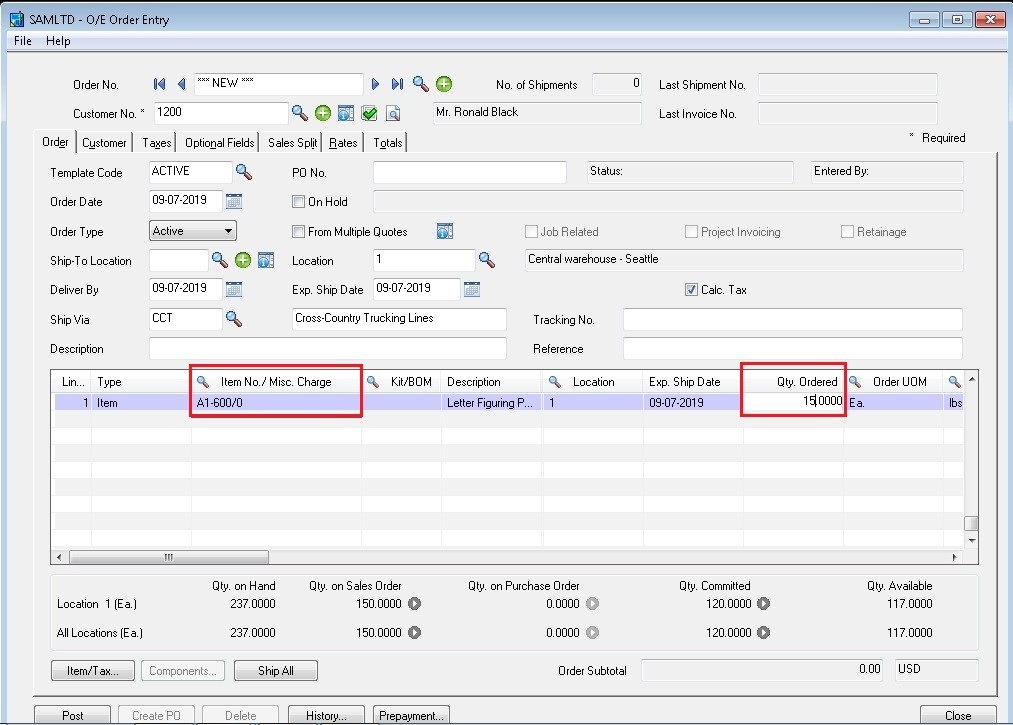
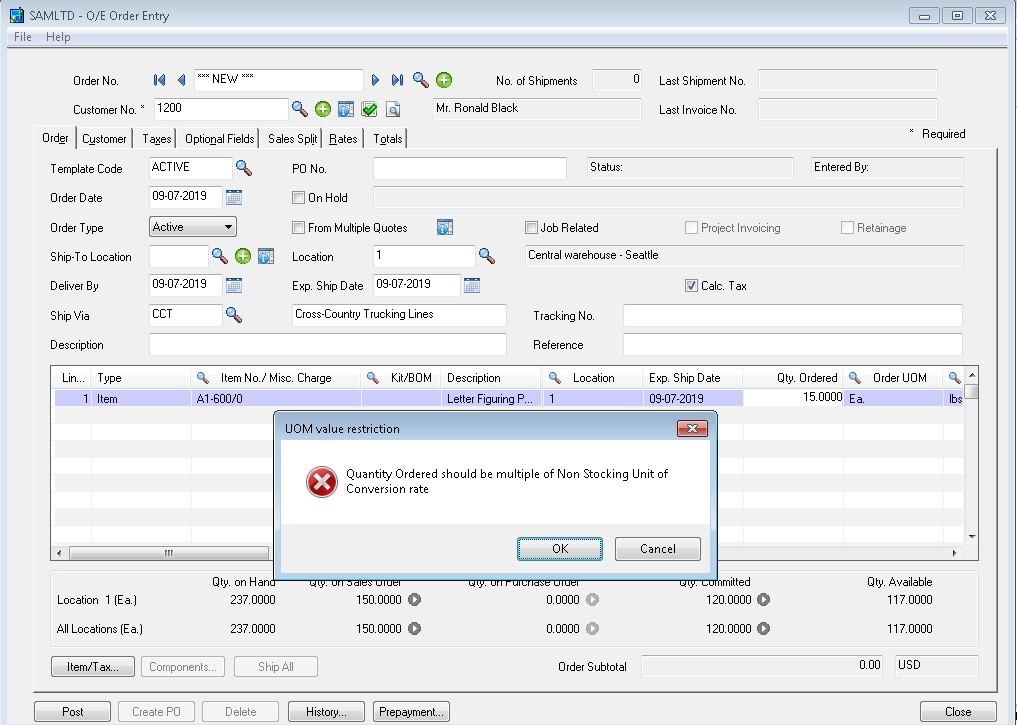




 integrated solutions of
integrated solutions of 










 Once Sage 300 user opens screen, they can enter the customer and select the document number which is job related. “Jobs” button will get enabled when user select a document number.
Once Sage 300 user opens screen, they can enter the customer and select the document number which is job related. “Jobs” button will get enabled when user select a document number.

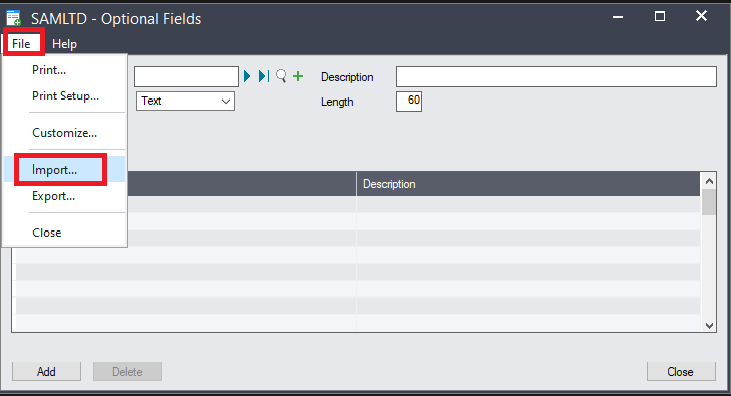 Once the user click on Import option, the system will open the Pop up where it will allow you to check the formats and allow to browse and import the file which user wants to import.
Once the user click on Import option, the system will open the Pop up where it will allow you to check the formats and allow to browse and import the file which user wants to import.
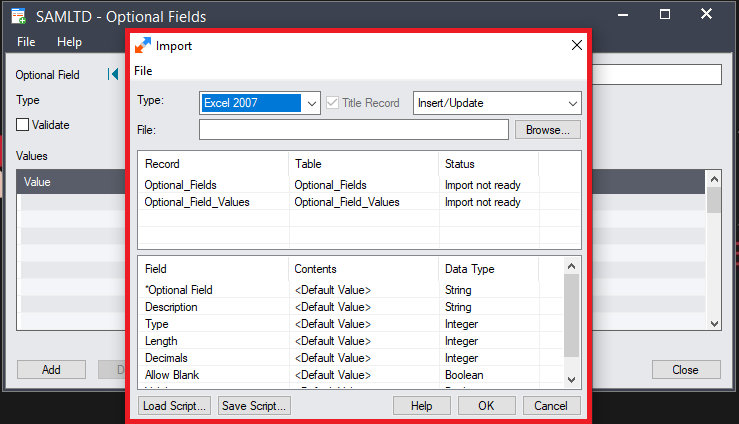
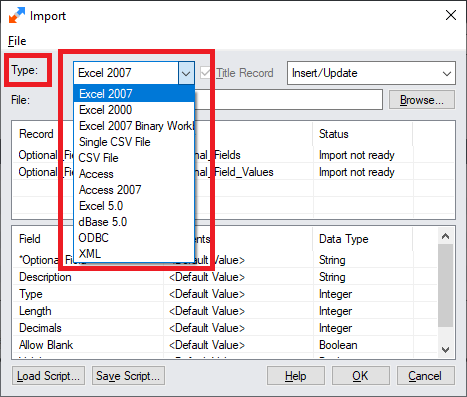
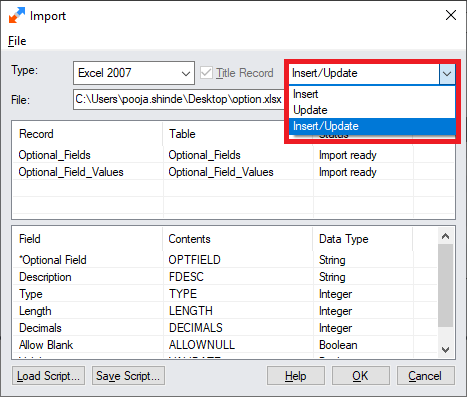
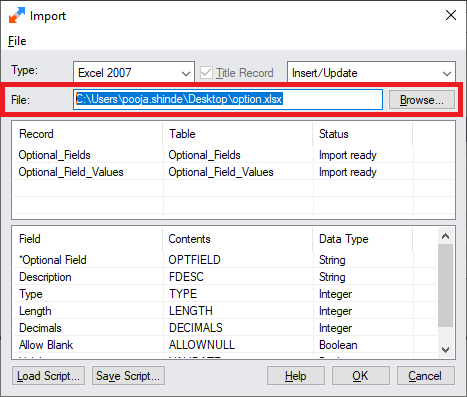
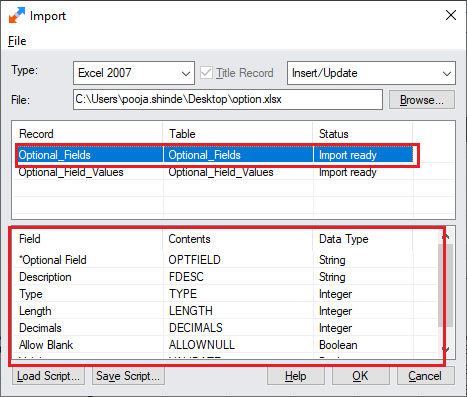
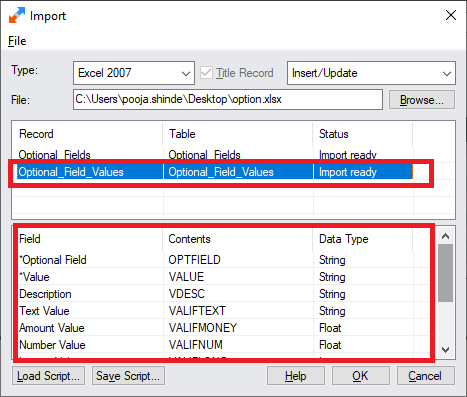
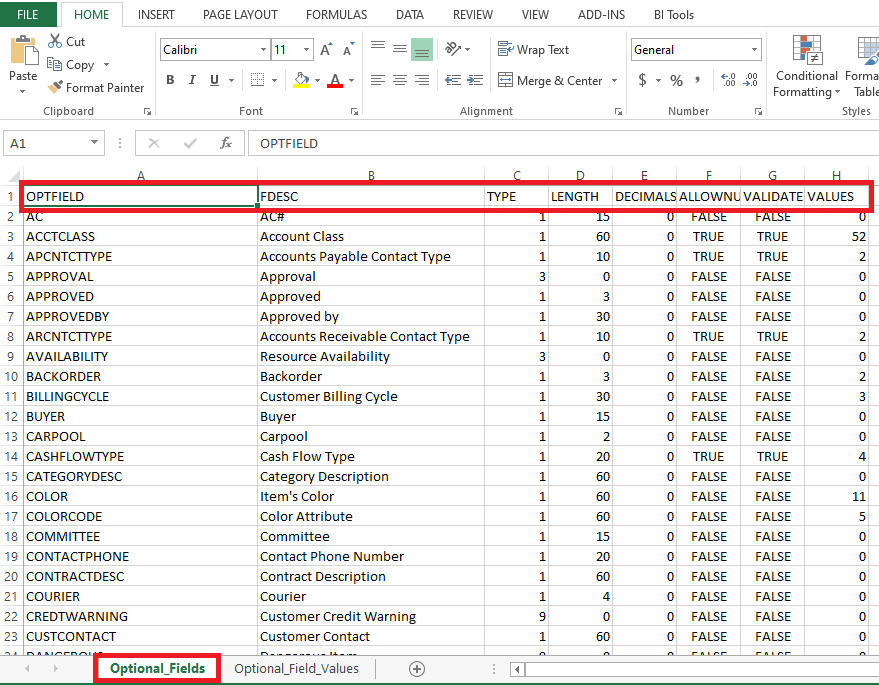
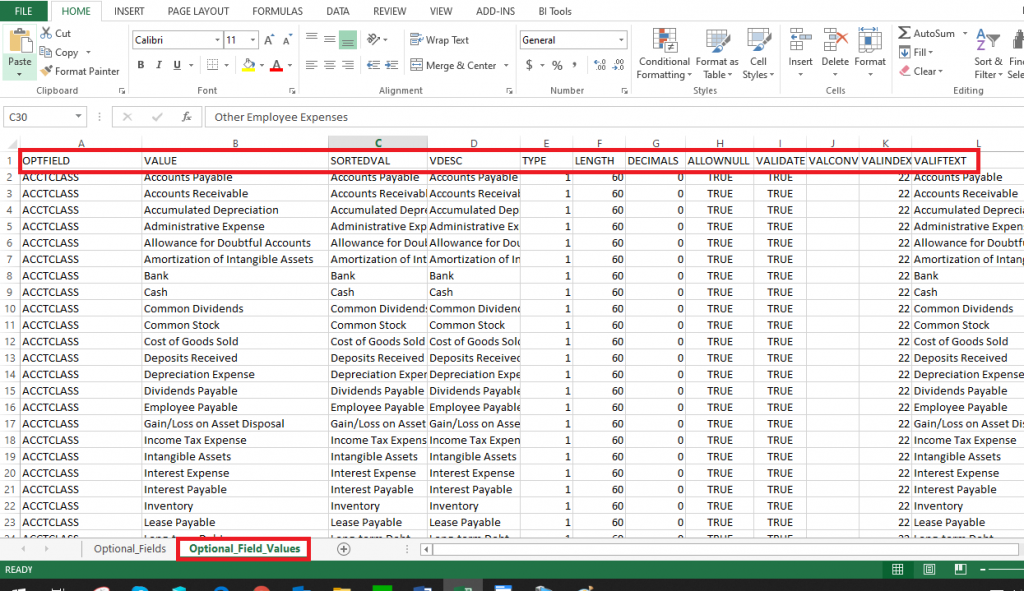











 Once the user opens the screen, the user can select the filter criteria along with the requirement and export the data into the Excel format.
Once the user opens the screen, the user can select the filter criteria along with the requirement and export the data into the Excel format.












