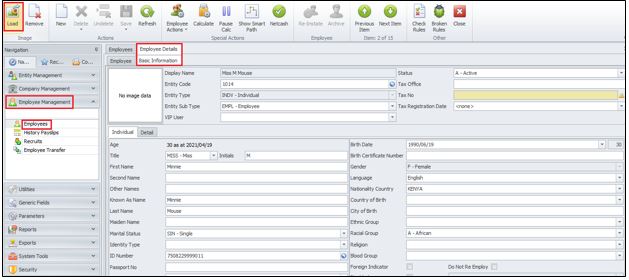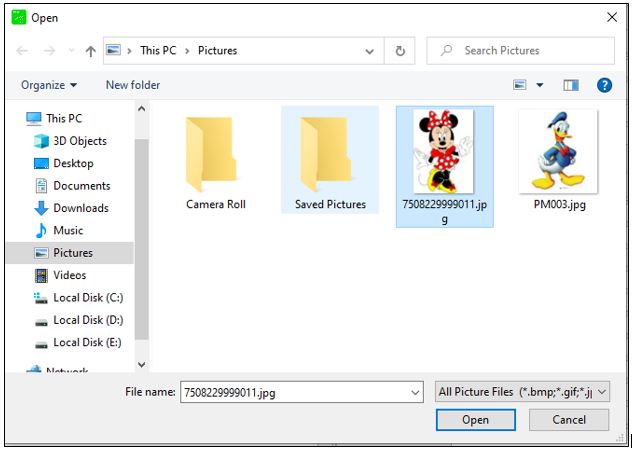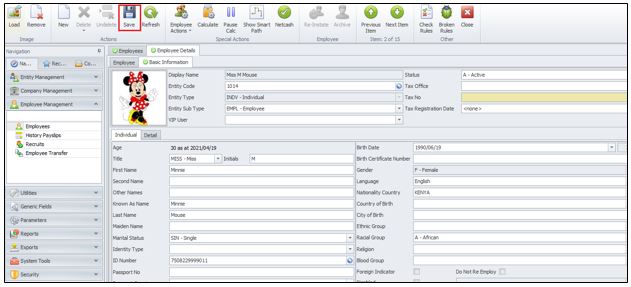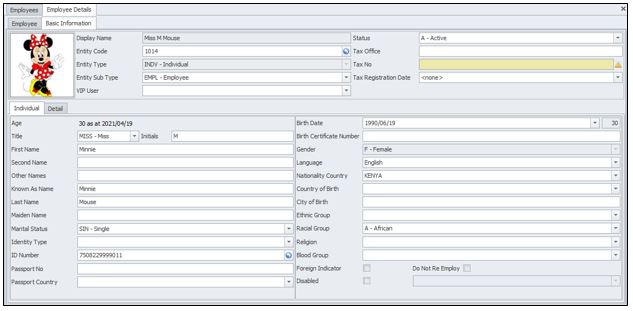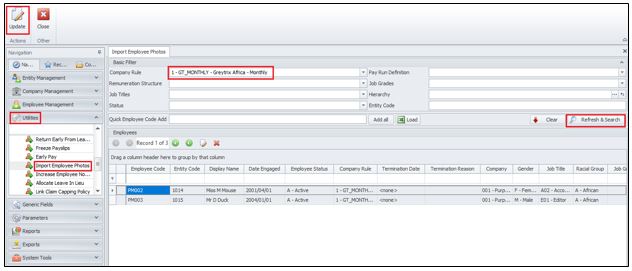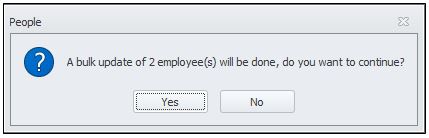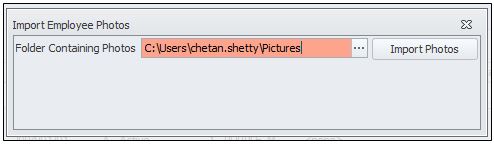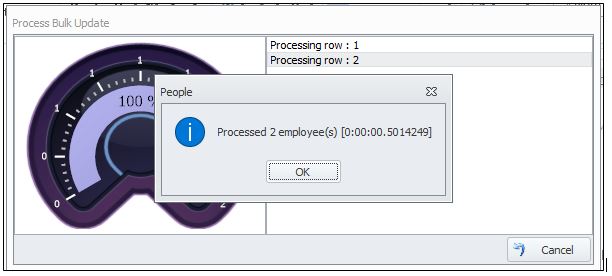There are multiple screens in sage 300 and visibility of those can be managed using the grp file.In this blog we will be going to discuss the same.
Sometimes there are users in our organization that maintain our finance department and they looks after the number of transaction like payable and receivable. So for that users other screen are not important to be visible and also they may not know about other screens functionality, so we can prevent them using those other screens.
New Stuff: Errors during load Customized Box
For e.g. we can make the screen visible only for admin user.
Step 1:- Open a module for which we need to make changes.
E.g.:-c:\dev\GD
Step 2:- selecting the grp file of the module
We can find the file in directory above: c:\dev\GD\source\eng\resource
Step 3:- Adding a code for making the screen visible to admin only.
- Change the value of “rsc” as admin so only admin user can see this screen.

Step 4:- Adding the files to the ERP.
After the code is added to the grp file, make the project, resource and INIT view. The newly generated file can be found at path “C:\Dev\GD\build32\runtime\”. Now copy all the recently updated files from the runtime folder and paste it in the Sage 300 Programs directory under GD67A folder.
Step 5:- Login sage 300 with admin user and activate the GD module from data activation. The screen is visible to only admin user.
About Us
Greytrix – a globally recognized and one of the oldest Sage Development Partner is a one-stop solution provider for Sage ERP and Sage CRM organizational needs. Being acknowledged and rewarded for multi-man years of experience, we bring complete end-to-end assistance for your technical consultations, product customizations, data migration, system integrations, third party add-on development and implementation competence.
Greytrix offers unique GUMU integrated solutions of Sage 300 with Sage CRM, Salesforce.com, Dynamics 365 CRM and Magento eCommerce along with Sage 300 Migration from Sage 50 US, Sage 50 CA, Sage PRO, QuickBooks, Sage Business Vision and Sage Business Works. We also offer best-in-class Sage 300 customization and development services and integration services for applications such as POS | WMS | Payroll | Shipping System | Business Intelligence | eCommerce for Sage 300 ERP and for Sage 300c development services we offer, upgrades of older codes and screens to new web screens, latest integrations using sData and web services to Sage business partners, end users and Sage PSG worldwide. Greytrix offers 20+ addons for Sage 300 to enhance productivity such as GreyMatrix, Document Attachment, Document Numbering, Auto-Bank Reconciliation, Purchase Approval System, Three way PO matching, Bill of Lading and VAT for Middle East. The GUMU
integrated solutions of Sage 300 with Sage CRM, Salesforce.com, Dynamics 365 CRM and Magento eCommerce along with Sage 300 Migration from Sage 50 US, Sage 50 CA, Sage PRO, QuickBooks, Sage Business Vision and Sage Business Works. We also offer best-in-class Sage 300 customization and development services and integration services for applications such as POS | WMS | Payroll | Shipping System | Business Intelligence | eCommerce for Sage 300 ERP and for Sage 300c development services we offer, upgrades of older codes and screens to new web screens, latest integrations using sData and web services to Sage business partners, end users and Sage PSG worldwide. Greytrix offers 20+ addons for Sage 300 to enhance productivity such as GreyMatrix, Document Attachment, Document Numbering, Auto-Bank Reconciliation, Purchase Approval System, Three way PO matching, Bill of Lading and VAT for Middle East. The GUMU integration for Dynamics 365 CRM – Sage ERP is listed on Microsoft Appsource with easy implementation package.
integration for Dynamics 365 CRM – Sage ERP is listed on Microsoft Appsource with easy implementation package.
For more details on Sage 300 and Sage 300c Services, please contact us at accpac@greytrix.com, We will like to hear from you.
The post How to make a screen visible on sage 300 desktop only for ADMIN user appeared first on Sage 300 ERP – Tips, Tricks and Components.








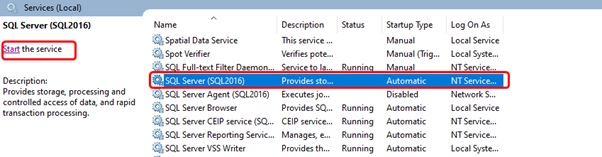
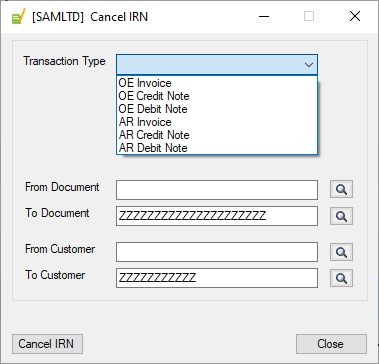





 integrated solutions of
integrated solutions of