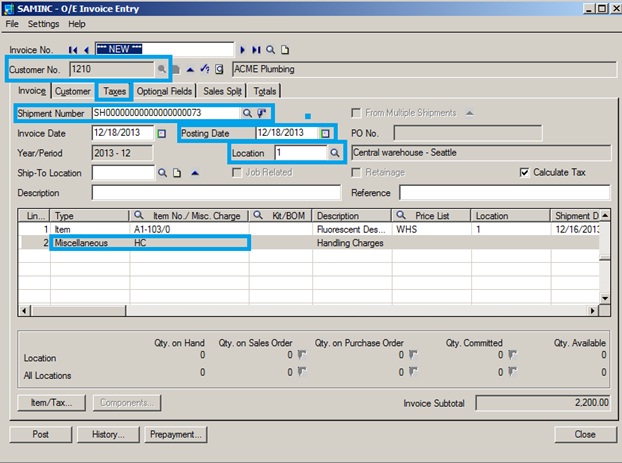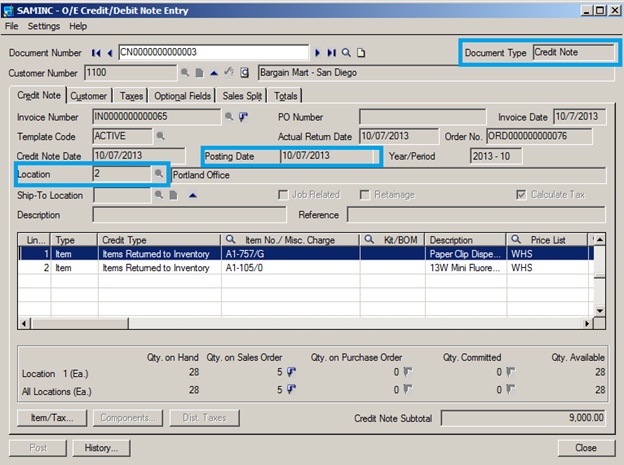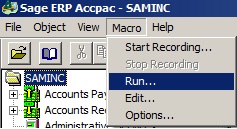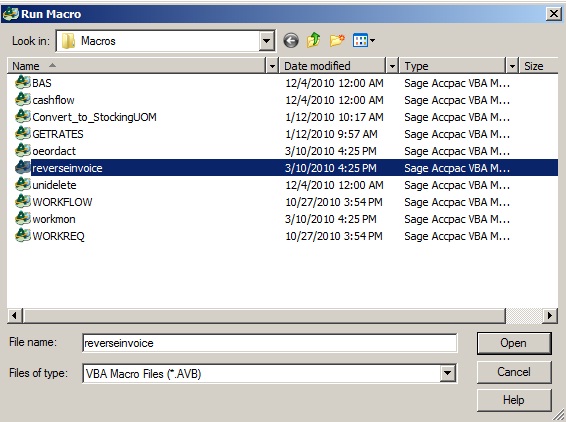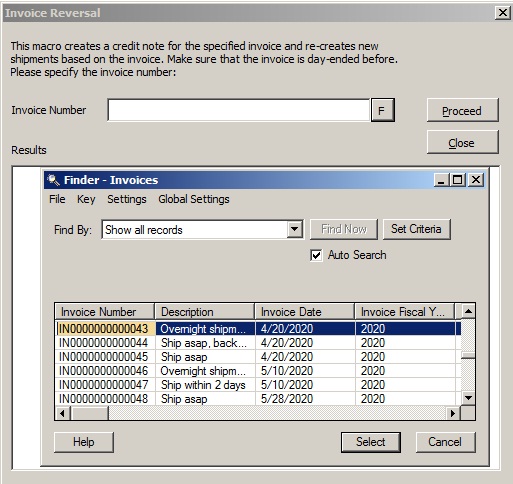Sage 300 ERP has an inbuilt functionality to reverse the Sales Invoice either due to incorrect data punched in the system or due to various other reasons such as defects in goods while transporting Inventory to the customers, quality not matching with customer specifications, etc. Sometimes, users mistakenly key in the incorrect data in the system as mentioned below and post the documents
1. Incorrect Posting date entered in the Invoice
2. Incorrect Location entered in the Invoice
3. Incorrect Tax details selected
4. Incorrect Exchange Rates entered
5. Incorrect Customer Selected
6. Incorrect Shipment Number Selected
7. Incorrect Miscellaneous charges loaded in the Invoice
There are two ways to reverse the Sales Invoices in Sage 300 ERP;
1. Manually reverse the documents
2. Automate the reversals via macro
Let’s have a look in the manual process
Raise a Credit Note from OE; navigate to OE Transactions -> Credit/Debit Note Entry. Select the Document Type as Credit Note. Select the customer and the Invoice no
New Stuff: Customer Item Numbers in Sage 300 ERP
There are three types of Credit:
1. Items Returned to Inventory – If the Items need to be returned to the Inventory, then this type Items Returned to Inventory should be selected in which Inventory would be debited. This would return the items back to inventory which can again be shipped and Invoiced.
2. Damaged Items – If the items that have shipped to the customer (in transit) have been damaged during transportation or some other reasons, then the Credit type selected should be Damaged Items. This would have a credit effect on the customer and no effects on the Inventory.
3. Price Adjustments – If the item that has been shipped to the customer has a price negotiation, then the credit type should be Price Adjustments, wherein only the Item Sales Amount would be affected and has no implications on Inventory.
Once the relevant type is selected, you need to check other details like quantity, cost and post the same. At this step, the Invoice reversal is done. Create a fresh Sales Order, Shipment and Invoice with appropriate details.
For auto-reversals, Sage 300 ERP provides a macro which automates the process of reversing an Invoice by Auto-generation of Credit Notes and also the shipment.
1. Run the macro from the following path
Go to Menu bar -> Macro -> Click on Run
2. Once we click on Run Macros, the following UI will open
3. Once done, select the Invoice to be reversed and click on Proceed.
4. This would reverse the Invoice by auto-generating Credit note and shipment as well. The details of the document generated would appear in the Results
Thus, by following the above mentioned steps users can reverse the Sales Invoice either manually or through automation in Sage 300 ERP.
Also read:
1. Order Entry Transaction flow in Sage 300 ERP
2. Creating Single Sales Order from Multiple Sales Quotes in Sage 300 ERP
3. Creating Single Shipment entry from Multiple Sales Orders in Sage 300 ERP
4. Return Material Authorization in Sage 300 ERP
5. Create Jobs related Sales Orders in Sage 300 ERP