As we all are aware of Sage 300 ERP web screens functionalities are being improved with every new release. Besides of this, Sage300 wizards plays an important role in Sage300 Cloud development. The intent of the wizard is to generate code files in a Sage300 Web UI solution. In this blog we are going to discuss about FinderDefinitionGenerator wizard. Basically, this wizard is used to define finder on screen.
New Stuff : Customer wise Special Comments can be populated in Order Entry screen
FinderDefinitionGenerator wizard is included in Sage300UIWizardPackage package which is located under Sage300-SDK-master\Sage300-SDK-master\bin\wizards. We just need to install it in Visual studio by double clicking on this package. It will install this wizard and you can see it is listed in Visual studio. Please refer the below screenshot for your reference.
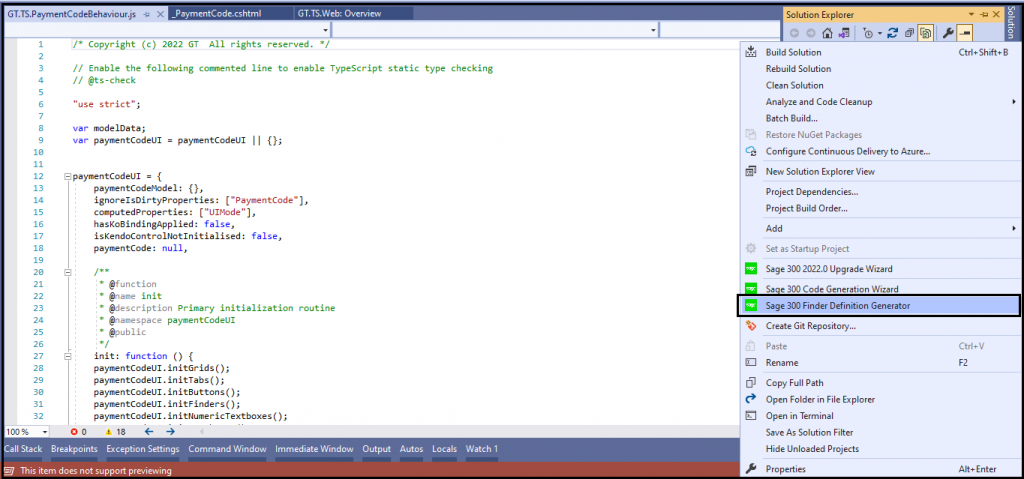
By using this wizard you can either edit existing finder definition and you can add new finder definition in Sage 300 Web. All the finder definitions will be included in ViewFinderProperties.js file and this file is located under C:\Sage\Sage300\Online\Web\Areas\Core\Scripts\Sage.CA.SBS.ERP.Sage300.Common.Plugin.ViewFinderProperties.js.
Here, in this blog we will edit an existing finder definition. For doing the same click on Sage 300 Finder Definition Generator then the Finder Definition Generator wizard will open as you can see in below screenshot.

On this screen, first we have to give Sage 300 login credentials and company ID in which we have to login. Then click on Login button. After successfully logged in to Sage 300 rest fields will be enabled.
Definition file will be ViewFinderProperties.js file which will be used to store finder definitions. Just click on Green box to select this file. The wizard will automatically open Sage 300 installation directory.
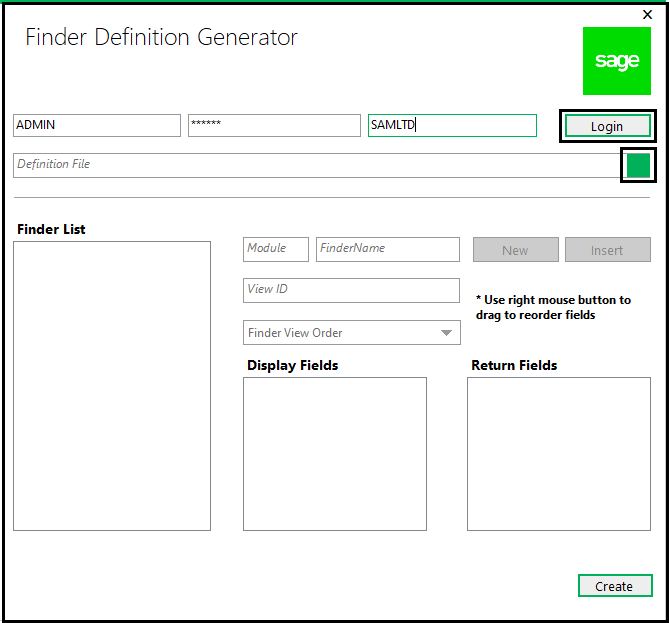
Once the file selected, it will automatically load all finders in Finder List section. Based on selected finder in Finder list all other information will be displayed in other sections like Module, finder name, View id, display fields and return fields.
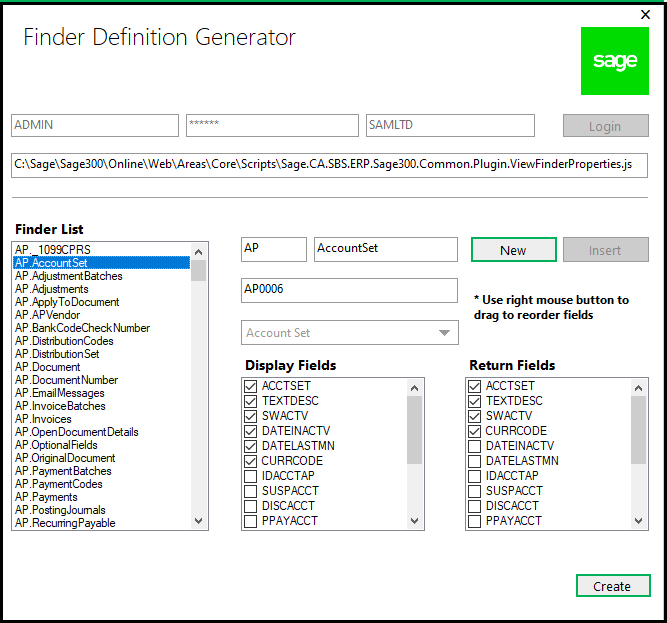
Now you can edit finder configuration. You can change finder view order, display fields and return fields. Once you are done with editing, click on ‘Create’ button.
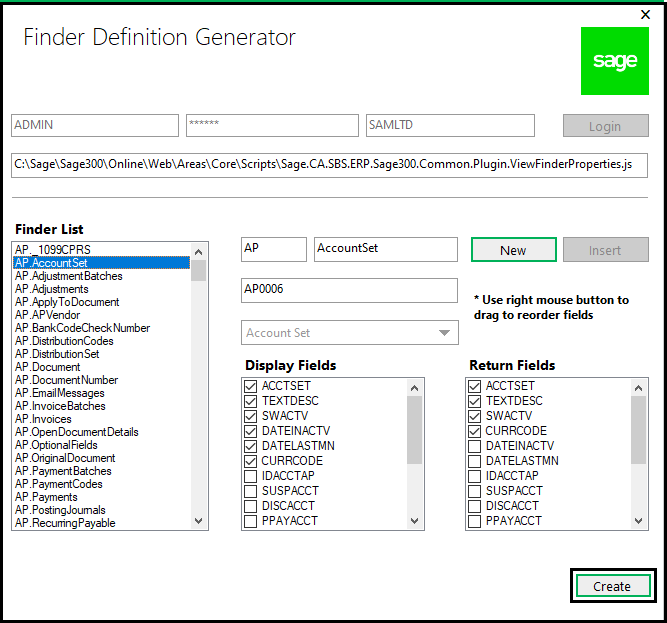
A dialog box will appear showing the status of save operation. Now configuration file contains the updated definition.

About Us
Greytrix – a globally recognized and one of the oldest Sage Development Partner is a one-stop solution provider for Sage ERP and Sage CRM organizational needs. Being acknowledged and rewarded for multi-man years of experience, we bring complete end-to-end assistance for your technical consultations, product customizations, data migration, system integrations, third party add-on development and implementation competence.
Greytrix offers unique GUMU integrated solutions of Sage 300 with Sage CRM, Salesforce.com (listed on Salesforce Appexchange), Dynamics 365 CRM and Magento eCommerce along with Sage 300 Migration from Sage 50 US, Sage 50 CA, Sage PRO, QuickBooks, Sage Business Vision and Sage Business Works. We also offer best-in-class Sage 300 customization and development services and integration services for applications such as POS | WMS | Payroll | Shipping System | Business Intelligence | eCommerce for Sage 300 ERP and for Sage 300c development services we offer, upgrades of older codes and screens to new web screens, latest integrations using sData and web services to Sage business partners, end users and Sage PSG worldwide. Greytrix offers 20+ addons for Sage 300 to enhance productivity such as GreyMatrix, Document Attachment, Document Numbering, Auto-Bank Reconciliation, Purchase Approval System, Three way PO matching, Bill of Lading and VAT for Middle East. The GUMU
integrated solutions of Sage 300 with Sage CRM, Salesforce.com (listed on Salesforce Appexchange), Dynamics 365 CRM and Magento eCommerce along with Sage 300 Migration from Sage 50 US, Sage 50 CA, Sage PRO, QuickBooks, Sage Business Vision and Sage Business Works. We also offer best-in-class Sage 300 customization and development services and integration services for applications such as POS | WMS | Payroll | Shipping System | Business Intelligence | eCommerce for Sage 300 ERP and for Sage 300c development services we offer, upgrades of older codes and screens to new web screens, latest integrations using sData and web services to Sage business partners, end users and Sage PSG worldwide. Greytrix offers 20+ addons for Sage 300 to enhance productivity such as GreyMatrix, Document Attachment, Document Numbering, Auto-Bank Reconciliation, Purchase Approval System, Three way PO matching, Bill of Lading and VAT for Middle East. The GUMU integration for Dynamics 365 CRM – Sage ERP is listed on Microsoft Appsource with easy implementation package.
integration for Dynamics 365 CRM – Sage ERP is listed on Microsoft Appsource with easy implementation package.
The GUMU Cloud framework by Greytrix forms the backbone of cloud integrations that are managed in real-time for processing and execution of application programs at the click of a button.
Cloud framework by Greytrix forms the backbone of cloud integrations that are managed in real-time for processing and execution of application programs at the click of a button.
For more details on Sage 300 and Sage 300c Services, please contact us at accpac@greytrix.com, We will like to hear from you.