Sage 300 places utmost importance on user security, recognizing that your data is a valuable asset that requires the highest level of protection. With a robust security framework, Sage 300 ensures that your sensitive information remains secure and accessible only to authorized individuals.
New Stuff :- Empowering Security in Sage 300 v2023.
In this blog we will discuss how to configure User Security.
In the latest release of Sage 300 v2023 PU2, certain password-related settings, such as “require password to change,” “lock out user,” and “enable lock out user,” have been removed from the Advanced Security Settings screen in the Database Setup. Instead, these functionalities will be handled by the Windows Account Policies. To configure the security settings in Sage 300 v2023 PU2, follow these below steps:
- Go to Control Panel -> Administrative Tools -> Local Security Policy the following screen will appear.
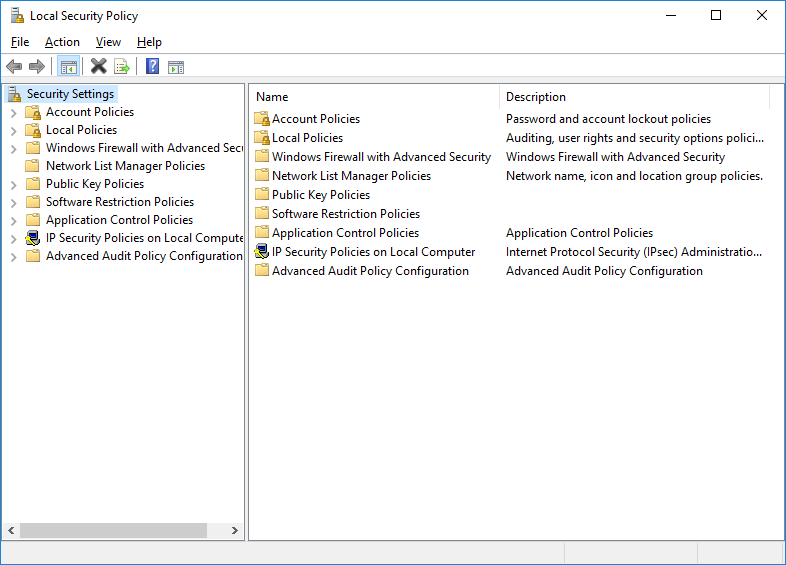
- Lock out User/Enable Lock out User – Lockout refers to the maximum number of login attempts a user can make before being locked out, preventing them from logging in with their credentials.
- Select Account Policies -> Account Lockout Policy -> Account lockout Threshold, the following dialog box will appear in that you can give the value in invalid logon attempts.
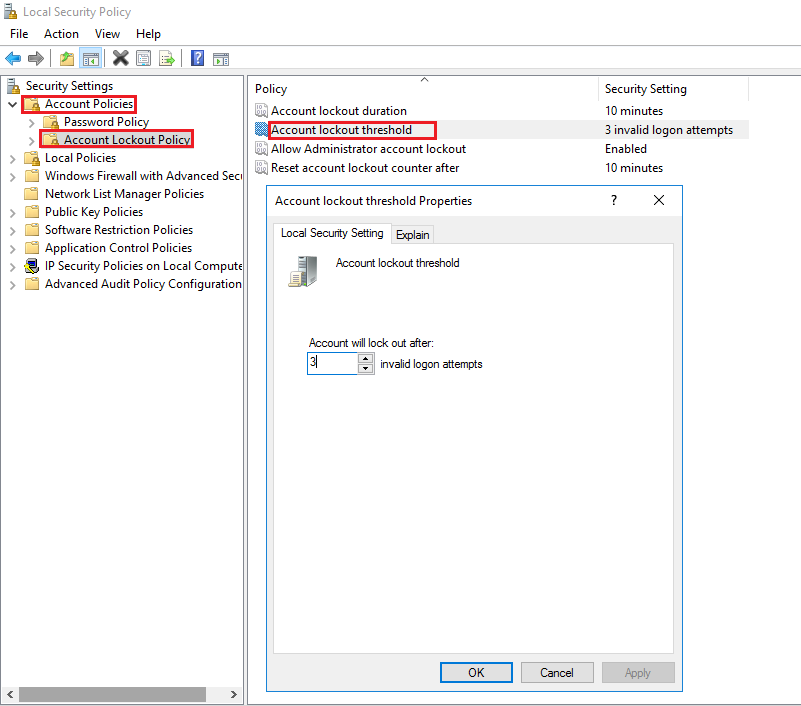
- After the click on Apply button then the following dialog box appears you can set the value for individual fields and Click Ok.
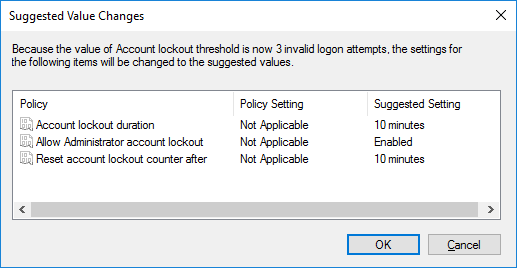
- Enforced Password history (reusability of password) – Enforcing password history prevents users from reusing their passwords to a certain extent when they are changed. This setting determines the number of previously used passwords to be remembered. For instance, if the value is set to 4, it means that users need to change their password four times and use four different passwords before they can reuse the initial password on the fifth change.
- Select Account Policies -> Password Policy -> Enforce Password History, the following dialog box will appear in that you can give the value for password remembered.
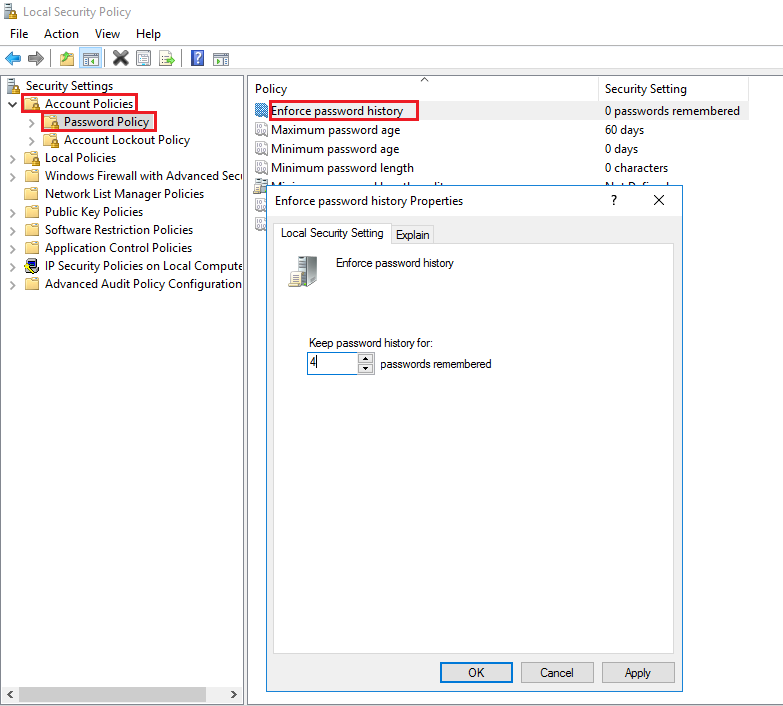
- Now, Click on Apply and OK.
- Maximum Password Age – This setting specifies the expiration of passwords after x days.
- Select Account Policies -> Password Policy -> Maximum Password Age, the following dialog box will appear in that you can give the value days in which the password will expire.
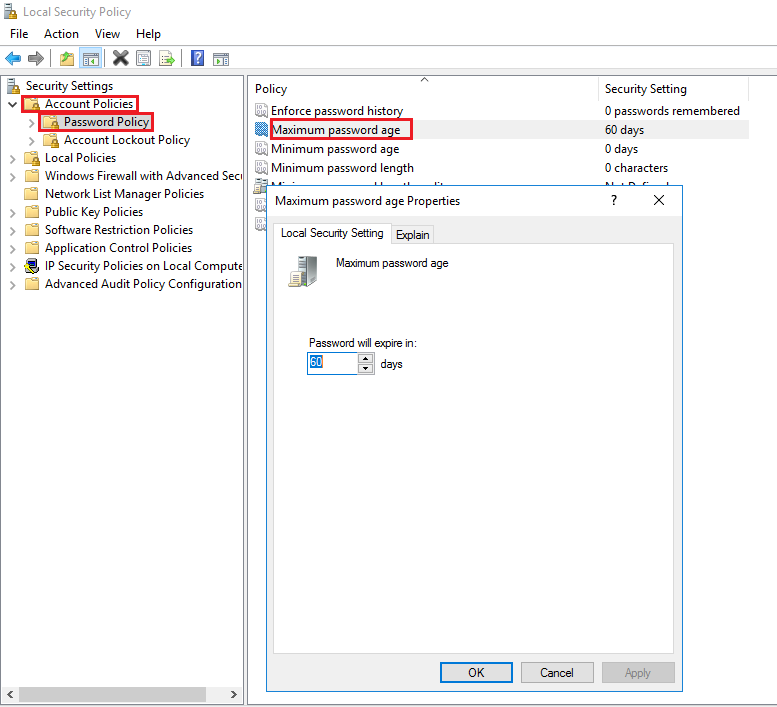
- Now, Click on Apply and OK.
- Minimum Password Age – This setting allows users to change their password after a minimum of x days.
- Select Account Policies -> Password Policy -> Minimum Password Age, the following dialog box will appear in that you can give the value days in which the password can be change.
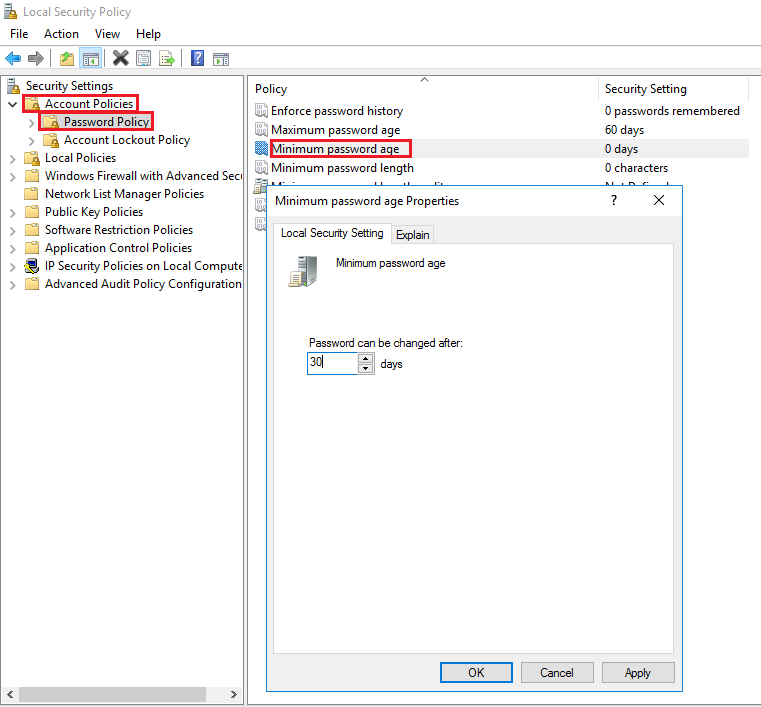
- Now, Click on Apply and OK.
- Minimum Password Length – This setting establishes the minimum required number of characters for a password’s length.
- Open Database Setup screen of Sage 300 and Click on Security button and the following dialog box will appear. In the dialog box, you can specify the desired password length by entering a value between 8 and 64.
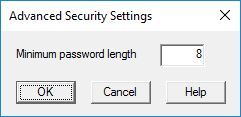
About Us
Greytrix – a globally recognized and one of the oldest Sage Development Partner is a one-stop solution provider for Sage ERP and Sage CRM organizational needs. Being acknowledged and rewarded for multi-man years of experience, we bring complete end-to-end assistance for your technical consultations, product customizations, data migration, system integrations, third party add-on development and implementation competence.
Greytrix offers unique GUMU integrated solutions of Sage 300 with Sage CRM, Salesforce.com (listed on Salesforce Appexchange), Dynamics 365 CRM and Magento eCommerce along with Sage 300 Migration from Sage 50 US, Sage 50 CA, Sage PRO, QuickBooks, Sage Business Vision and Sage Business Works. We also offer best-in-class Sage 300 customization and development services and integration services for applications such as POS | WMS | Payroll | Shipping System | Business Intelligence | eCommerce for Sage 300 ERP and for Sage 300c development services we offer, upgrades of older codes and screens to new web screens, latest integrations using sData and web services to Sage business partners, end users and Sage PSG worldwide.
integrated solutions of Sage 300 with Sage CRM, Salesforce.com (listed on Salesforce Appexchange), Dynamics 365 CRM and Magento eCommerce along with Sage 300 Migration from Sage 50 US, Sage 50 CA, Sage PRO, QuickBooks, Sage Business Vision and Sage Business Works. We also offer best-in-class Sage 300 customization and development services and integration services for applications such as POS | WMS | Payroll | Shipping System | Business Intelligence | eCommerce for Sage 300 ERP and for Sage 300c development services we offer, upgrades of older codes and screens to new web screens, latest integrations using sData and web services to Sage business partners, end users and Sage PSG worldwide.
Greytrix offers 20+ addons for Sage 300 to enhance productivity such as GreyMatrix, Document Attachment, Document Numbering, Auto-Bank Reconciliation, Purchase Approval System, Three way PO matching, Bill of Lading and VAT for Middle East. The GUMU integration for Dynamics 365 CRM – Sage ERP is listed on Microsoft Appsource with easy implementation package.
integration for Dynamics 365 CRM – Sage ERP is listed on Microsoft Appsource with easy implementation package.
The GUMU Cloud framework by Greytrix forms the backbone of cloud integrations that are managed in real-time for processing and execution of application programs at the click of a button.
Cloud framework by Greytrix forms the backbone of cloud integrations that are managed in real-time for processing and execution of application programs at the click of a button.
For more details on Sage 300 and Sage 300c Services, please contact us at accpac@greytrix.com, We will like to hear from you.
The post Configuring User Settings in Sage 300 v2023 PU2 appeared first on Sage 300 ERP – Tips, Tricks and Components.