Sage 300 is a highly regarded ERP (Enterprise Resource Planning) software that provides comprehensive solutions for managing various aspects of business operations. Designed to streamline and optimize processes, Sage 300 offers a wide range of modules and functionalities to support finance, accounting, inventory management, sales, customer relationship management (CRM), and many more.
New Stuff :- Configuring User Settings in Sage 300 v2023 PU2.
This blog aims to provide a complete guide on how to configure Store and Vault database for Sage 300 v2023 PU2.
With the latest product update in Sage 300v2023, a significant shift has occurred in the management of user credentials. Previously, user credentials were maintained through .ism files. However, the new release has introduced a more streamlined approach by transferring the responsibility of user authentication and credential management to the database itself. In the latest update of Sage 300 v2023 PU2, two separate databases, namely the Vault and the Store, have been introduced to store user credentials and other relevant data.
To get started with the Configuring Database in Sage 300v2023 PU2, follow these below steps:
- Establish a connection to MSSQL server using system administrator credentials.
- Create New MSSQL Server Login:
- Expand the Security Node, right-click on Logins, and choose “New Login” to create an owner login for two databases.
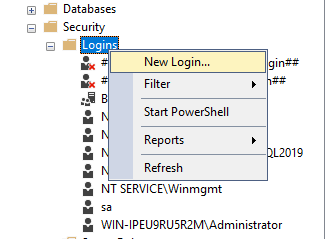
- A “New Login” dialog will appear:
- Login Name – Sage300VaultOwner (Any name can be used if it is not a Sage 300 Username).
- Select SQL Server Authentication enter password and confirm password (same as password).
- Uncheck the Enforce password policy and Enforce password expiration.
- Click on OK.
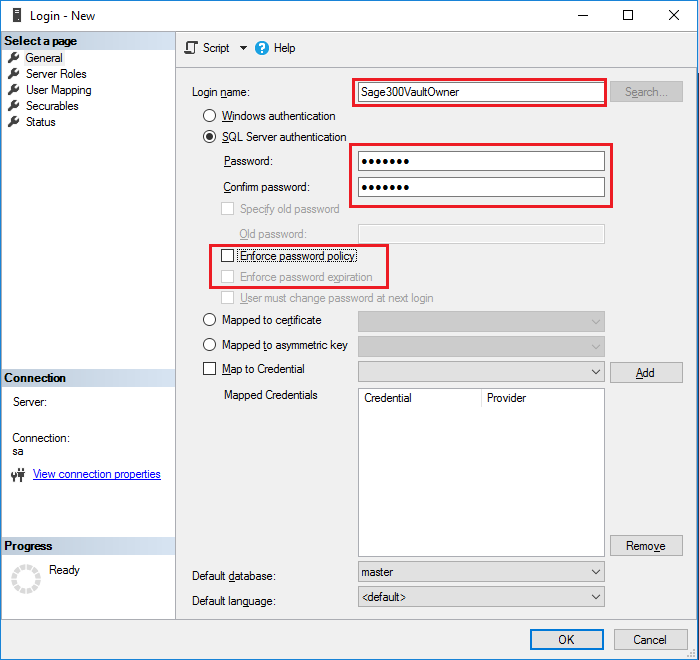
- Set Server Roles – Within the “New Login” window, select the “Server Roles” option to access the server roles screen and select the “dbcreator” and “securityadmin”. After that Click on OK.
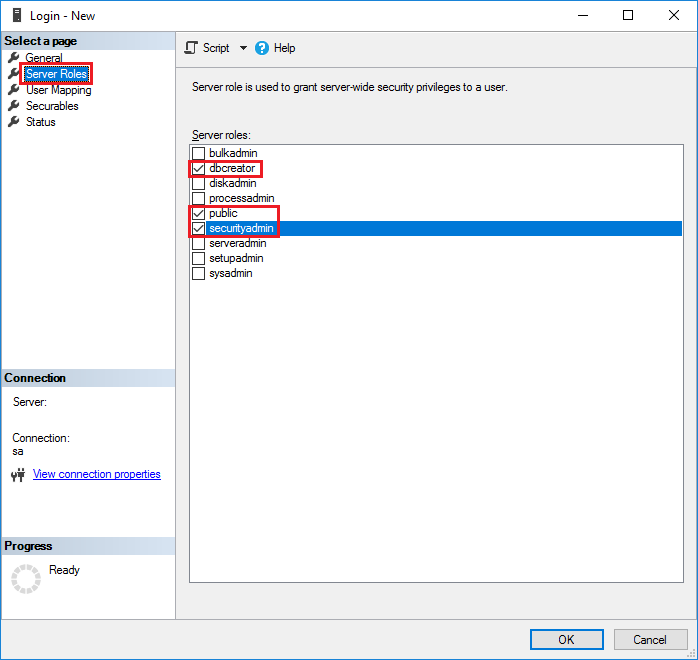
- Now Disconnect with MSSQL and login with the recently created Login Id (Sage300VaultOwner).
- Creating Vault/Store Database:
- Expand the “Databases” node, right-click on it, and choose “New Database” to create a database for the Vault/Store.
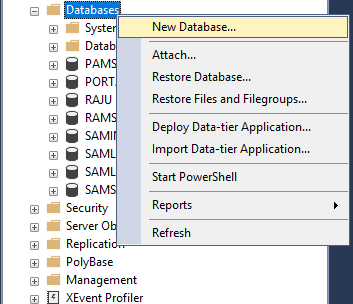
- A “New Database” dialog will appear:
- Database name: Sage300Vault/Sage300Store (Anyname can be entered).
- All other fields can be left with default values, unless you don’t want to make any changes.
- Click OK.
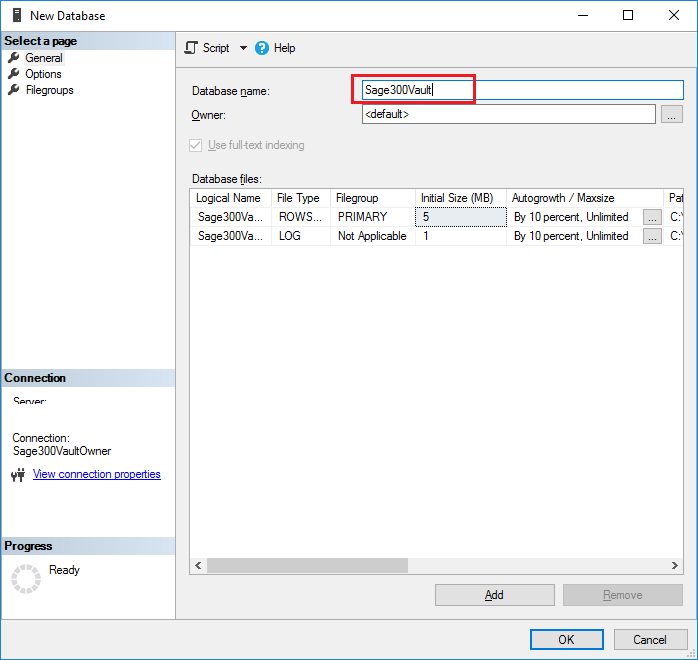
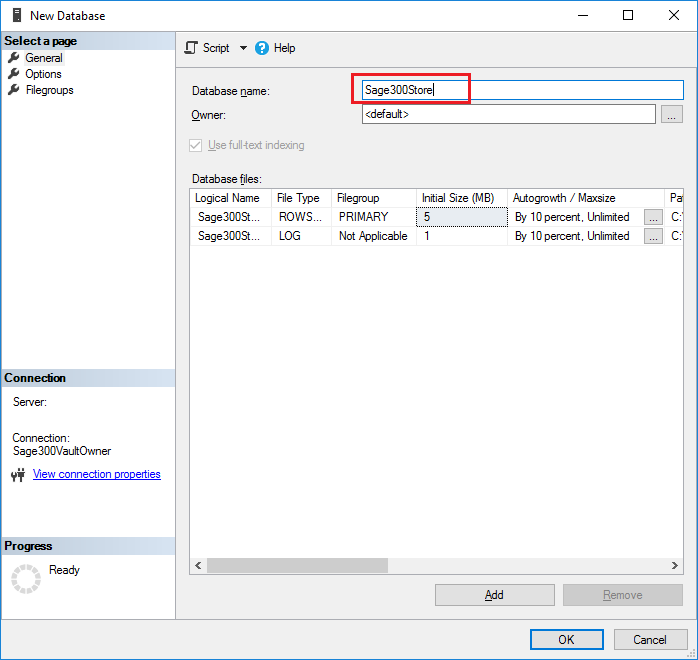
- To confirm whether the login is the owner of the Vault and Store databases
- Expand the Security Node, right-click on Logins, and right click on the new login just created and select properties.
- Now select User Mapping which will be in the left pane of a screen. And select “db_owner” role for each database i.e. for Sage300Vault and Sage300Store
- Click OK.
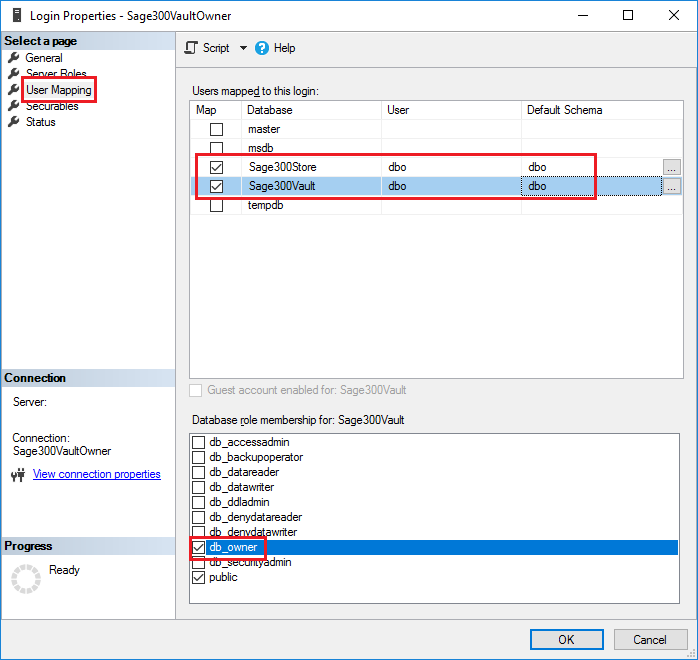
- Note:
- To view the role membership properties for each database in the top right panel, you will need to select each database individually
- If the Sage300Store and Sage300Vault databases have already been selected, and all the roles are disabled except for the “public” role, it means that the databases only have the default permissions granted to the public role. To modify this Check and Uncheck the Sage300Store and Sage 300Vault Database from top right pane and now in the User field the value for User has been overwritten with “Sage300VaultOwner” then you have to append it and make it to “dbo” and same in Default Schema column for both database.
About Us
Greytrix – a globally recognized and one of the oldest Sage Development Partner is a one-stop solution provider for Sage ERP and Sage CRM organizational needs. Being acknowledged and rewarded for multi-man years of experience, we bring complete end-to-end assistance for your technical consultations, product customizations, data migration, system integrations, third party add-on development and implementation competence.
Greytrix offers unique GUMU integrated solutions of Sage 300 with Sage CRM, Salesforce.com (listed on Salesforce Appexchange), Dynamics 365 CRM and Magento eCommerce along with Sage 300 Migration from Sage 50 US, Sage 50 CA, Sage PRO, QuickBooks, Sage Business Vision and Sage Business Works. We also offer best-in-class Sage 300 customization and development services and integration services for applications such as POS | WMS | Payroll | Shipping System | Business Intelligence | eCommerce for Sage 300 ERP and for Sage 300c development services we offer, upgrades of older codes and screens to new web screens, latest integrations using sData and web services to Sage business partners, end users and Sage PSG worldwide.
integrated solutions of Sage 300 with Sage CRM, Salesforce.com (listed on Salesforce Appexchange), Dynamics 365 CRM and Magento eCommerce along with Sage 300 Migration from Sage 50 US, Sage 50 CA, Sage PRO, QuickBooks, Sage Business Vision and Sage Business Works. We also offer best-in-class Sage 300 customization and development services and integration services for applications such as POS | WMS | Payroll | Shipping System | Business Intelligence | eCommerce for Sage 300 ERP and for Sage 300c development services we offer, upgrades of older codes and screens to new web screens, latest integrations using sData and web services to Sage business partners, end users and Sage PSG worldwide.
Greytrix offers 20+ addons for Sage 300 to enhance productivity such as GreyMatrix, Document Attachment, Document Numbering, Auto-Bank Reconciliation, Purchase Approval System, Three way PO matching, Bill of Lading and VAT for Middle East. The GUMU integration for Dynamics 365 CRM – Sage ERP is listed on Microsoft Appsource with easy implementation package.
integration for Dynamics 365 CRM – Sage ERP is listed on Microsoft Appsource with easy implementation package.
The GUMU Cloud framework by Greytrix forms the backbone of cloud integrations that are managed in real-time for processing and execution of application programs at the click of a button.
Cloud framework by Greytrix forms the backbone of cloud integrations that are managed in real-time for processing and execution of application programs at the click of a button.
For more details on Sage 300 and Sage 300c Services, please contact us at accpac@greytrix.com, We will like to hear from you.
The post Configuring Store and Vault Database in Sage 300 v2023 PU2 appeared first on Sage 300 ERP – Tips, Tricks and Components.