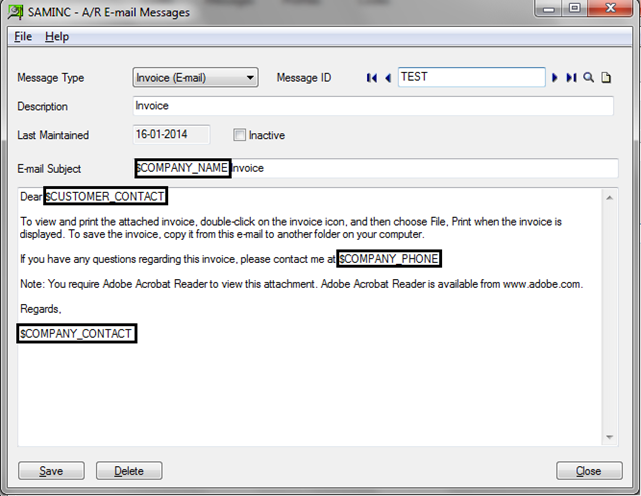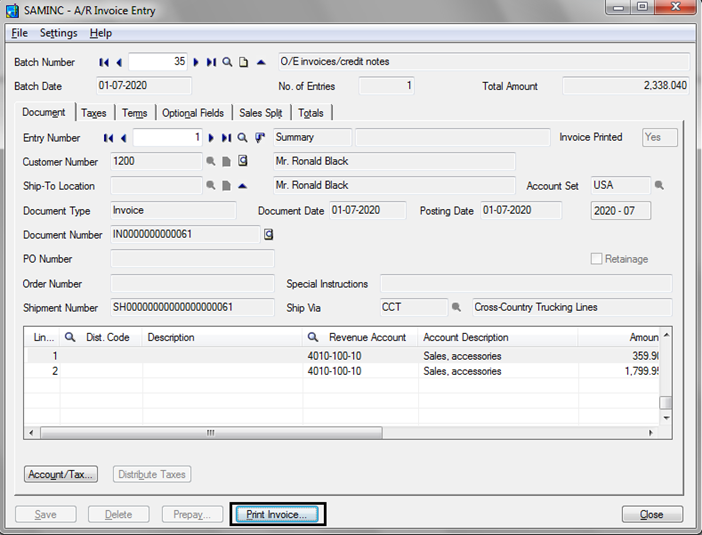Sage 300 ERP provides an option of emailing some forms and statements directly to the customers/Vendors, along with small email message. Using this feature you can fasten your sales and purchase cycle by automating the email process for almost all forms and customer statement that occurs in core modules of Sage 300 ERP like Goods receipt entry, Order Confirmation, Invoice etc.
In this Blog, we will see how this email option can be set up in Sage 300 ERP for AR invoice to acknowledge the customer that their invoice has been raised at our end against the shipment done for the order raised by them.
New Stuff: Sage 300 ERP Behavior while posting entries in Locked Fiscal Period
Following are the steps to configure the same:
1. Key in email id of a customer in Contact tab or Address tab of a customer.
2. Set up Delivery method of a customer. If you want to use the Email id entered in Address tab then you have to select the Delivery method as Email whereas to use the id mentioned in Contact tab you have to select Contact’s Email.
3. Set up an Email Template to define the Subject Line and Body of an Email that you want to send to your customer. Here all your information will be taken from your company profile whereas customer’s information will be taken out from customer contact details.
In addition to the email variables that we have used in taken example, you can use some more variables available in Sage 300 ERP help file which you can get on hitting F1 from your keyboard after opening email set up screen in any module.
4. Create a transaction, Click on print Invoice., to send the invoice to the customer along with email body that you defined in Email messages in AR setup.
On clicking Print Invoice, following screen will pop up in which you need to select the Delivery method as “Customer” and E-mail Message ID as defined email template.
Next, when you will finally click on “Print” system will ask you whether you want to mail the mentioned invoice to the customer or not. If you click on Allow, e-mails will be sent to the selected customer or range of customers as per your requirement.
In the same manner you can send emails for order confirmation, customer statements, Purchase Order, Order Entry and some more.
Also read:
1. Auto Generate OE Confirmation Report in PDF format in Sage 300 ERP
2. Set Print Destination in Sage 300 ERP
3. Greytrix Document Attachment for Sage 300 ERP v6.1
4. Create custom startup folder in Sage 300 ERP
5. How to run a Sage Intelligence report