An organization deals with GL Module every day which takes care of the companies’ financial records without caring about its complexity and size. In sage 300 ERP all the financial transaction gets stored in the “General Ledger”.
Sage 300 ERP gives you a report GL Transaction Listing Report which lists the net changes, balances and transaction details of all accounts in the selected range, for the “specified fiscal periods”.
In some business scenarios, user might need to print the report for particular date range. To facilitate this we have customized standard GL Transaction Listing Report.
New Stuff: AR Deposit Slip & Daily Collection Sheet
To print this report navigate to General Ledger ->G/L Report -> Transaction Listing
Once you select standard filter and click on print button, a pop up UI will appear asking for ‘From’ and ‘To’ Date range. Enter the date range and click on print.
After printing report, it will look like this:
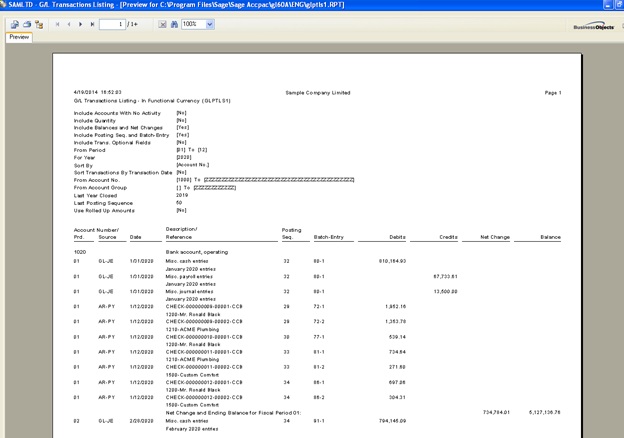
The report is particularly useful when you need the details of your transaction on a date range. You can also export this report in Excel or PDF as per your convenience.
Also Read:
1. Date wise GL Trial Balance Report
2. General Ledger (GL) Accounts Distribution in Sage 300 ERP
3. How to Solve GL Error Batch in Sage 300 ERP
4. GL Drill Up from Transaction UI
5. Create GL Accounts Feature in Sage 300 ERP
