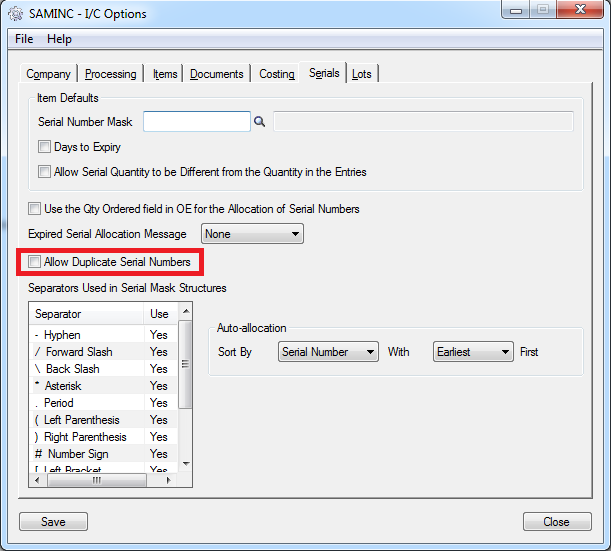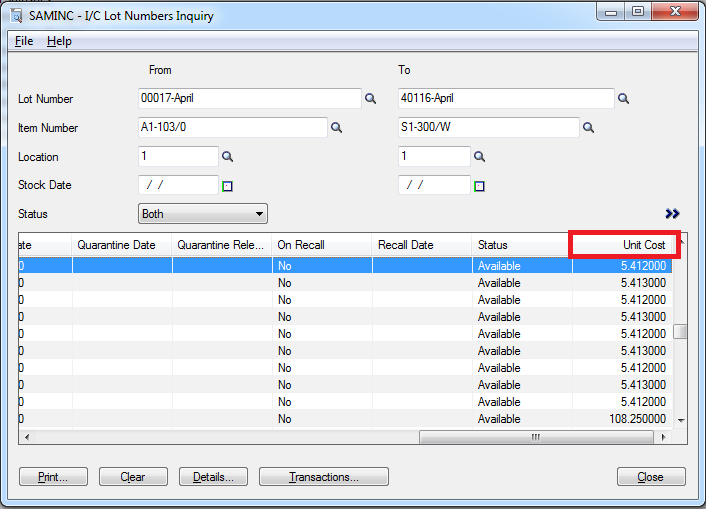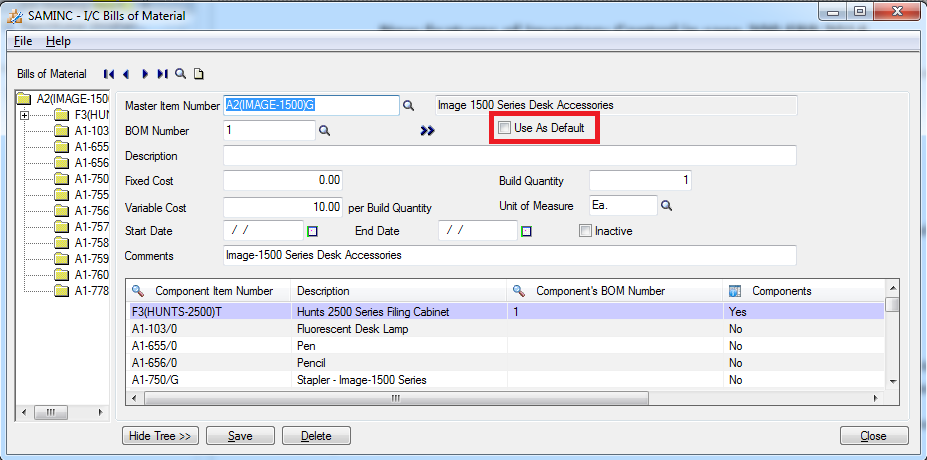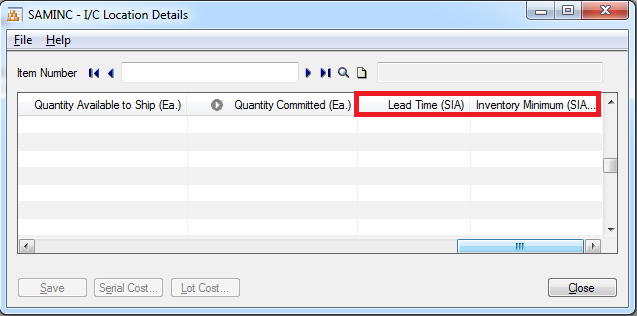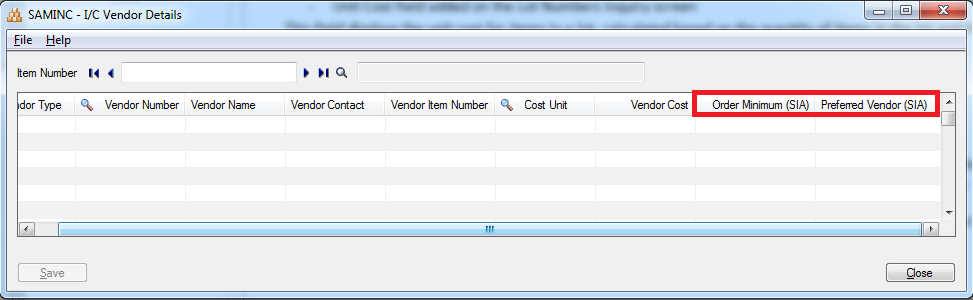In the new Sage 300 ERP 2014 release, there have been a number of new useful features and improvements. In our previous post, we discussed about the feature added in the Purchase Order screen. In this blog let us see the features added in Inventory Control module.
New Stuff: Control Column Visibility in Sage CRM Grids and Lists
1. Allow ‘Duplicate Serial Numbers’ option added on the Options screen:
This option allows users to assign same serial number to multiple items.
2. Unit Cost field added on the Lot Numbers Inquiry screen
This field displays the unit cost for items in a lot, calculated based on the quantity of items in the lot and the total cost of the lot.
3. ‘Use As Default’ option added on the Bills of Material screen
This option allows user to assign a default number to use for a BOM item when it is entered on I/C Assemblies/Dis-assemblies screen. This information is also displayed on the Bills of Material report.
4. Four new fields are added, enhancing the integration between Sage 300 ERP and Sage Inventory Advisor.
a) On the Location Details screen Inventory Minimum (SIA) and Lead Time (SIA) fields are added
Inventory Minimum (SIA) field allows you to assign the minimum quantity of an item that must be in inventory at a location.
Lead Time (SIA) field allows you to specify the lead time to allow when ordering goods.
b) On the Vendor Details screen Order Minimum (SIA) and Preferred Vendor (SIA)
Order Minimum (SIA) field allows user to specify the minimum quantity of an item that you must order from a vendor. If purchase of an item is done from multiple vendors, Preferred Vendor (SIA) field allows you to specify a preferred vendor for the item.
5. ‘On the Lot Numbers’ screen and the Serial Numbers screen, user can now change the stock date. Here, if the user changes the stock date, the system re-calculates the expiry date automatically.
We are loving the new 2014 as much as you are ![]()
Also Read:
1. How to assign unique serial Number to Individual Items in Sage 300 ERP Versions 2014
2. How to Use as Default option on the Bills of Material screen in Sage 300 ERP 2014
3. Manage LANPAK in Sage 300 ERP 2014
4. New GUI Features in Sage 300 ERP 2014