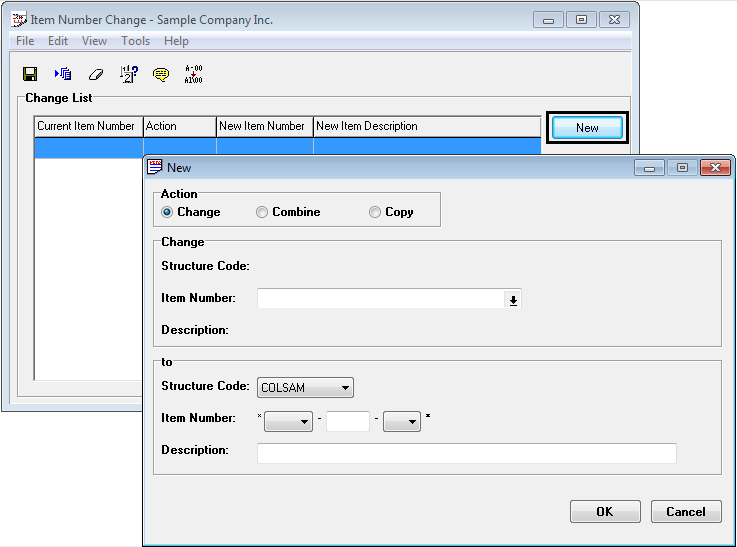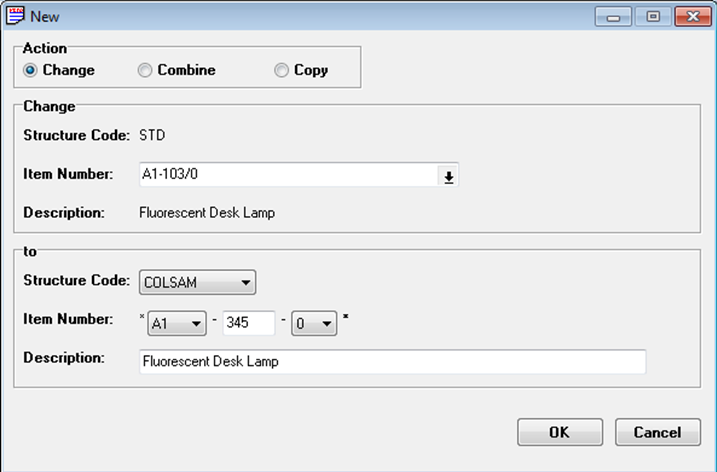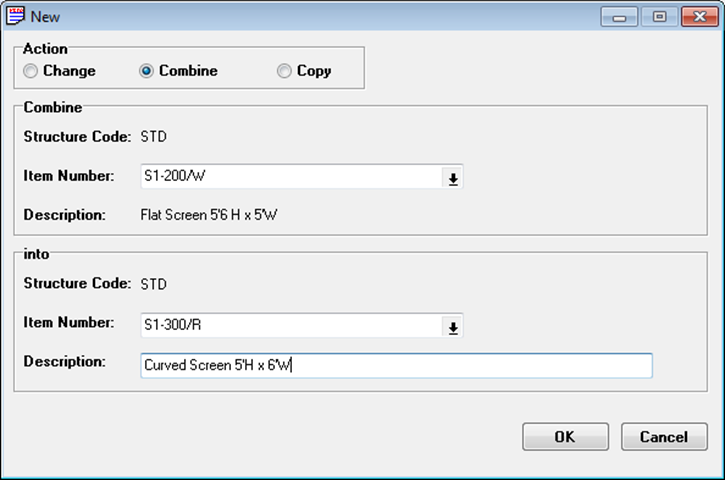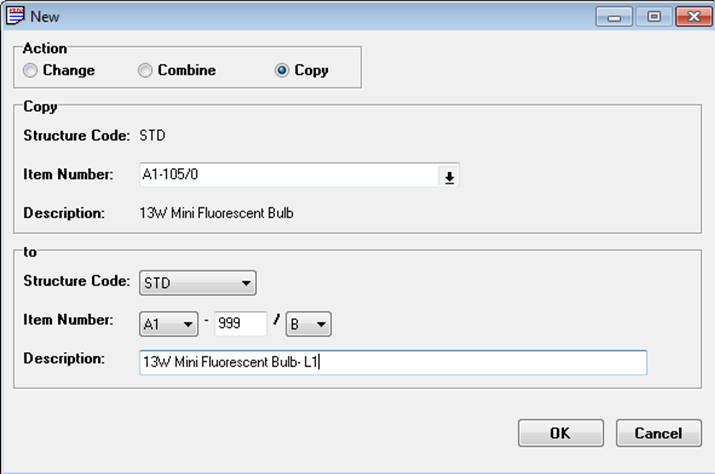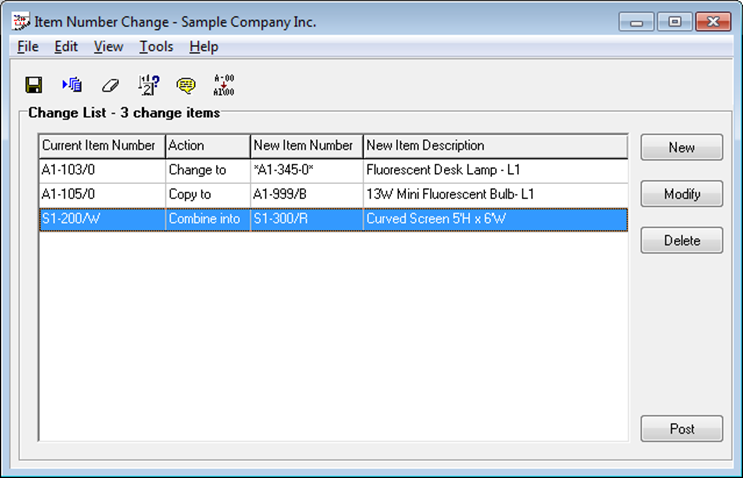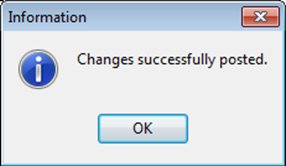In Sage 300 ERP, we have one utility which allows us to change, combine or copy the Sage item codes. In normal practice if we have defined the Item code once in Sage 300 ERP and made any transaction of the same then we are not able to make any change in it but thanks to this functionality using, the change becomes possible.
New Stuff: Sage 300 ERP for Trading and Logistics Industries
However, to avail this feature you have to install and activate a separate utility in Sage 300 ERP called as “Item Code Change”.
This utility comes with following 3 options which you can avail on clicking “New” in the screen of Item Code Change:
1. Change:
This allows the user to change one item code into another irrespective of their Structure code. In this option there is no need to create new item code before changing the existing one into this as the system will create the same on its own taking the reference of the existing one.
For example: If you want to change item code ‘A1-103/0’ into ‘*A1-345-0*’ in such a way that the transaction of the existing item will move to new one and original item code gets removed from Sage 300 ERP then you can select the parameters as shown below:
2. Combine:
Using this option, the user can combine the data records, including history and transactions of one item with another where the target item must be an existing item code. In this case also, the source item code will get eliminate from Sage 300 ERP like in above case.
For example: As shown below, you can combine the records of item ‘S1-200/W’ with ‘S1-300/R’:
3. Copy:
This is the third option which can help you to quickly copy the basic information of one item to another one keeping the original Item unchanged. Unlike the above two options, this option does not copy the Item activity or history information. But here we have option to copy the data irrespective of structure of source and target item codes like the way we can do for first option i.e. ‘Change’.
For example: If you want to copy basic info of ‘A1-105/0’ to ‘A1-999/B’, you can set the parameters as shown in below screenshot:
Next, as soon as you will click on ‘OK’ in screen of ‘New’ the same will be listed out in UI of ‘Item Number change’ wherein you can post them to get the final results.
On clicking Post, you will get the Progress screen followed by ‘Information’ screen which will let you know whether the required item codes have been modified successfully or not.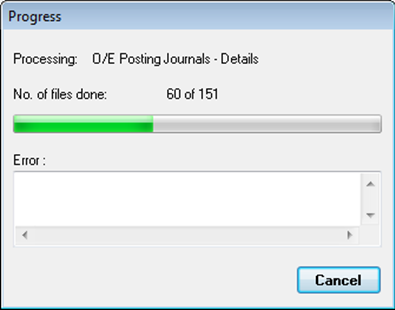
We hope this blog will help you in doing the one to one entry i.e. how to copy, combine and change an item code of one item into another. But, if you come across a scenario where it is required to manipulate the range of item codes then in that case you can use ‘Import’ option listed in File menu of ‘Item Code Number Screen’. To know about this feature in depth you can check in again soon for our next blog.
Also Read:
1. Inventory Control Settings – Allow Items at All Locations
2. Define Items in SAGE 300 ERP without Inventory Control module
3. Find the A/R items sales history
4. How to assign unique serial Number to Individual Items in Sage 300 ERP Versions 2014
5. Search and Find Item Option in Transaction UI