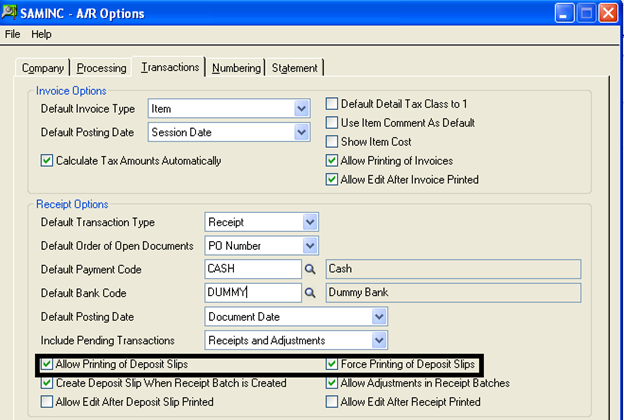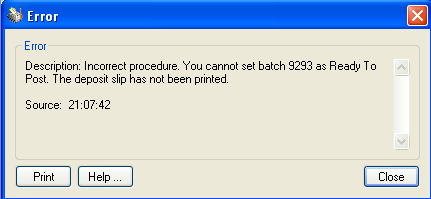Sage 300 ERP offers deposit printing feature at the time of AR receipts entry. To make the use of this feature you have to first set the system for printing the deposit slips. Let’s see how to achieve this:
Navigate to the Account Receivable module—–> AR Setup—–>Option—->Transaction Tab.
Select the below mentioned check boxes as shown in below screen shot.
- Allow Printing of Deposit Slips: This option will allow you to print the deposit slip at the time of AR receipt entry.
- Force Printing of Deposit Slips: Select this option if you want to restrict the user posting AR receipt entry without printing the deposit slip.
The New Stuff: What is Supply Chain Management?
On selecting this option, the user will get the message dialog box at the time of posting AR receipt entry stating:
To proceed with posting user have to print deposit slip first and then user can proceed with the posting.
It may so happen that sometime, the user may feel printing the deposit slip is not required but due the settings set in AR option user cannot skip this step.
However, to proceed with the posting without the printing the deposit slips, the system admin just has to uncheck “Force Printing of deposit slip” check box.
Once this is done, the user can post the batch without any interruption.
Hence, this provides the user options whether to print or not to print deposit slips. This indeed fastens the work and save time if printing deposit slip are not mandatory in few organization.
Also read:
1. Deposit Status Report
2. Deposit Register
3. AR Deposit Slip & Daily Collection Sheet
4. Clearing Deposit one by one in Bank Reconciliation
5. Reverse Transactions – Receipt Reversal Transaction in SAGE 300 ERP