There are scenarios in business world where the composition of Bill of Material may change or the Component Cost may vary according to market fluctuation. These variation needs to be updated in Sage 300 ERP BOM master. Sage 300 ERP has provided a smart feature to update BOM master i.e. “Update Bills of Material”.
New Stuff : How to restrict Expired Lots in Sage 300 ERP
By following the simple steps mentioned below, you can update the existing Bills of Material.
1. Open Inventory Control > I/C Items and Price Lists > Update Bills of Material as shown in the below screenshot.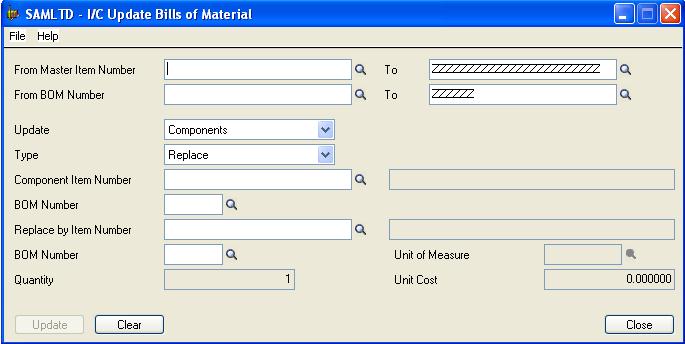
2. Select the ‘From’ and ‘To’ Master Item Number fields. Specify the range of master items to update.
3. In the From BOM Number and to fields, specify the range of BOM numbers to update.
4. In the Update field, specify whether to update components for a cost.
Your selection in this field determines the remaining fields that appear on the screen.
5. Fill in the remaining fields according to your selection in the Update field.
Updating Components:
1. In the Type field, specify whether to Add, Remove or Replace a component. Here we take an example of “Replace”. This option will replace the component Item Number with that of the ‘Replace by’ Item Number selected.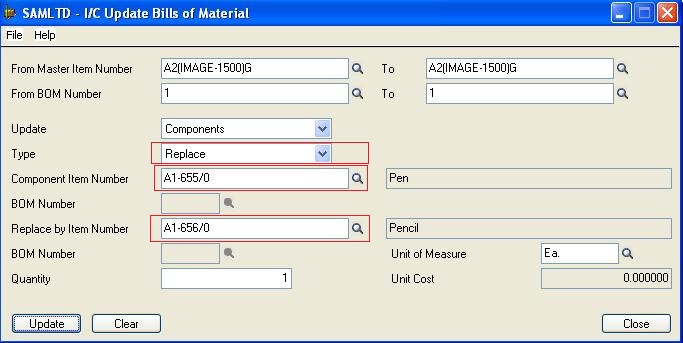
Example: We have selected the From and To Master Item Number as “A2(IMAGE-1500)G”.
2. In the Component Item Number field, enter or select the item number for the component that you want to add, remove or replace. Here we have used the component Item number as “A1-655/0”.
NOTE: If the component is itself a master item, in the BOM Number field, also specify the BOM number that is used to assemble the component item.
3. If you are replacing a component, enter or select the replacement item number. Here we have used the Replace by Item Number as “A1-656/0”.
NOTE: If the replacement component is a master item, in the next BOM Number field, specify the BOM for assembling the replacement item.
4. If you are replacing or adding a component item:
1. In the Quantity field, enter the number of items to add to the build in the unit of measure displayed on the screen.
2. In the Unit Cost field, if the new item has a user-specified costing method, enter the cost for one unit.
Here, for the selected BOM Number and the Master Item Number, the component Item number will get replaced by the Replace Item Number. Earlier for the Master Item Number, the Component Item Number was “A1-655/0” as shown in the below screenshot.
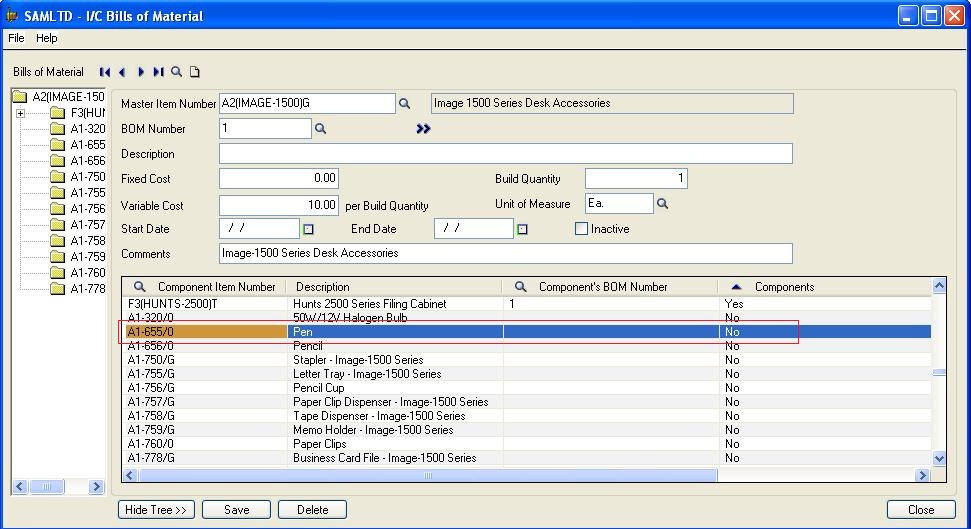
5. Click on the Update Button. The Component Item Number “A1-655/0” is now replaced by the Replace By Item “A1-656/0” as shown in the below screenshot.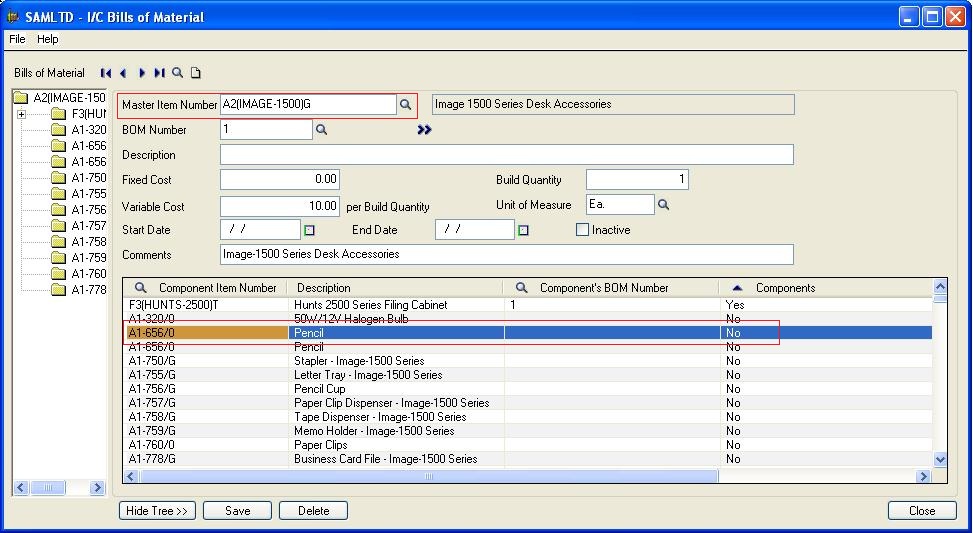
Updating a Cost:
1. In the Type field, specify whether you are updating fixed costs or variable costs. Here we are taking an example of updating the “Variable Cost”. Refer below screenshot for the same. The Variable Cost for the select Master Item Number is “10″.
2. In the Using field, specify whether to update costs by an amount or a percentage.
3. In the Base field, specify whether to increase or decrease the cost.
4. Specify the amount or percentage by which you are increasing or decreasing the cost.
Here in this example, we are increasing the Variable Cost by “10”.
6. Click on Update. After the Update process, the Variable Cost is updated to “20”. Refer below screenshot for the same.
Note: This screen updates information on existing bills of material. If you want to create new bills of material, use the Bills of Material screen or the Copy Bills of Material screen.
Also Read:
1. Custom Fields for Bills of Material in Sage 300 ERP
2. Generate BOM and Kitting items on the fly from Order Entry screen in Sage 300 ERP
3. BOM Setup for Manufacturing Company in Sage 300 ERP
4. Using BOM and Assembly to Convert Items in Sage 300 ERP
5. Material Required to Assemble FG on order – Report
