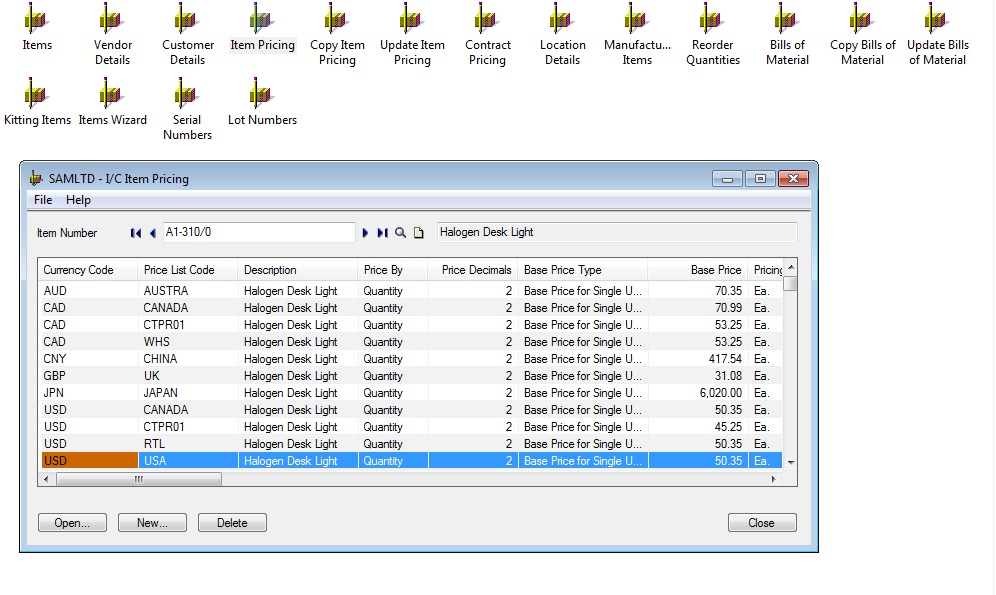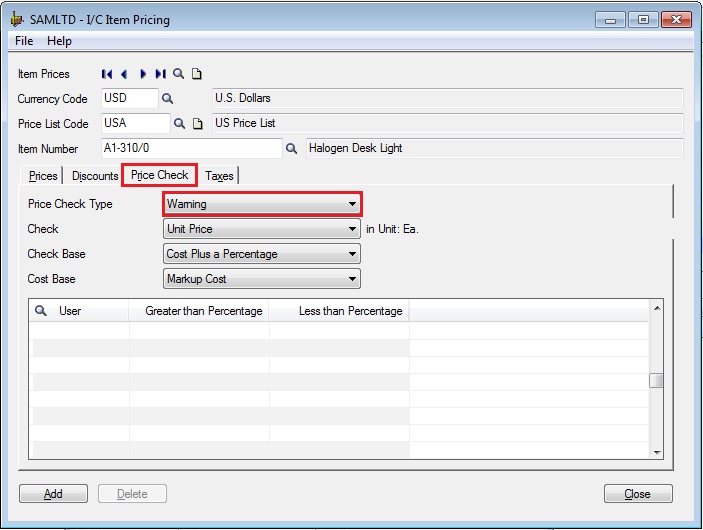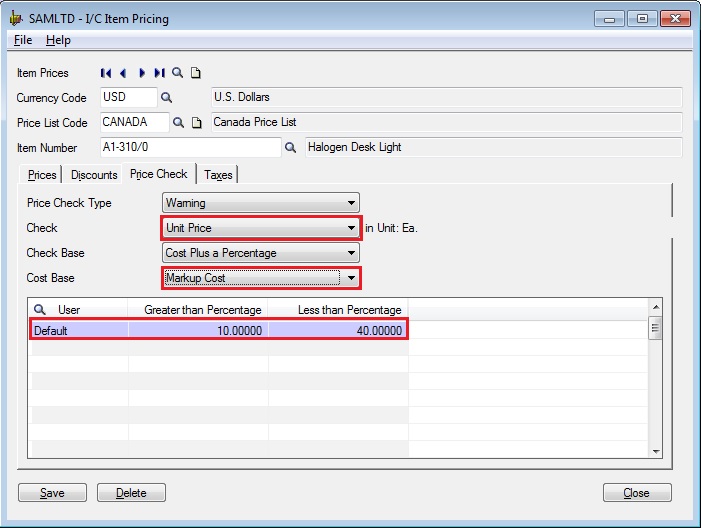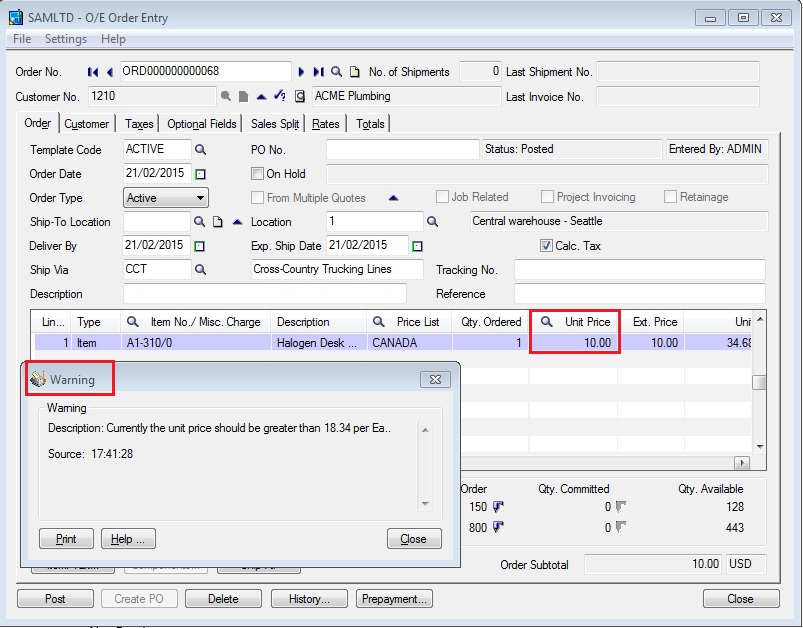In Sage 300 ERP, you can define price check type with check & cost base options in which the user can set the limit as less than or greater than percentage amount.
New Stuff: Mailing A/R Aged Trial Balance IN SAGE 300 ERP
In this price check type from item pricing screen, the user has an option named warning from dropdown list. User configure navigate to Inventory Control >> I/C Items and Price List >> Item pricing
When Clicking on any currency code, the following screen appears, in this screen, select Price check tab, set price check type as warning.
Let’s take an example, Select check as Unit price & Cost base as Markup Cost, add user with greater then percentage=10 & less than percentage=40 & click on save button.
The default price check range applies to all users who are not specifically added in user’s table.
In this form, we just need to map the currency code & price list code with the item and specify the user. This will help the users who makes the sales order to get the warning message at the time of sales order entry.
Now go to the order entry, select item which is selected in the item pricing & add quantity below range. After that try to change unit price as 240 which is not in the range as per our requirement then while click on post button display the warning message while price exceed the boundaries which applies to user.
This warning message gets populated because users have not added unit price within range from ‘Price check’ in ‘IC Item Pricing’.
This way you can configure item pricing in multiple price list code for various users.
Also Read:
1. Item Pricing based on Multiple Unit of Measurement
2. Item description in Order Entry Screen defaulting to blank in Sage 300 ERP
3. Configuration of Price List Code
4. Selling your items on contract pricing
5. Price by Cost plus a percentage or Amount