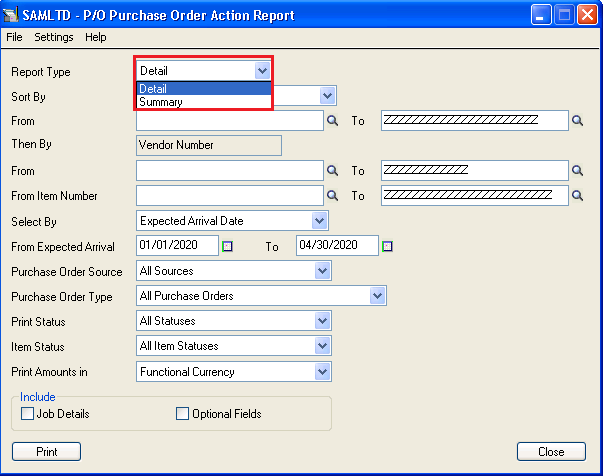In sage 300 ERP, a purchase order can either be partially received, fully received or never received.
Purchase Order Action report is one such report which will give you the PO Type i.e. partially received, fully received or never received.
Also this report is used to view summary & detailed list of your current purchase order. This report will print data in functional as well as in source currency.
To print this report navigate to: Purchase Order–>PO Analytical report–>Purchase Order Action Report
In this report user will get actions which is already done for any purchase order with status as entered in UI. We have multiple selections in UI, refer below screenshot:
New Stuff: Stock Ledger Report
This report is used to print all the purchase order, those that has yet to be received, partially received or are on hold. This report will get printed in Detail as well as in Summary format.
If the user selects the report type as Detail then he can sort report by purchase order number, vendor number or item number & if user select report type as Summary then user can only sorted by purchase order number & vendor number.
Report can be sorted as per Purchase Order number, vendor number or item number. You can also select whether to print by expected arrival date or purchase order date. User can view those purchase orders which are posted, printed or all orders.
If user selects the report type as Detail then only item status can be selected as per PO detail line items which are completed, incomplete, completed with no receipt or all items. Only detail report type should be selected as per functional or source currency.
In this report if the user wants to print extra information like Job details & optional fields then user need to select checkbox in “Include” as per the user’s requirement.
After applying the filter criteria, report will get printed [Refer below Screenshot]:
In above screenshot we can see report gets generated with data like purchase order no & its vendor details, item no & item description, location, date, UOM, quantity ordered, quantity outstanding, received to date, ordered extended amount etc.
Thus Purchase Order Action Report will allow you to have a look on the all details of purchase orders for both summary as well as details.
Also Read:-
1.Aged Purchase Order Report in Sage 300 ERP
2.Purchase Order Reports in Sage 300 ERP
3.Invoice Action Report
4.Features of P/O transaction Report in Sage 300 ERP
5.Pending Order Aging Report in Sage 300 ERP