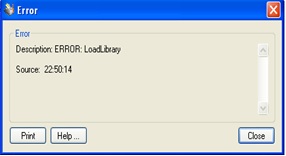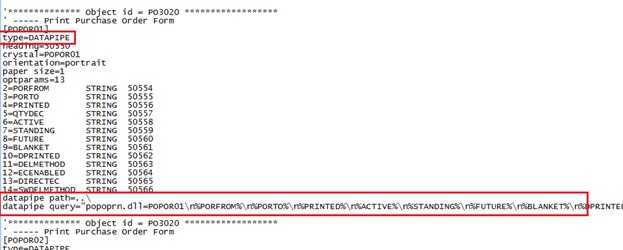In Sage 300 ERP ,while printing customized report from standard User Interface like Invoices, Purchase order, Receipts you might have come across the error “ERROR: Load Library”.
New Stuff: Purchase Order Action Report in Sage 300 ERP
Due to this error, the customized report does not get printed and throws a pop up message as shown above. The Solution to this error is you need to do some change in the .ini file present in the respective Sage folder e.g. if you are printing the report from OE Form–>Invoices you need to change the file present in Sage–>Sage Accpac–>OE56A–>oerpt.ini.
Below are the steps you need to follow to get rid of this problem.
Solution:
1.Open the XXrpt.ini file present in your respective module of Sage folder.
Suppose you get the above error while printing the Purchase Order report then, so open your XXrpt.ini file of that particular module.
Path: Sage–>Sage Accpac–>PO56A–>porpt.ini
2.Comment the type, datatype path and datatype query from that folder for the report name for which you are facing the error
For e.g:
Suppose you are printing a report named popor01.rpt then from porpt.ini file search for the report name popor01 and comment the lines marked in red below.
3.Rerun your report.
On the other hand, if you want to run the dll report then include these lines in your rpt.ini file.
Also Read:
1.Allow Non Inventory Item Option in PO
2.Allow Fractional Quantities in Purchase Order
3.Allow edit of System generated batches
4.Allow Adjustments in Payment batches
5.Allow editing of external batches