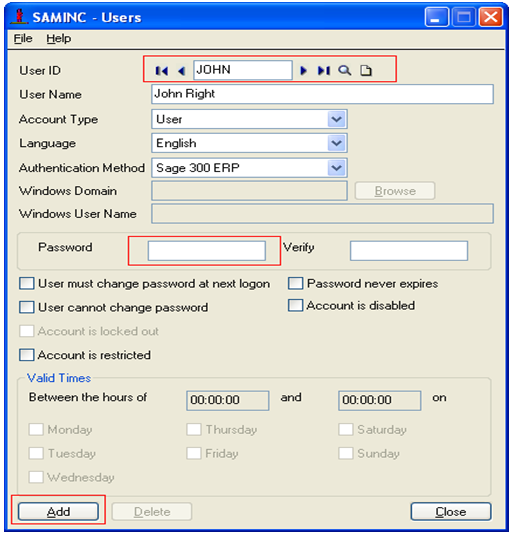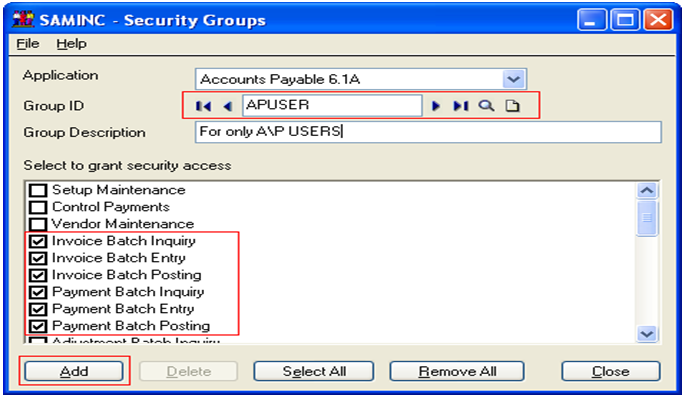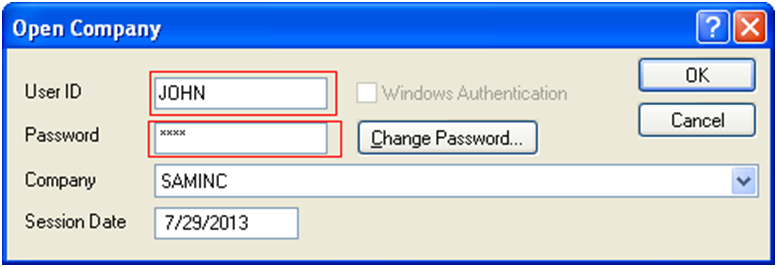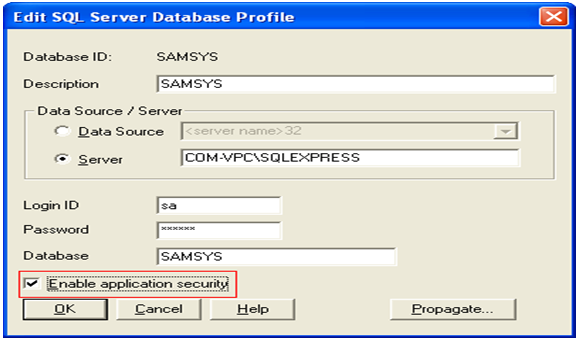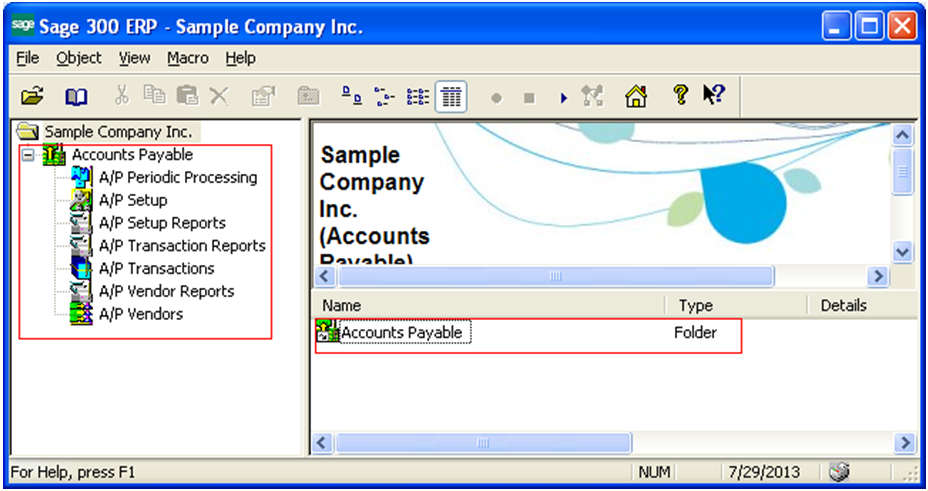Sage 300 ERP System provides different users to login to same desktop with different security features provided by administrator. By doing so, an administrator can manage different users with different access rights.
Suppose; if a user has access right to only Account Payable Module in Sage 300, then he can’t access Account Receivable or any other module. The impact of this facility has a great role in an ERP system for the security purpose.
Let’s see how User Roles and Security Application can be applied in Sage 300 ERP;
1. At first; Admin User in Sage 300 ERP System has to create different users and set password through Administrative Services Users function.
2. Later Administrator can create or assign created security groups to particular users depending on their role and function. For example; administrator here creates a user JOHN which has been granted with several access rights through Group ID –APUSER as shown in the following screen shot.
3. Users assigned with that particular Group ID –APUSER are authorized to use only those particular modules which have been assigned to them
Also Read: Material Requirement Planning in Sage 300 ERP
4. Now, whenever User login to Sage 300 ERP, Sage 300 system asks user to provide password while login as set by admin.
Note: Authorization features will only work if enabling application security option in the database setup has been checked in the following screen shot:
Now, if User John login to Sage 300 workstation, he will only see the following screen as per the permission provided.
Now, to make security applications more effective there is one more feature included i.e. Advance Security Setting.
Advance Security Settings of Sage 300 provide users with various security options in database set up such as mentioned below;
1. Administrator can use Require complex passwords option – which ask user to set password in combination of Alphabets, Numbers & Special character. Hence, would provide more strength to the user security.
2. By setting Require passwords to change option – Users are asked to change their system password within the set period of day (a range between 1 to 999 days)
3. Administrator user can also restrict the length of password (A range between 4 to 64 characters) using “Require minimum password length” option.
4. Administrator can also protect Sage 300 system by setting the Lock out user option. Say if Admin user has set lock out user option after 3 attempts and user makes three consecutive wrong attempts, system would lock out that user. Thus the user will be locked by Sage 300 until ADMIN sets the respective user to Unlock. Admin User can set the number of attempts before lock out between 1 to 999 times.
5. Enable locked out user: This option will only enable, if Lock out user option is checked. Locked out user can be unlocked automatically after a stipulated time period specified here, between a range of 1 to 30000 minutes.
6. Use time server: For calculating Lock Times, one can specify which server needs to be connected for referring to as system clock.
Thus, Sage 300 ERP security is a good mechanism to assign users to their appropriate roles and as a result simplify their workspace. This is important in accounting where separation of duties is an important necessity to prevent fraud.
Related Posts:
1. Cannot Login to Sage 300 ERP due to User Limitation
2. “Windows has blocked this software because it can’t verify the publisher” error in Sage 300 ERP
3. “You do not have a license to use this product” Error in Sage 300 ERP
4. Security Application in Sage 300 ERP