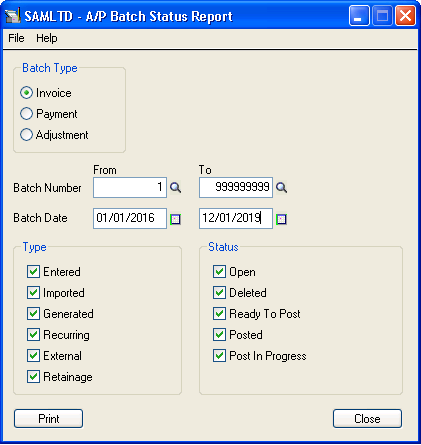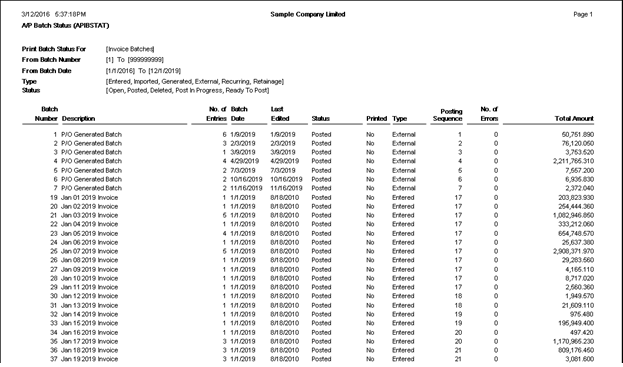In Sage 300, we have a feature to maintain Accounts Transaction in Batches. By using the Batch system we can easily track the date wise Transactional data in system.
We have following transactions in Batch system.
- Invoice
- Payment
- Adjustment
New Stuff: Migrate GL Accounts Transactions from QuickBooks to Sage 300 ERP
All the above transactions contain data in Batch format. One Batch can have multiple Entries. We also have the provision to see Transactional total along with Batch Number and Batch Status.
For knowing the status of each batch we need to print one simple report which is Batch Status Report.
Path: Accounts Payable -> A/P Transaction Reports -> Batch Status.
By using this feature we can generate the report which will help the user to understand Batch status.
We have different filter criteria to pull out exact report through system.
- Batch Type – This will help user to identify Batch Transaction Type.
- Type – This will help user to determine how the batch is made. (Ex. Through Excel Import, Manually Entered etc.)
- Status – This will help user to determine required Batch Status.
- Batch Number – This will help user to print specific Batch. We can also provide range of Batch number.
- Date – This will help user to print report with specific Date period.
Same feature will applicable for Accounts Receivable to generate Batch Status Report.
Also Read: