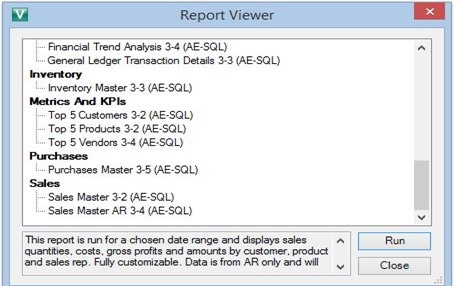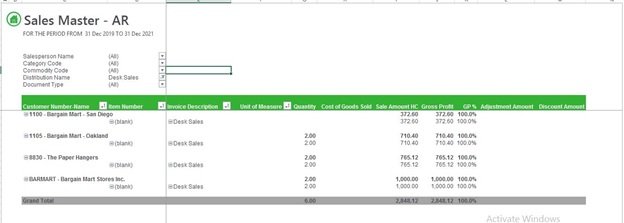A/R Distribution Codes screen is used to define codes to identify the general ledger Revenue, Inventory, and Cost of Goods Sold accounts to use in sales transactions.
Distribution codes are a quick method of specifying the revenue, inventory, and cost of goods sold general ledger accounts to which you post data from sales transactions.
New Stuff: How to attach Optional fields to serial numbers
You can define as many distribution codes as you need to represent the various combinations of general ledger accounts to which you post sales data.
You can also use distribution codes even if you do not use an Accounts Receivable item list. In this case, each distribution code identifies only a general ledger revenue account. When entering non-item transactions, you can either select the appropriate distribution code or select the number of the revenue account to use.
You also assign distribution codes to each invoice detail you enter in a recurring charge record.
In our last blog we learn how to setup distribution code & how to use it in AR transaction.USE DISTRIBUTION CODES TO SPEED UP DATA ENTRY in Sage 300 ERP
Now in this blog we will learn how to view the distribution data report.
“DISTRIBUTION CODE REPORT” help the user to view the AR transactions reports like revenue accounts, inventory account & cogs accounts. Any transaction can be viewed by just putting the distribution code.
Now let’s have a look how to view the distribution Transaction reports –>
Sage300 –> Intelligence Report –> Report Viewer –> Click –>
1. After selecting sales Master AR 3-4 (AE-SQL).
2. Click on run button.
3. Select period of transaction.
4. Now user can select multiple as well as single distribution code.
Now user can view the desired distribution transaction report with the help of intelligence report.
Also Read:
1) Date wise GL Transaction Listing Report
2) Order Entry Transaction flow in Sage 300 ERP
3) Default Settings for Invoices in Accounts Payable
4) General Ledger Revaluation in Sage 300