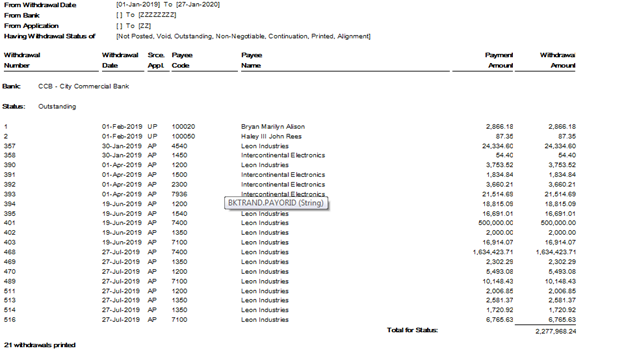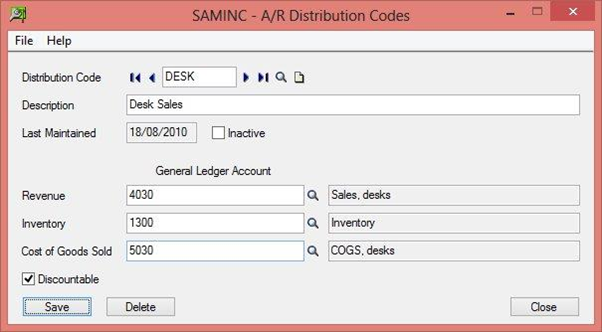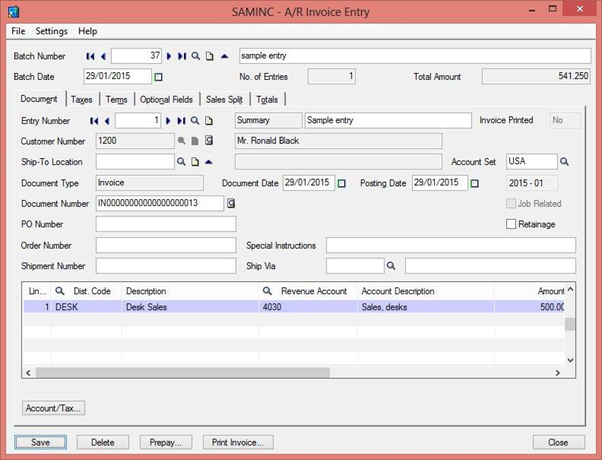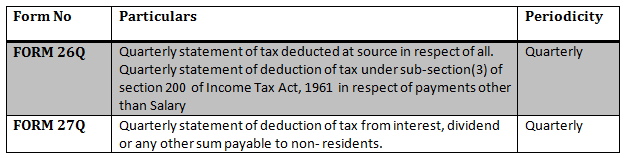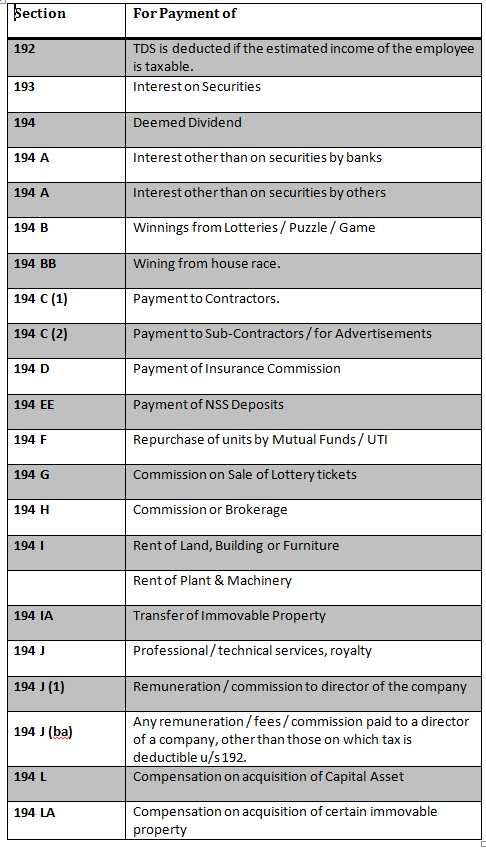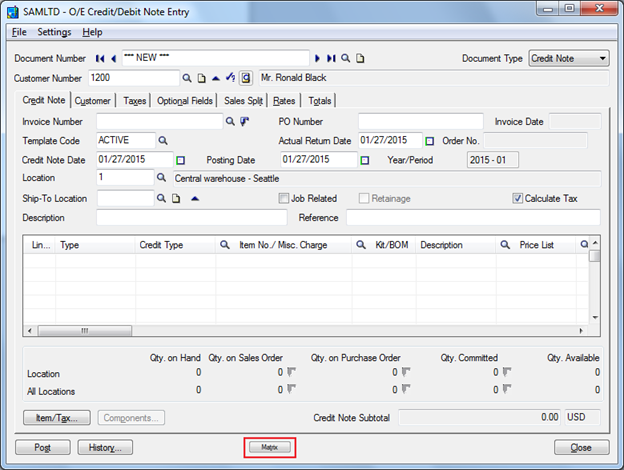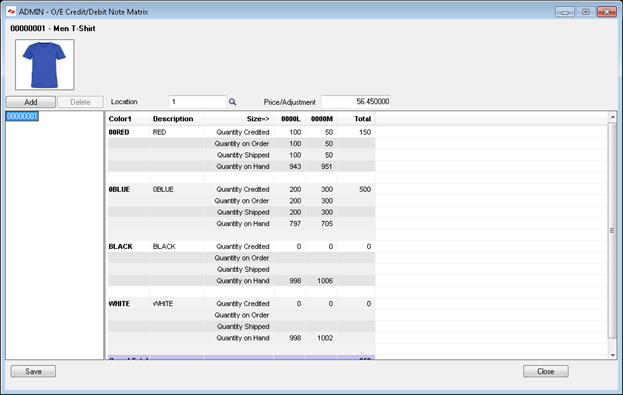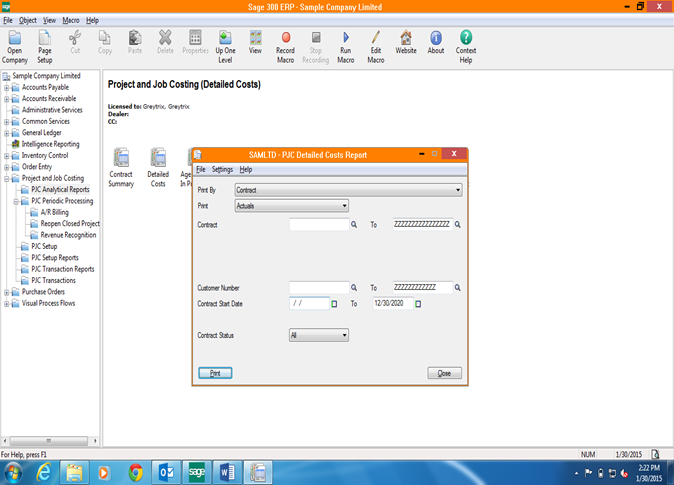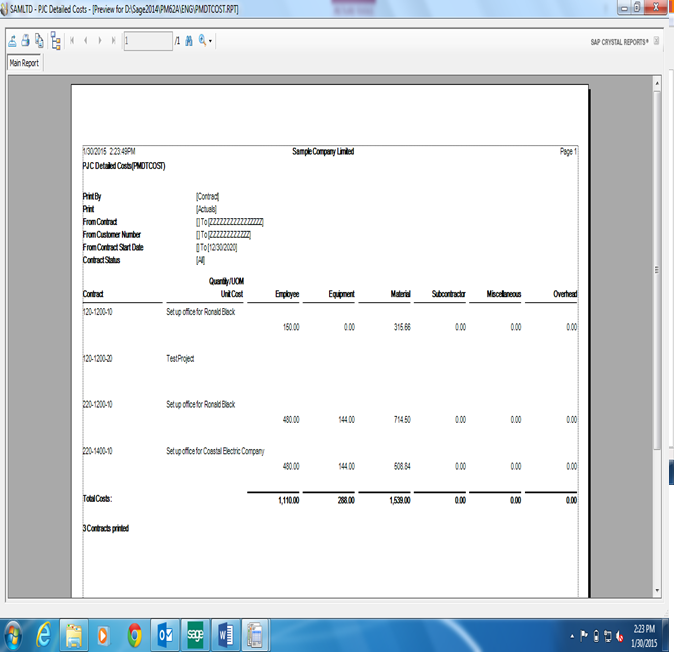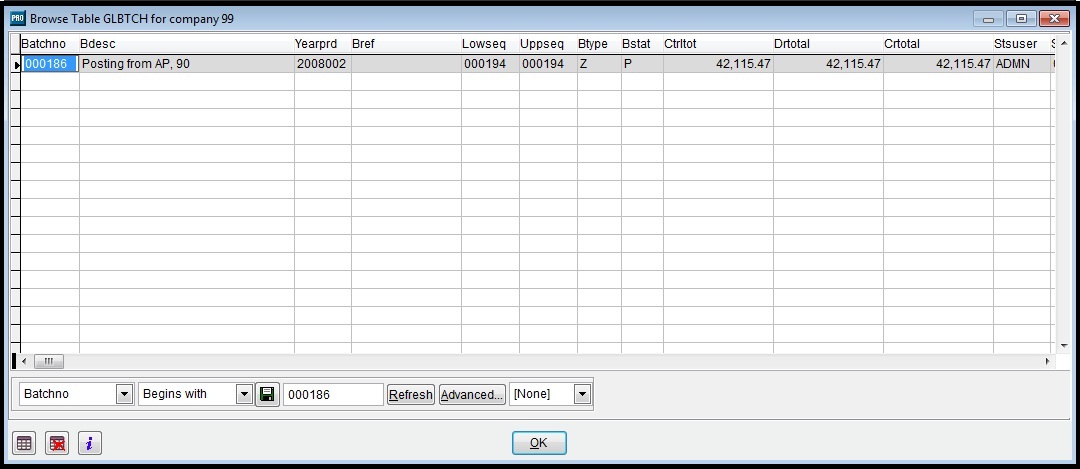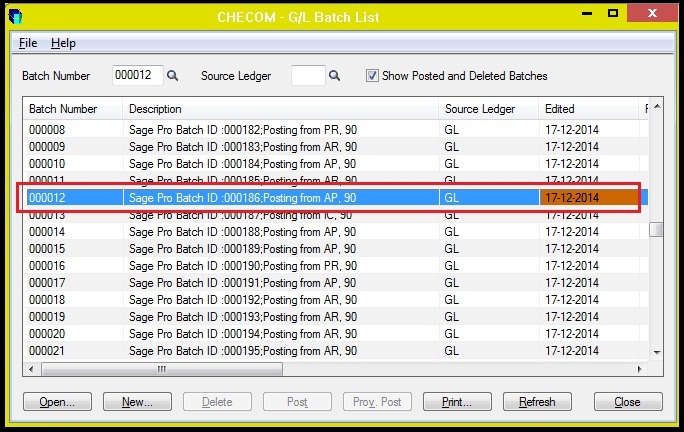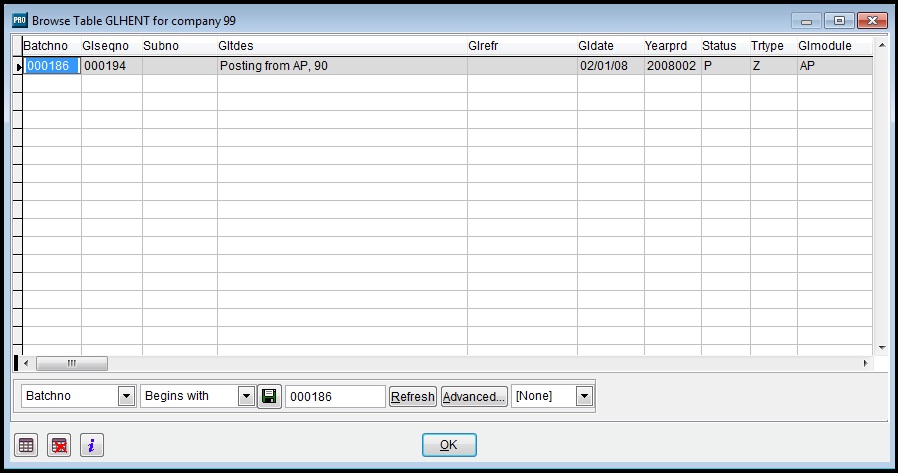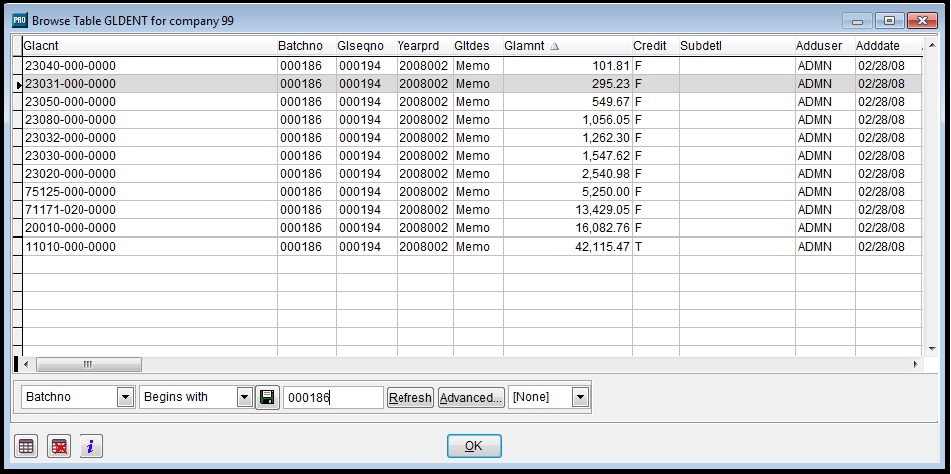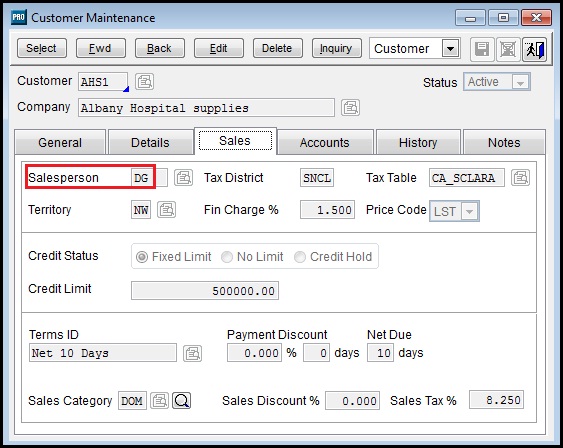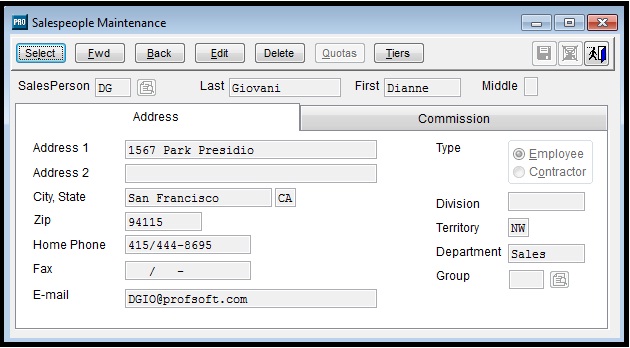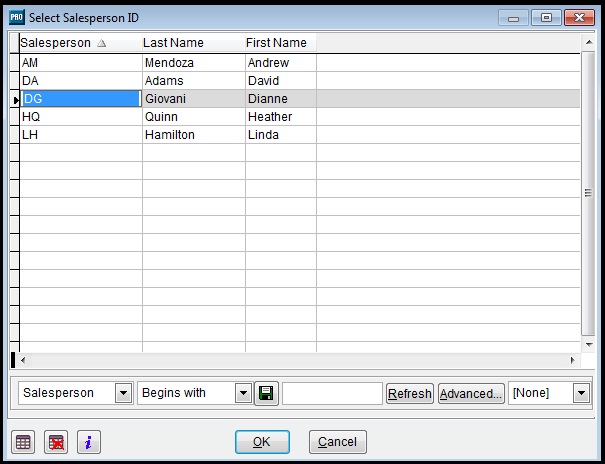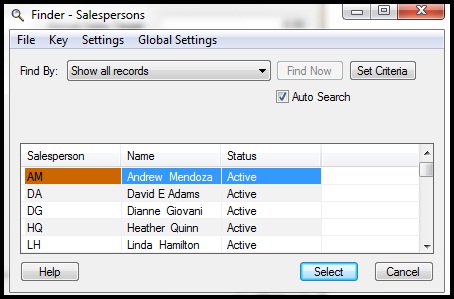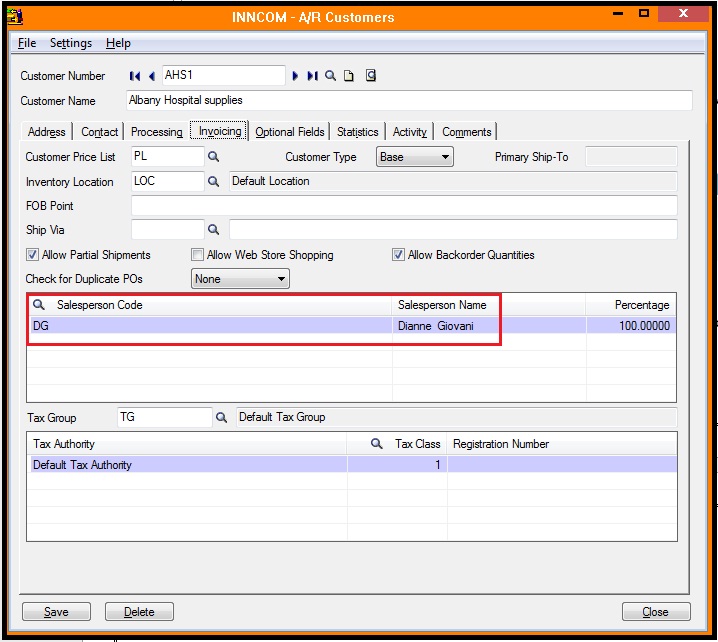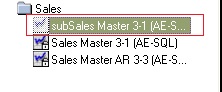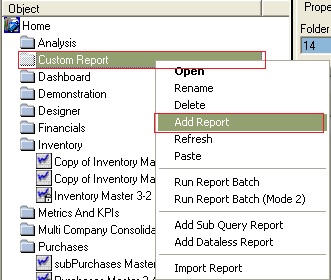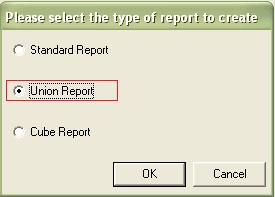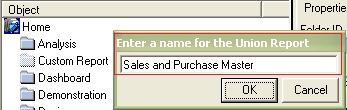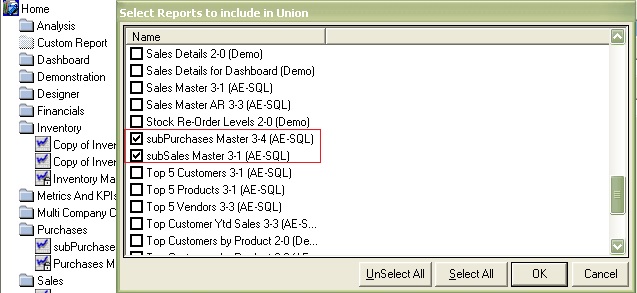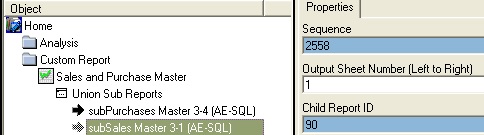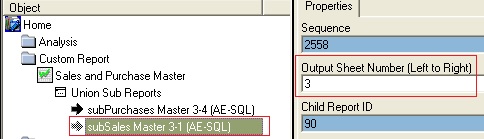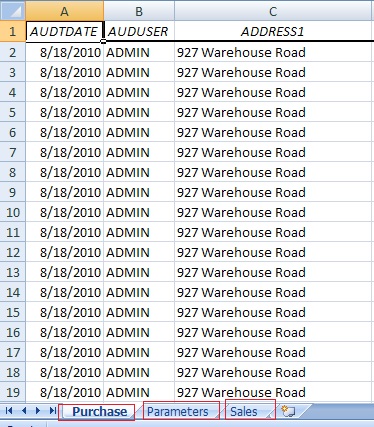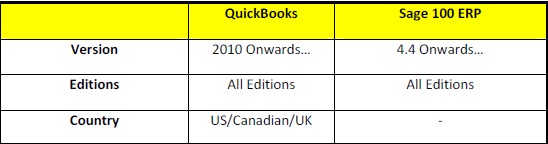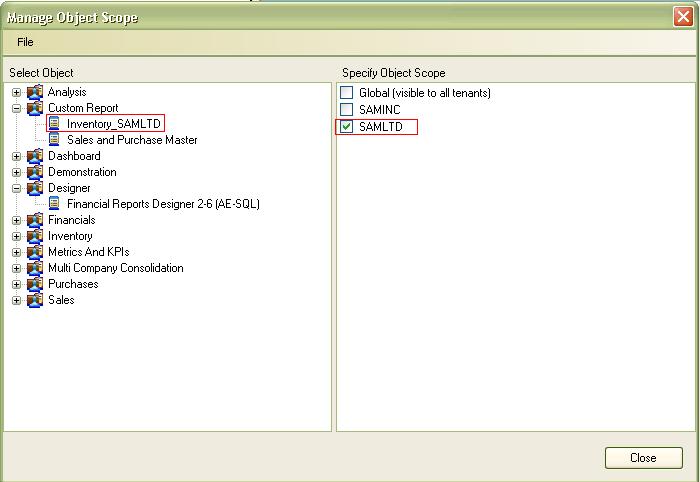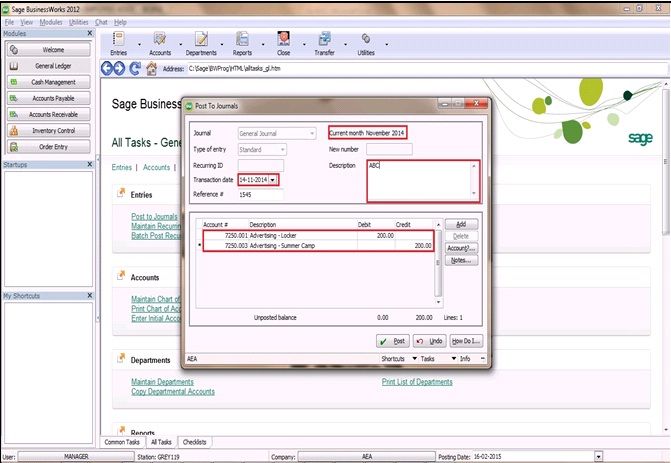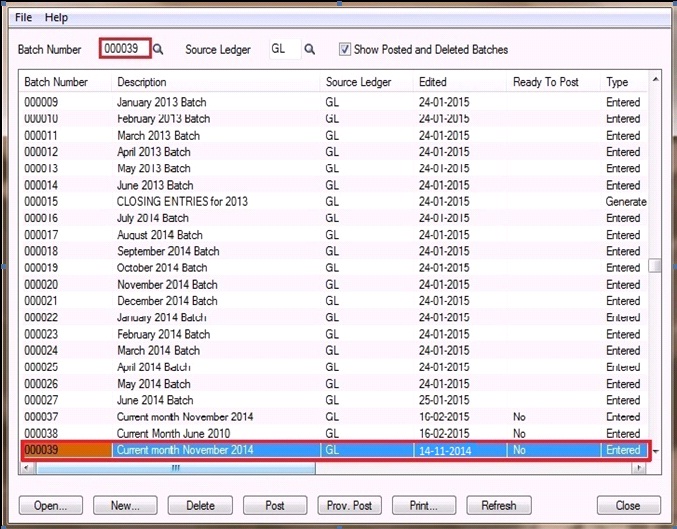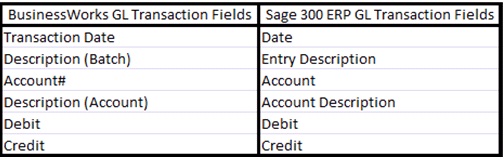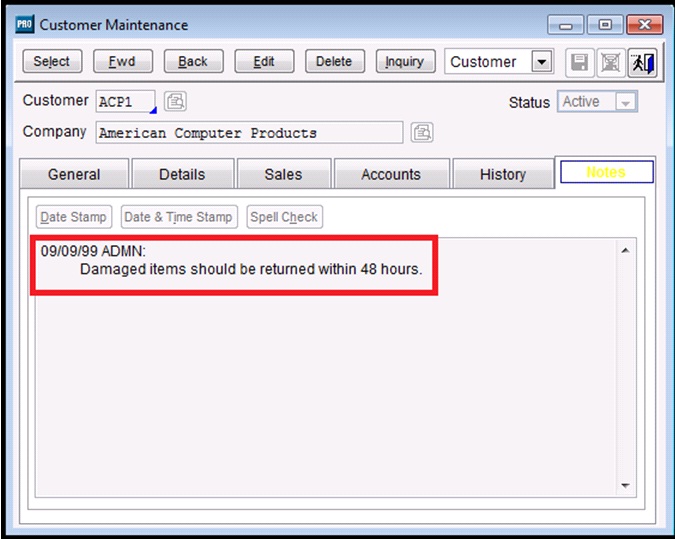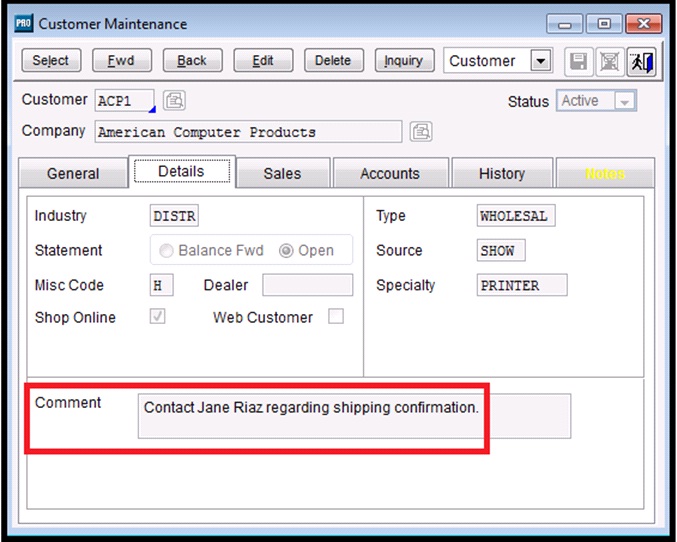Withdrawals Status Report helps you to identify the status of the cheques issued from a bank or a range of banks that you specify. Withdrawal Status Report (SAGE ERP) provides the details of the total amount withdrawn from bank.
To print the Withdrawals Status Report follow the steps mentioned below:
New Stuff : Steel Tubes Industries and Sage 300 ERP
- Go to the Common Services —> Bank Services —-> Bank Transaction Reports —-> Withdrawals Status Report.
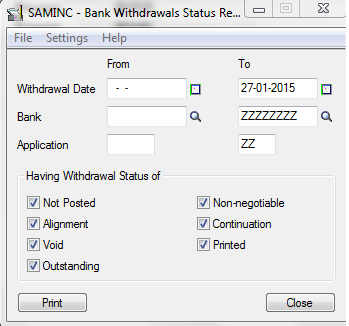 2.Specify the range of withdrawal dates, banks, and applications (sub ledgers AP or BK) for the transactions you want to include on the report.
2.Specify the range of withdrawal dates, banks, and applications (sub ledgers AP or BK) for the transactions you want to include on the report.
3. Select a withdrawal status.
You can select any or all of the following withdrawal statuses:
- Not Posted
- Alignment
- Void
- Outstanding
- Non-negotiable
- Continuation
- Printed.
4. Click Print
You can find below is the screen shot of the output for Withdrawals Status Report in Sage ERP.
Information Printed in the report:
- Withdrawals are grouped and totaled by status in the functional currency of each bank.
- A summary by bank at the end of the report gives both functional and source totals for each currency.
With the help of this report you can easily see the status of withdrawals as well as this report is also helpful to maintain an audit record of all payments and other withdrawals.
Also Read:
1. Bank Transfer Entry In Sage 300 ERP
2. Accurate Bank Reconciliation
3. Bank Reconciliation Reports in Sage 300 ERP
4. Create Bank Entry from Reconciliation Screen
5. Working of Auto Bank Reconciliation in Sage 300 ERP