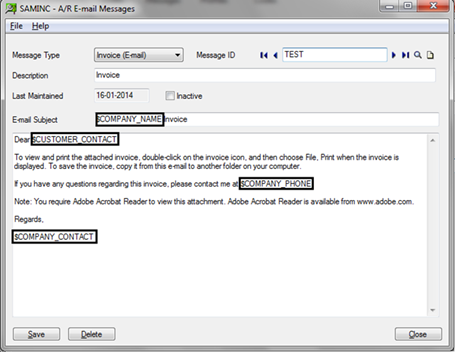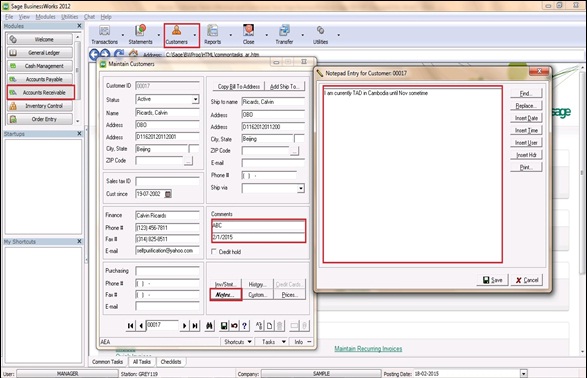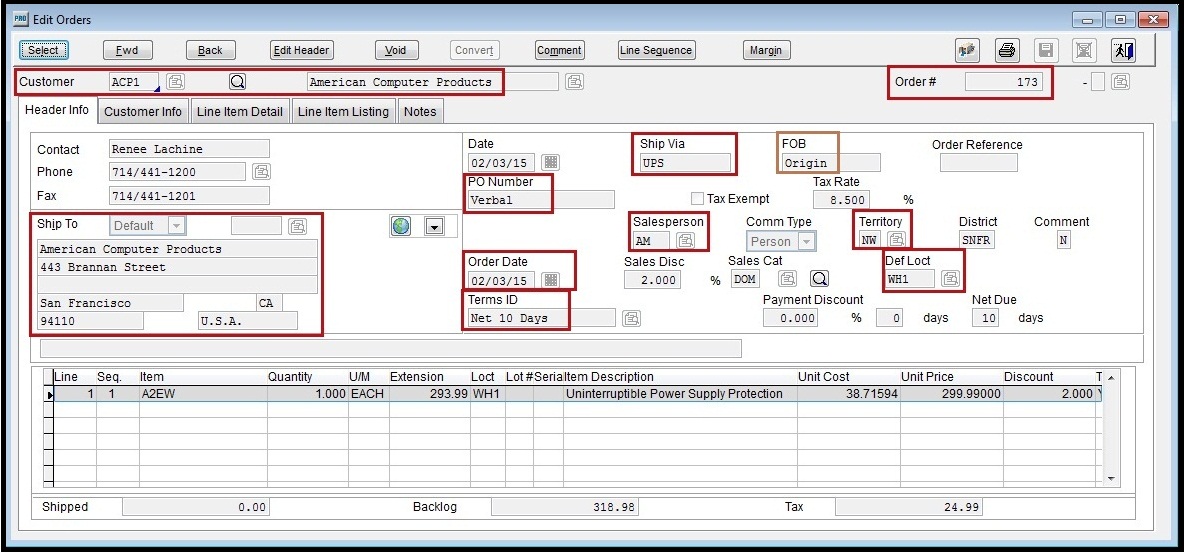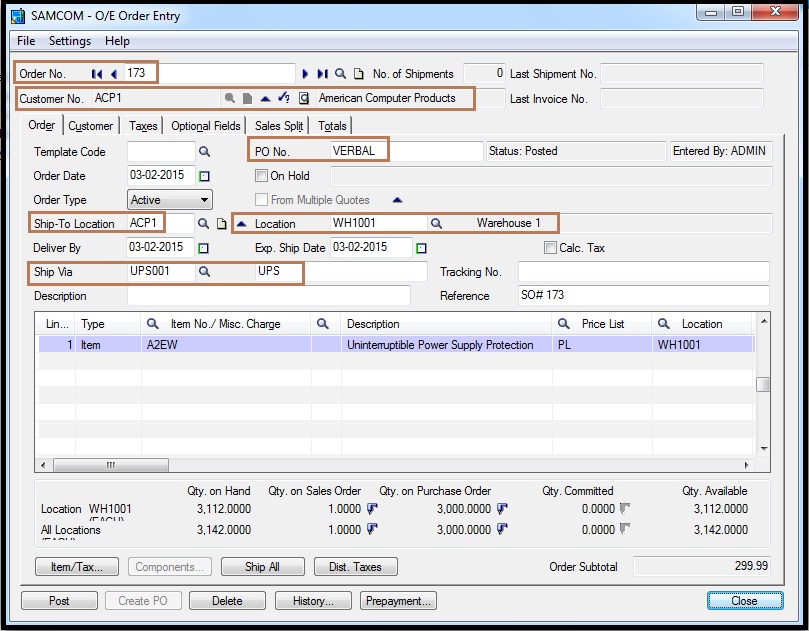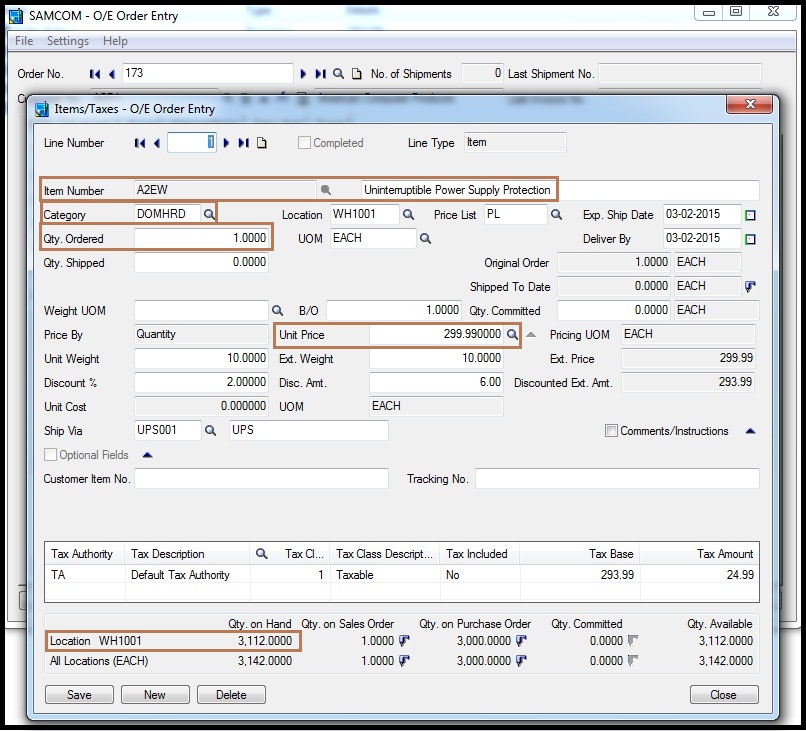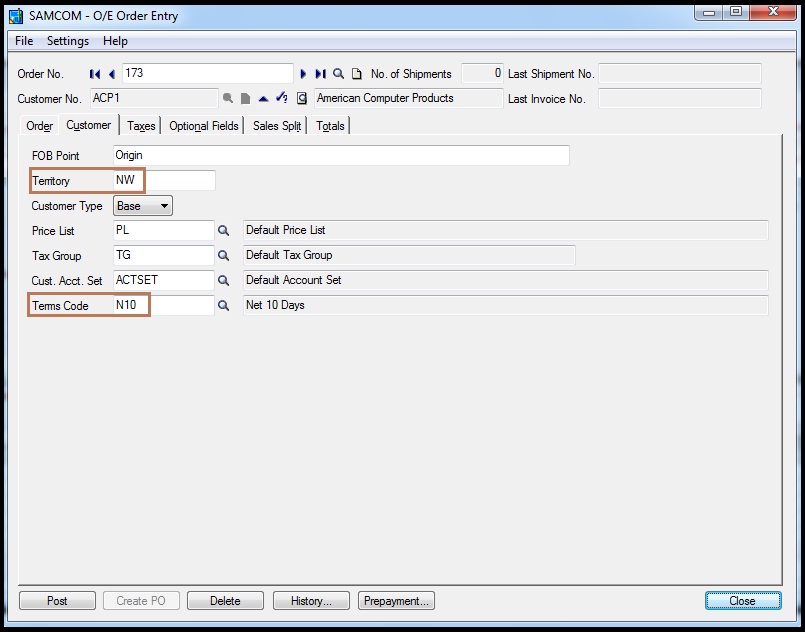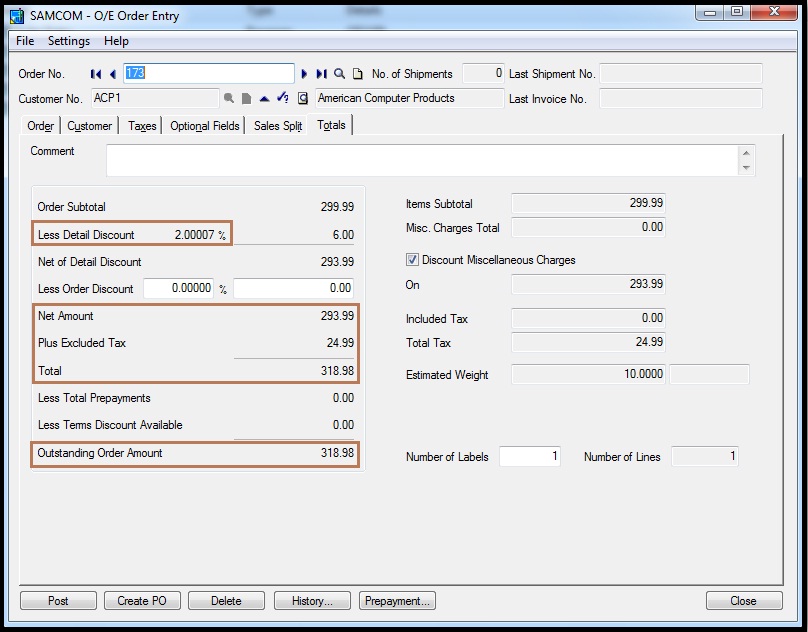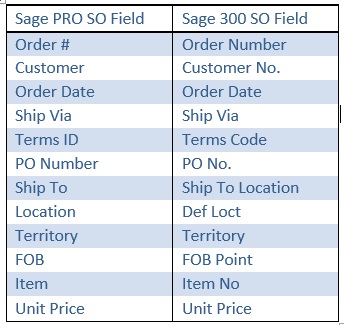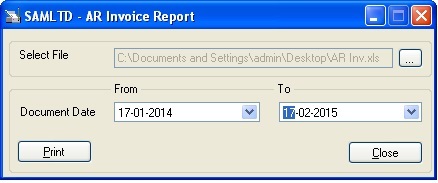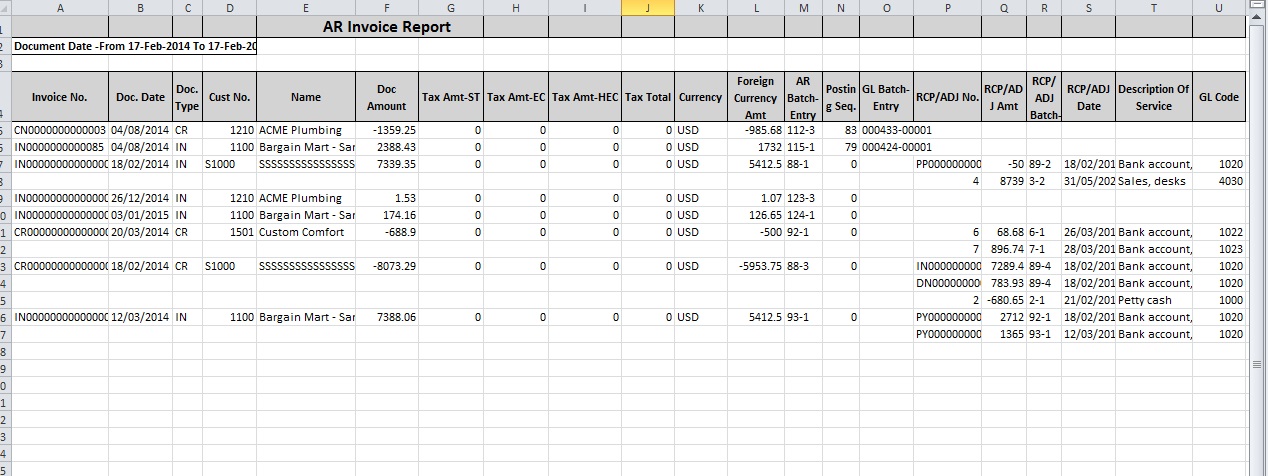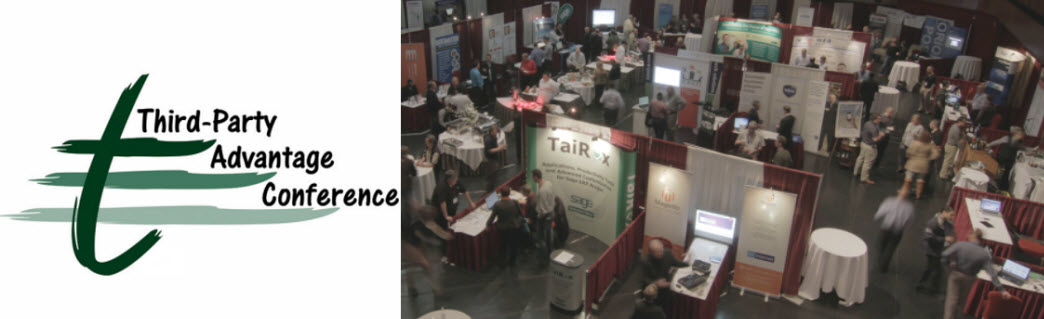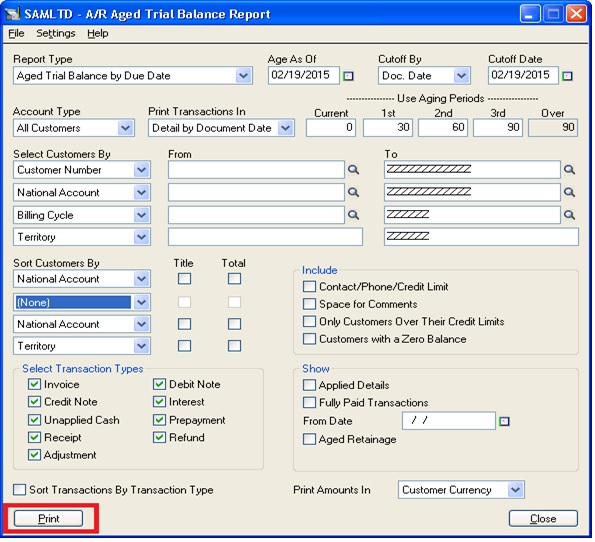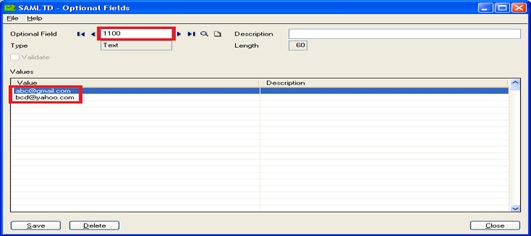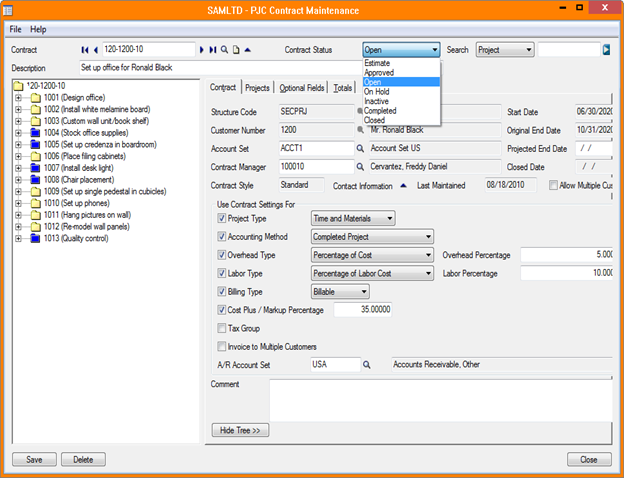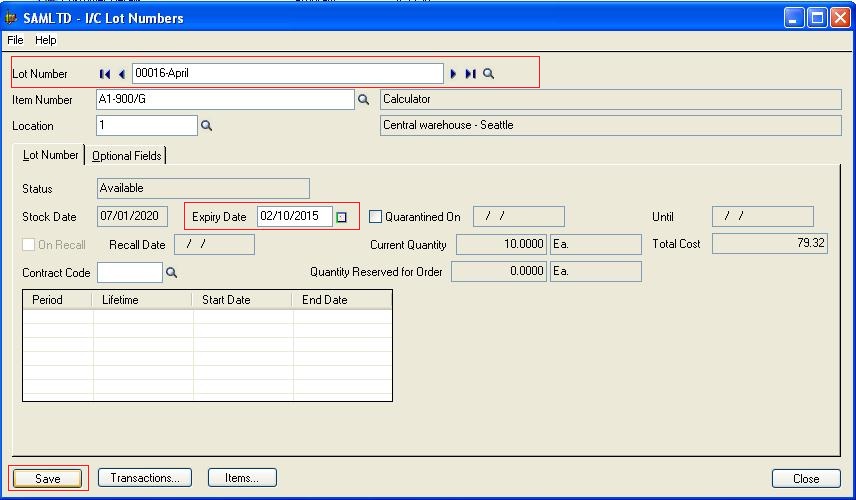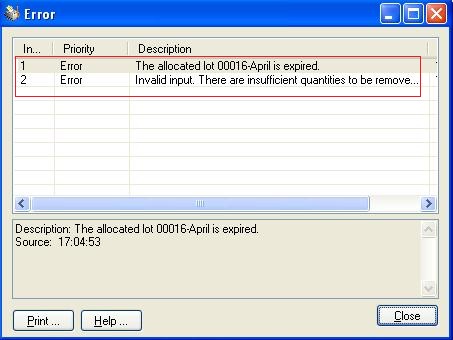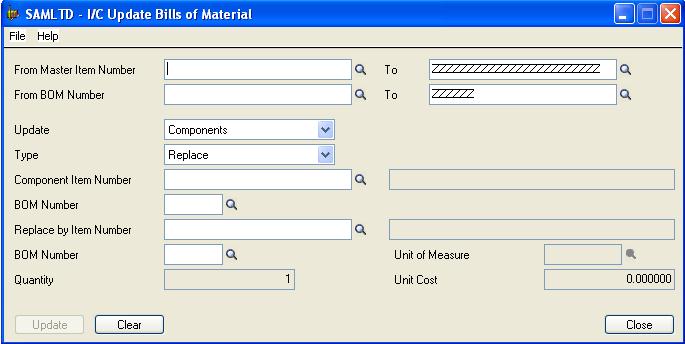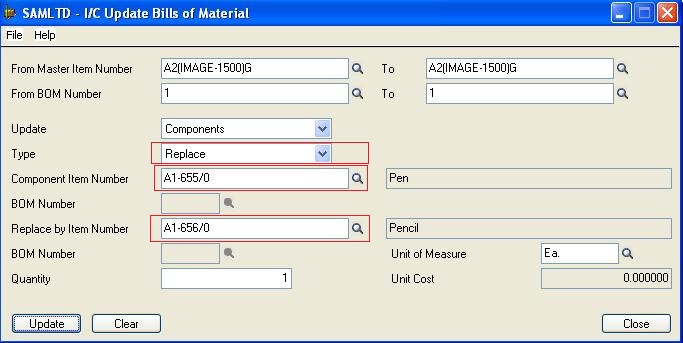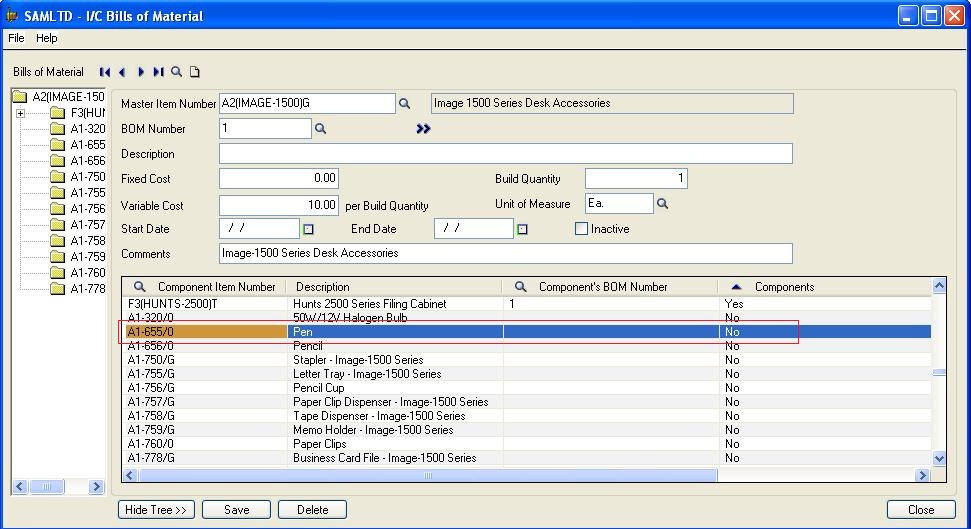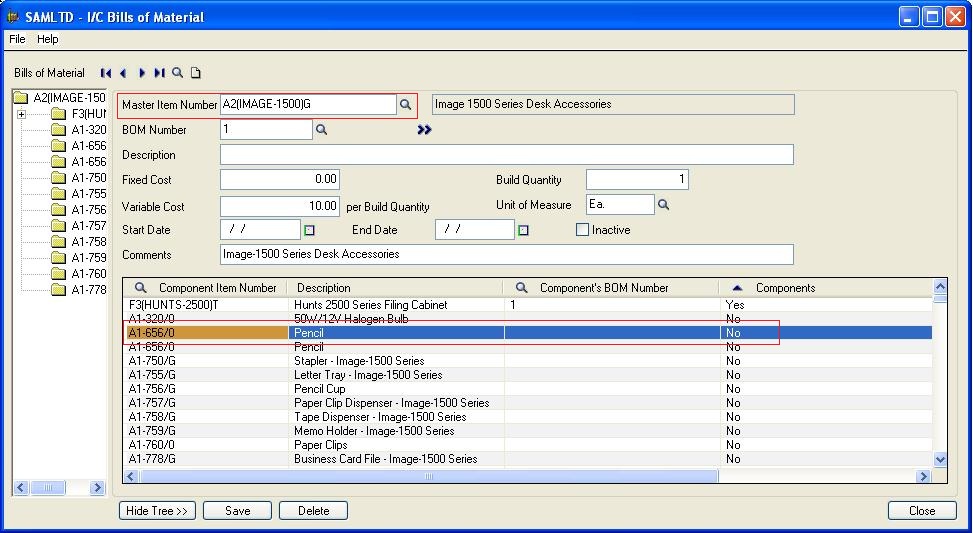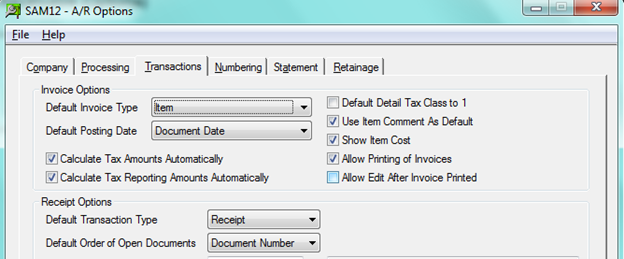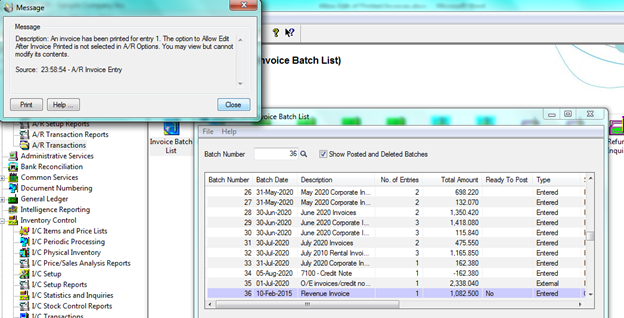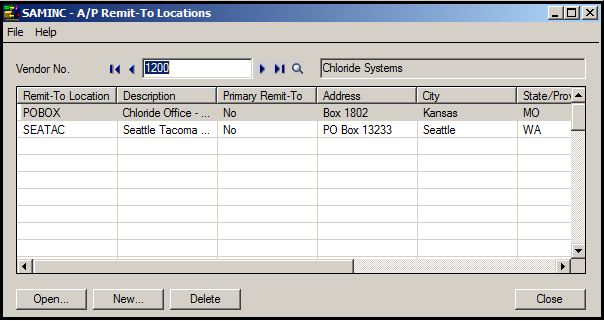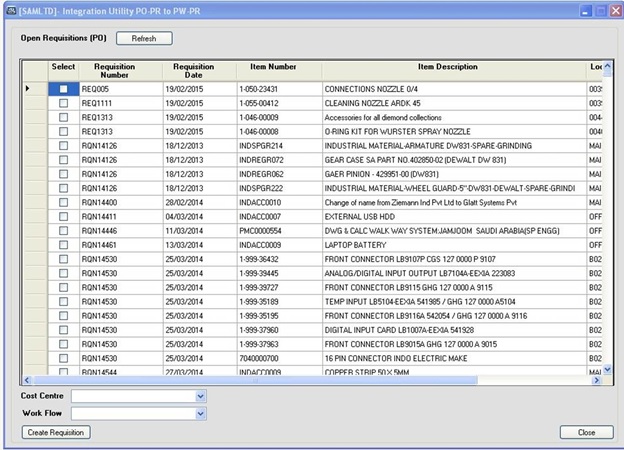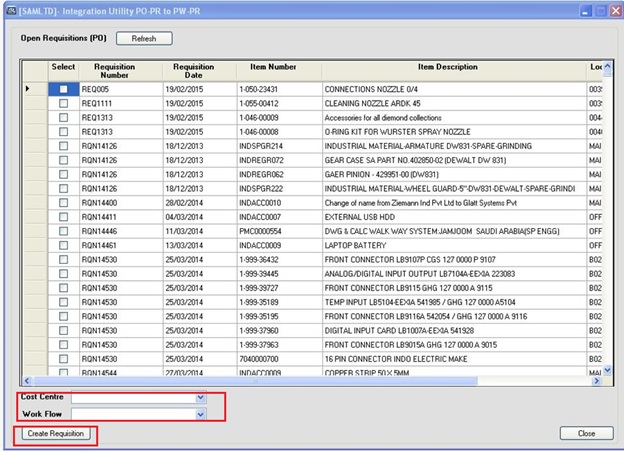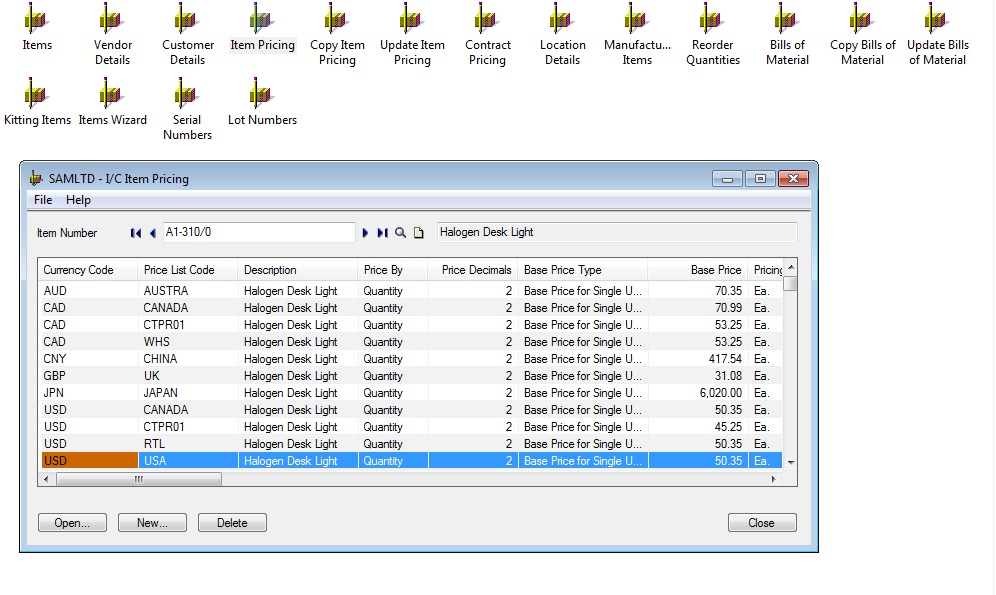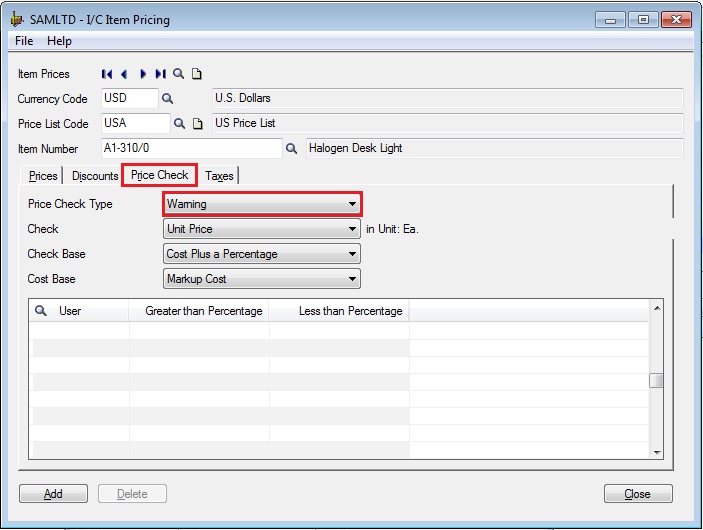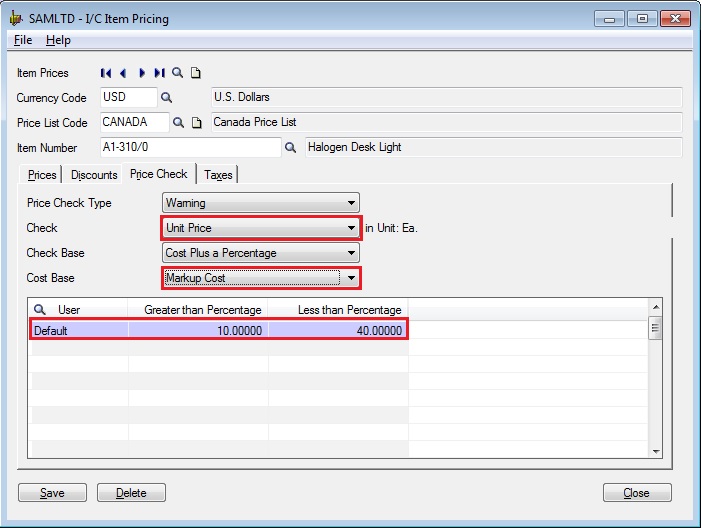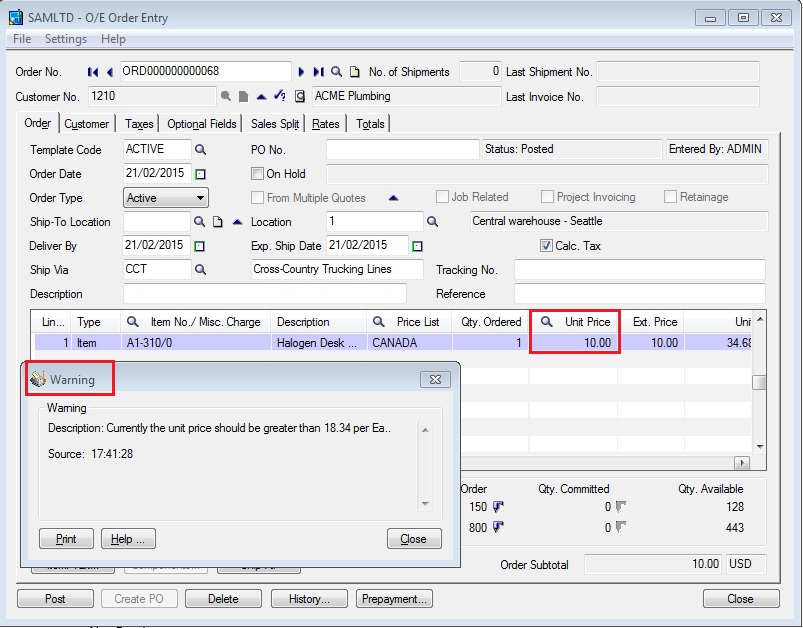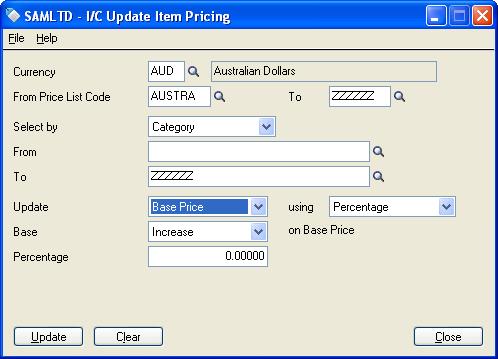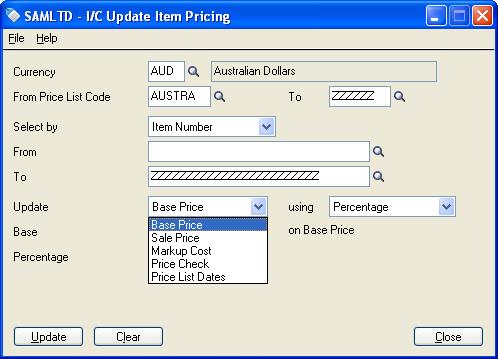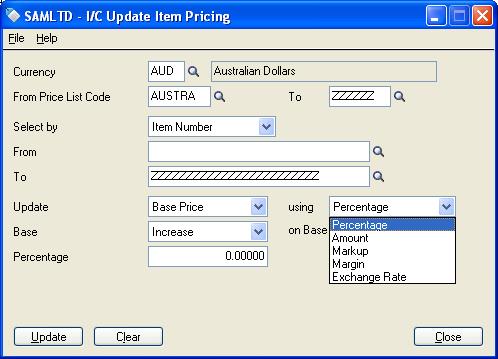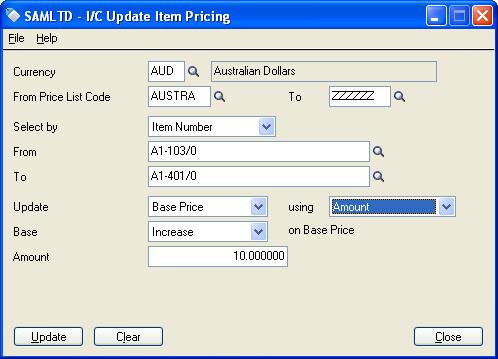Normally most of the company follow the practices of providing customer invoice via courier, hard copy & manually exporting the invoice and then send it to customers.
But In today’s fast growing world we are still using this time taking task wherein we have the option to send emails to customers directly from sage 300 Erp.
New Stuff: Use of “Shortcut Folders” into SAGE 300 ERP
Following are the steps to configure the same:-
- Update email id of a customer in contact tab or Address tab of a customer.
![Regional setting]() 2. Set up Delivery method of a customer. If you want to use the Contact’s Email id entered in Contact tab then you have to select the Delivery method as Contact’s Email whereas to use the id mentioned in Address tab you have to select E-mail as shown below.
2. Set up Delivery method of a customer. If you want to use the Contact’s Email id entered in Contact tab then you have to select the Delivery method as Contact’s Email whereas to use the id mentioned in Address tab you have to select E-mail as shown below.
 3. Even we can setup an Email Template to define the Subject Line and Body of an Email that you want to send to your customer.
3. Even we can setup an Email Template to define the Subject Line and Body of an Email that you want to send to your customer.
In addition to email variables that we have taken in the above example we can use more variables available in sage 300 ERP help file which we can get by pressing F1.
4.Create an OE invoice (customer invoice) click on post once posting is completed we will get a message to print the Invoice Yes/No & if we want to send an email to customer directly from this screen then after clicking on yes we will get a screen as shown below where we can select the delivery method as Customer.
And when we click on yes then the below screen will appear and will ask to click on send or do not send option
And once we click on send then with the help of customer master where we have updated the email id the system will send an email to customer id as shown below.
Also Read:
1. E-mailing Sage Intelligence reports
2. Send Email to Vendor via Sage 300 ERP
3. How to send Emails from Sage 300 ERP
4. Email Standard Order Entry Invoice Report in PDF or RTF Format
5. Order Entry Transaction flow in Sage 300 ERP